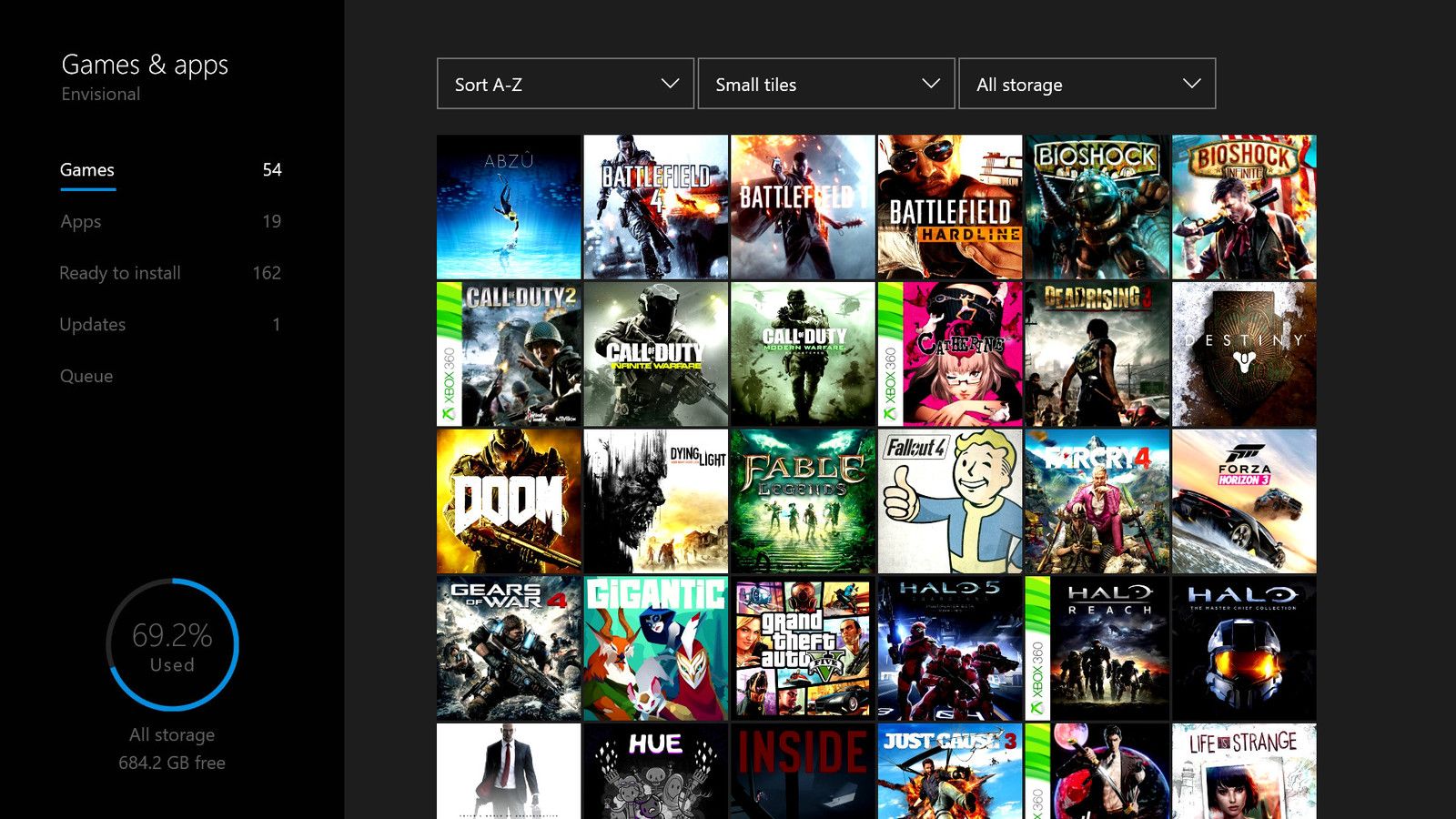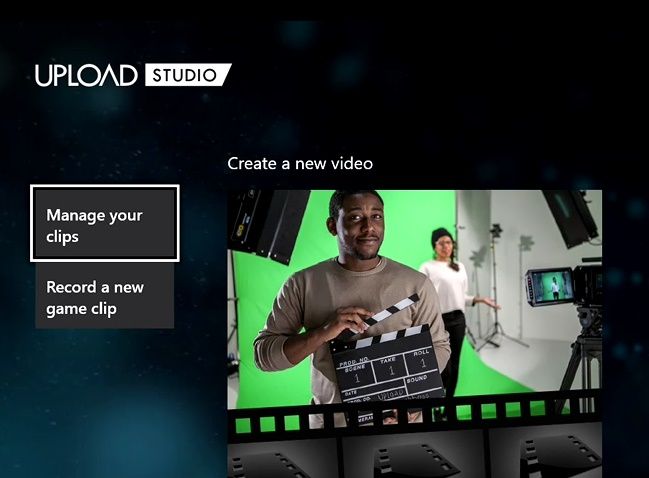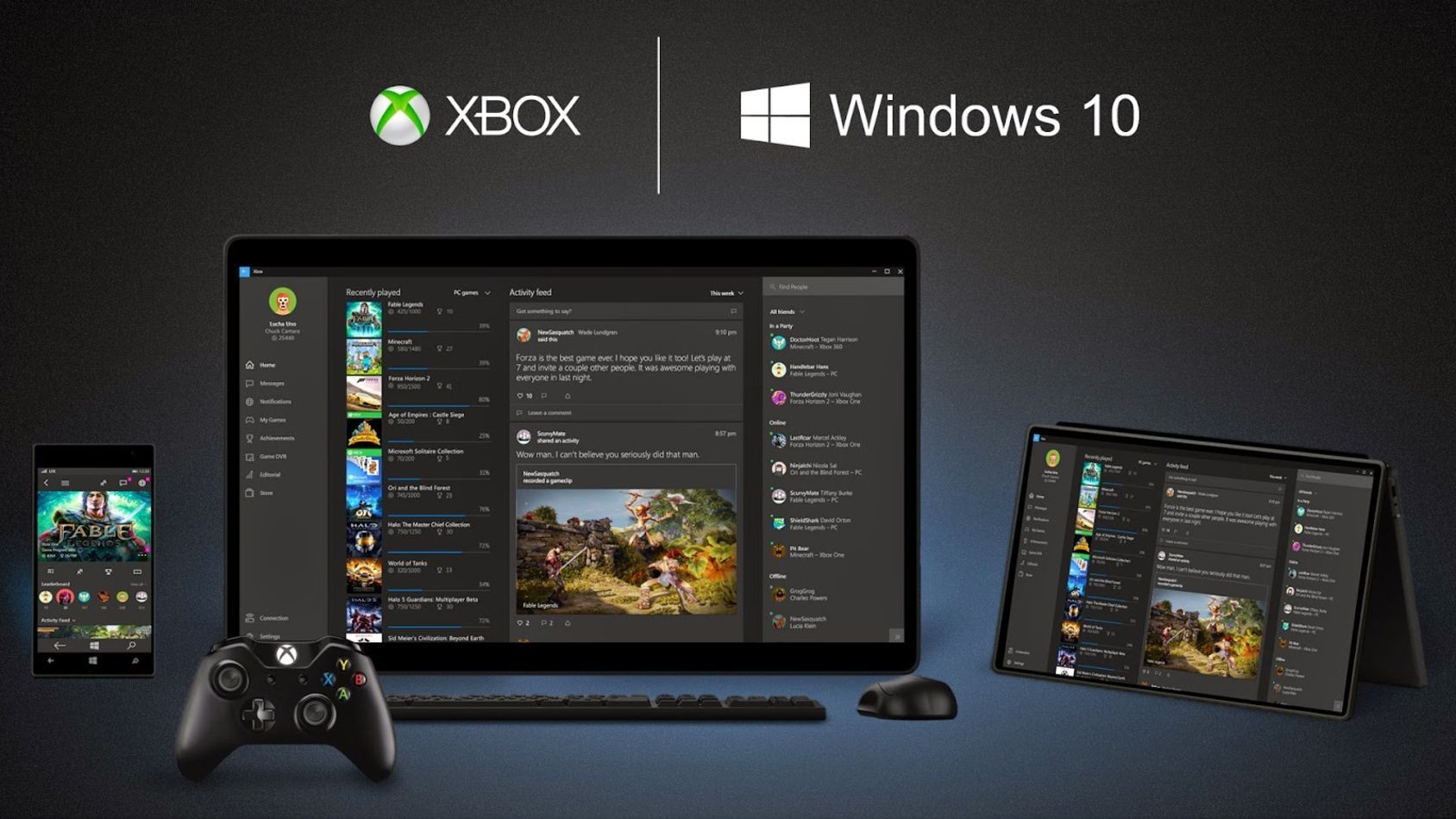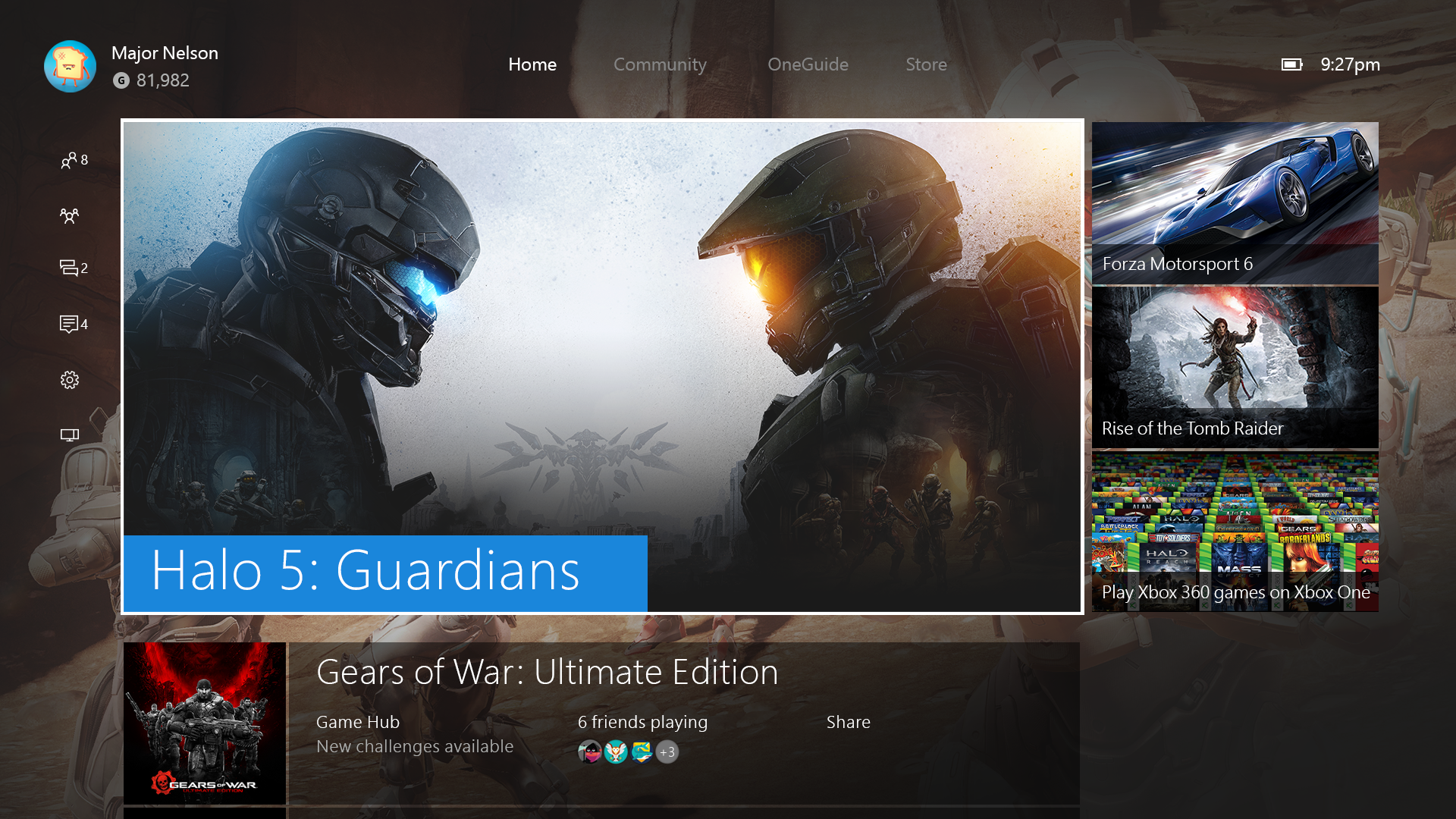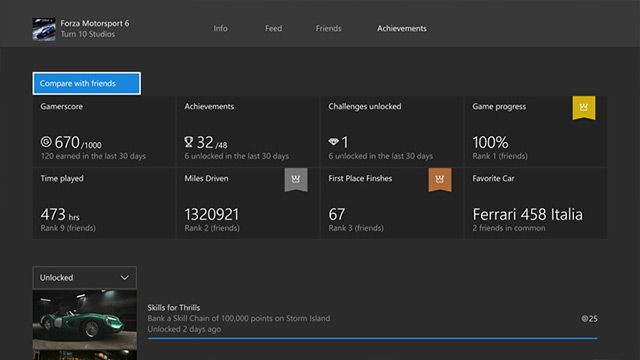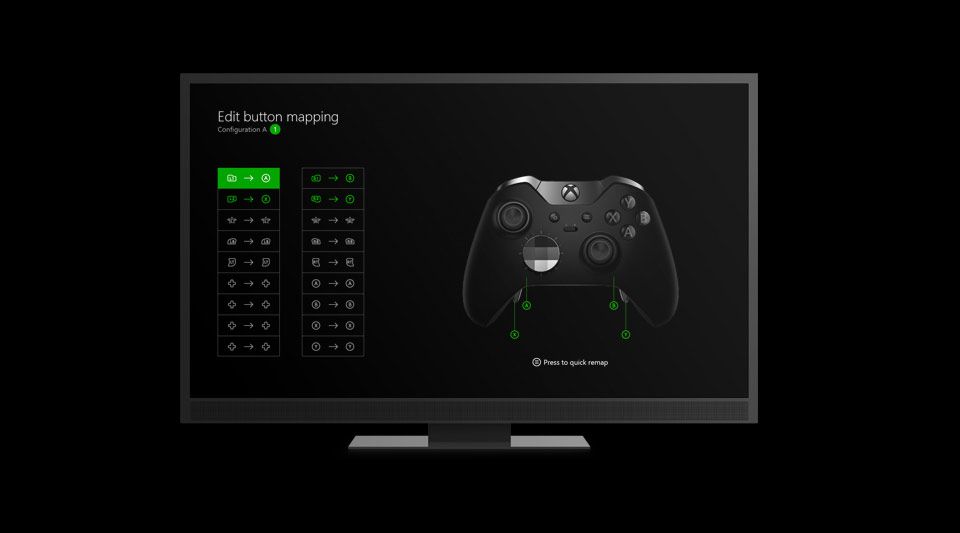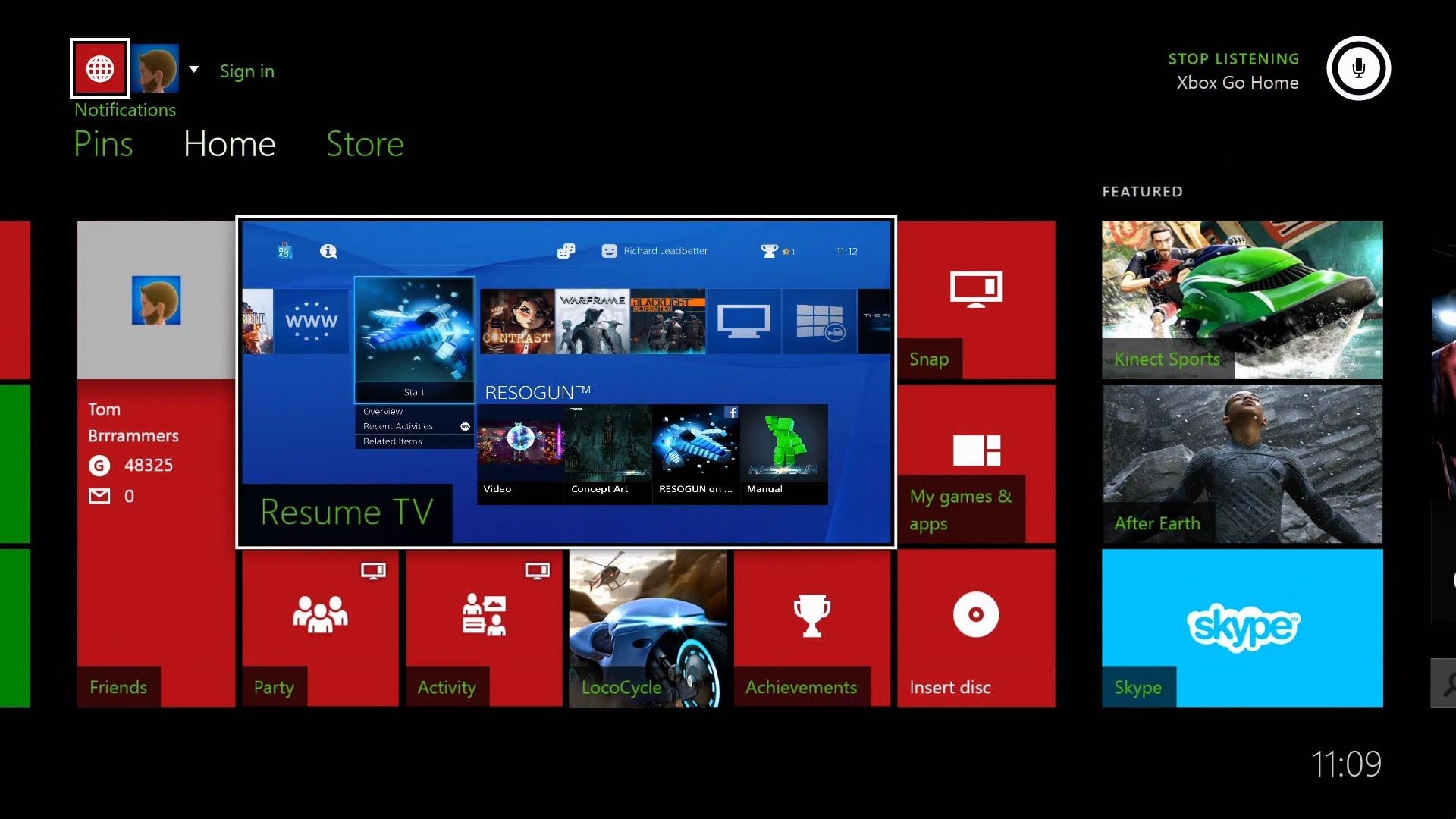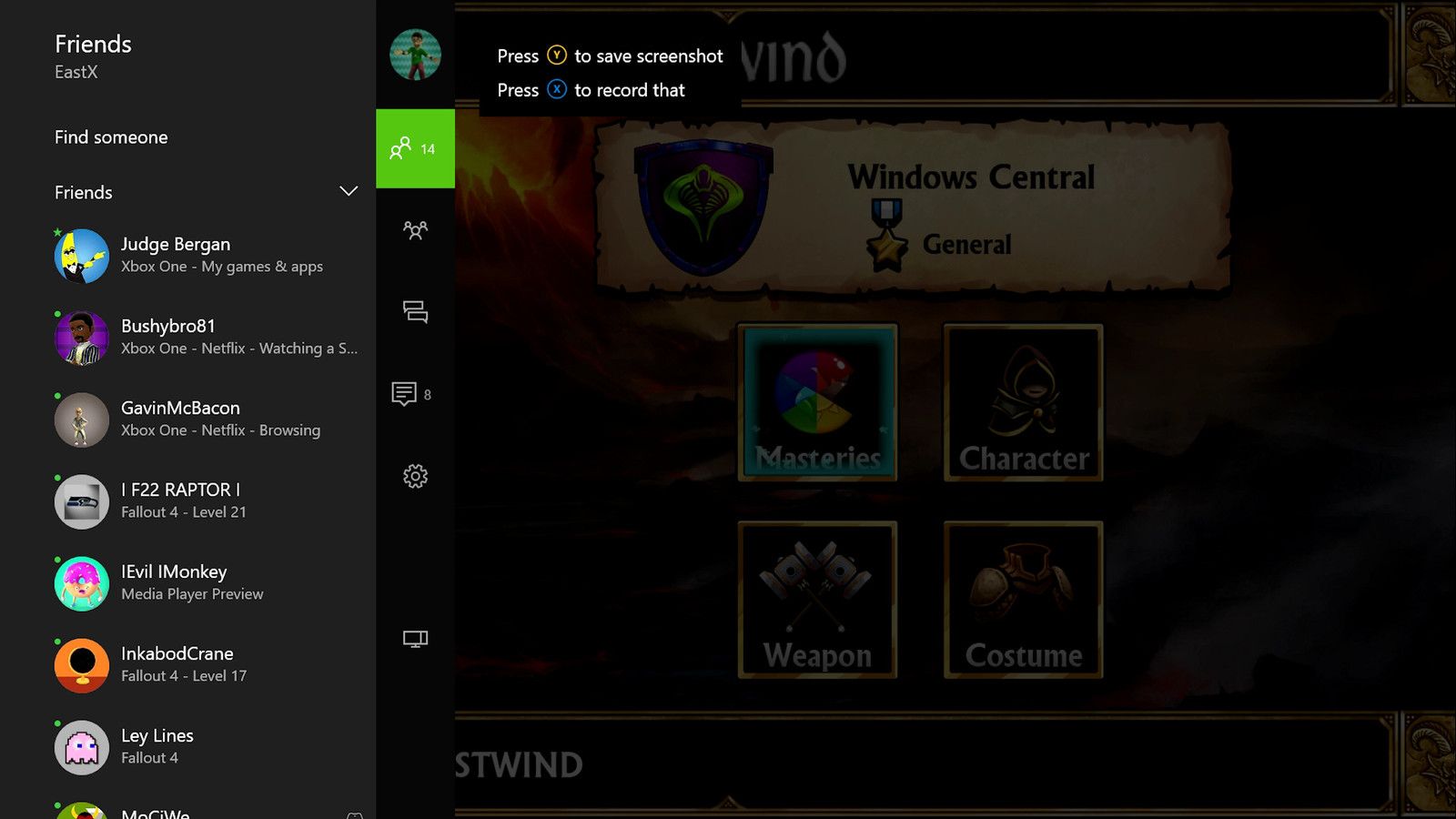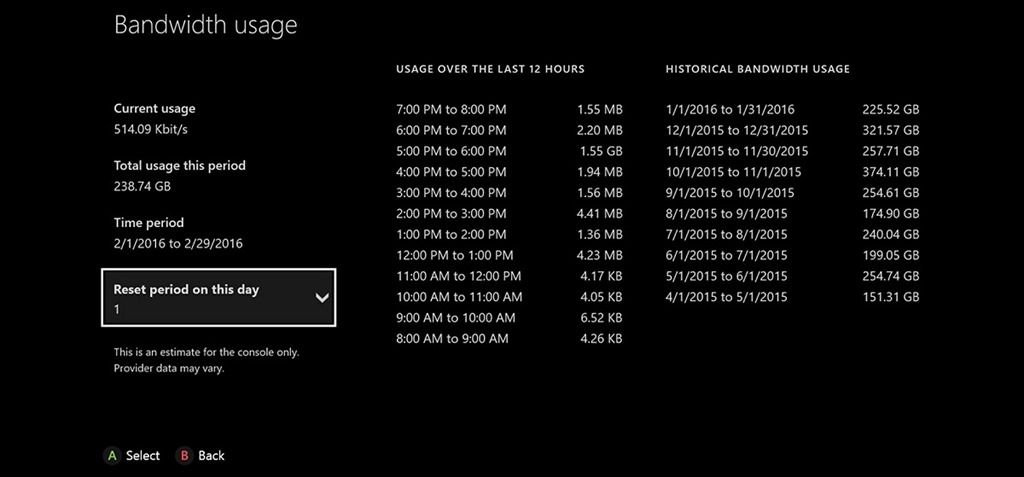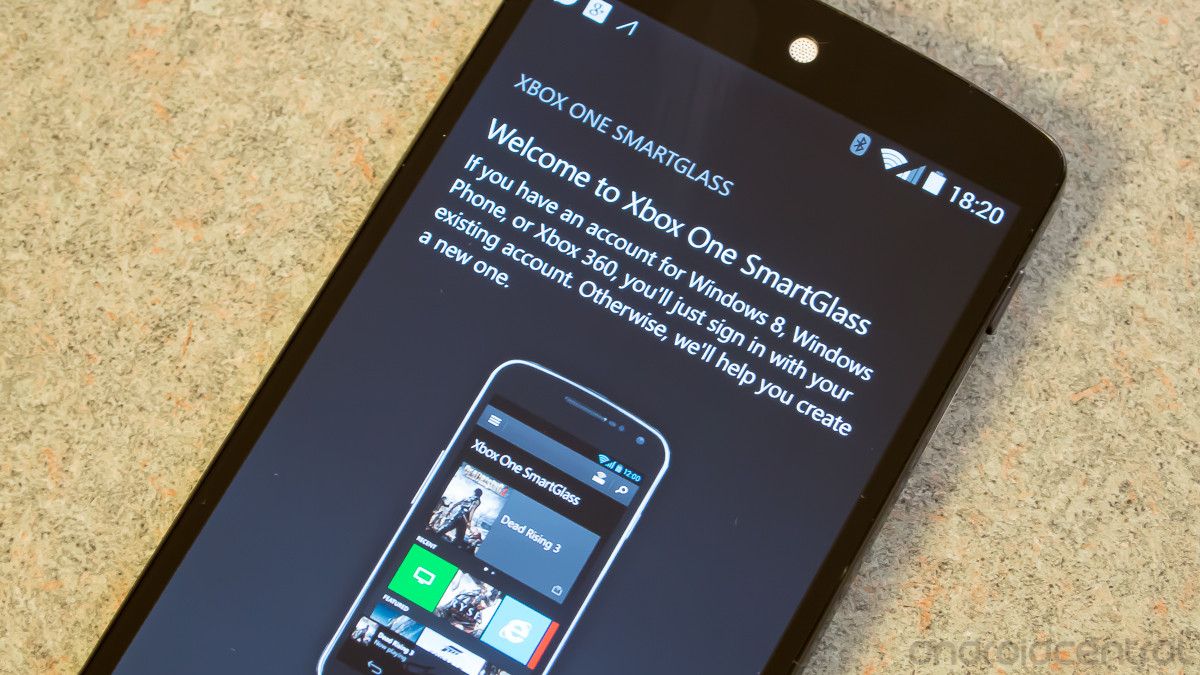Xbox One is a wildly ambitious gaming console.
The Xbox One looks forward to a world where PC gamers and living room console gamers share the same spaces. It simultaneously remembers the past, letting us play Xbox 360 games from the last generation of consoles. Despite its rocky start as a DRM heavy platform, Microsoft’s third gaming console marches forward as a unique force in gaming. A box that is truly modern learning from digital distribution platforms the world over and lets us engage with our content in just about any way you can imagine.
It is a feature rich system, packed with stuff you’re sure to have my missed.
There is no other hub quite like it. The Xbox One has changed so quickly in such a short number of years, and Microsoft shows no signs of stopping. Later this year Microsoft plans to release a new iteration on the Xbox One, codenamed Scorpio, which will push things one step further. Like with their commitment to backwards compatibility, Microsoft remains steadfast that looking forward doesn’t mean forgetting the past. Long term, Microsoft hopes you'll trust them with all your digital gaming purchases. It's bold strategy. It makes learning the secrets of the console all the more valuable — you’re going to use these tips for a long time.
15 Share your digital games with friends or family
Buying a game digitally is suddenly way more valuable if you are allowed to share it. Two households can share games by setting up each other’s Xboxes as their “home” console. By designating an Xbox One your “home” Xbox, all other accounts on the system gain access to your games — even when you are not logged in. The idea here is that individual users in a family should be able to earn their own achievements and create a unique save file for their account. After that, all you need to do is log into your account whenever you want to play your games, and you’re all set. If you find another friend willing to set their “home” as your house, then the two of you both have access to each other’s games in perpetuity.
14 EA has a Netflix-style subscription service on Xbox One
EA Access is a secret weapon. For just $5/month or $30 a year, you get access to a huge library of games developed by EA. The list of titles includes the Mass Effect trilogy, Star Wars Battlefront, Dragon Age: Inquisition, and a wide roster of EA Sports games. A lot of fantastic properties. EA adds new games to the vault five months to a year after a title is released. Moreover, an EA Access subscription gives you discounts on EA games and DLC, as well as extensive trials of new games. For instance, EA Access members get a 10-hour trial window to play Mass Effect: Andromeda — not too shabby. With over 30 games in the vault, the value of EA Access just keeps going up.
13 Film yourself in Green Screen videos using Upload Studio
Upload Studio is the official video editor for Xbox One and it’s surprisingly powerful for free software. Upload Studio lets you edit your gameplay clips into videos. What's especially interesting in today’s world of clips and GIFs, is that you can record your own audio and video to play over your captured gameplay recordings. Moreover, it has this powerful Kinect feature: you can record yourself as if you had a green screen setup. Since most of us don’t have the space to commit a permanent wall to a proper green screen, it’s awfully cool having the ability to place ourselves inside of videos (even if it’s just for goofy fun). The Upload Studio lets you create videos up to 30 minutes long, which is ample time to make something worthwhile.
12 Use your Xbox One from another room on a Windows 10 PC
It feels incredible space-age. Once your Xbox One is setup on your home network (i.e., is connected to the internet), you can play it from any Windows 10 computer in your house. It’s surprisingly easy. If you’re sitting in your office and decide you want to squeeze in a Forza Horizon 3 race, you just open up the Xbox app in Windows, and it will turn on your Xbox from afar. Luckily, new Xbox One controllers have built-in Bluetooth, so you can even buy an extra controller and leave it on your desk for the occasion. Through the Windows 10 Xbox app, you can earn achievements and even use Xbox’s party chat without difficulty. Seriously, it works really well. Better than you might expect — give Microsoft some credit.
11 Pressing RT + LT + Y refreshes the Dashboard
As video game consoles become more like traditional home computers, it has become increasingly important to have troubleshooting shortcuts. As the inventors of Ctrl+Alt+Del, Microsoft, in particular, seems to have a knack for important key combinations. On an Xbox One, pressing LT+RT+Y resets the Dashboard and reloads ads and recommendations. It’s an easy way to get things back to normal if the user interface starts behaving strangely or stops working altogether. There are a lot of users whose first reaction is to stand up, unplug the console, and cold boot it. If you’re feeling lazy, the simple shortcut should help you fix things without needing to take apart your home theater set up. Hopefully, you never need to use it, but it’s nice to know the functionality exists.
10 Track the number of hours you’ve played a game
Xbox One keeps surprisingly detailed metrics about your gaming habits. To dig into your play stats, go to any title’s Game Hub and scroll over to Achievements. Inside the Achievement tab, you’ll see a bounty of information including playtime, Gamerscore, and general progress. Each game includes a handful of title-specific data points. It’s easy to find yourself spending way too much time reading about your past play sessions when you could be playing something new altogether. One other fascinating tidbit is that you can compare most of these metrics against other people on your friend's list. For competitive games, there will normally be a stat that tracks your victories — which can be especially fun to compare against your friend’s triumphs. Having this extensive data on a system level should be standard for all consoles going forward.
9 Access Xbox 360 save data using cloud saves
Xbox One handles cloud saves better than any other system. Save data transfers to the cloud almost instantly, letting you play your games on a Windows PC or at a friend’s place without ever needing to worry about whether or not your progress is being tracked. Microsoft added cloud storage to the Xbox 360 in 2011 for Gold members who needed to swap files between systems. Well, now that the Xbox One has added backwards compatibility, you need it. If you still have your Xbox 360 around, you can copy all of your save data to the cloud in console settings. Having access to your old save data for massive games like Mass Effect 2 or Red Dead Redemption is a huge relief.
8 Turn achievement art into background images
Let’s just say upfront, it’s great that this is a free feature. It would have been easy for Microsoft to charge an arm and a leg for access to background pictures — the ringtones of modern consoles. Changing your background is as easy as going to settings, personalize, and then picking if you want to use achievement art, a screenshot, or a photo from an external drive. If you happen to come across some particular beautiful art while browsing your Achievements, you can set it straight away by clicking on the picture. One small drawback is that these backgrounds are saved locally, so you won’t be able to see the art you chose when logging into your account at someone else’s house.
7 Reassign buttons on the controller
The Xbox Accessories app lets you reconfigure your entire controller. Want the right-bumper to act as a second “A” button? No problem. A feature that benefits pro gamers and accessibility alike. Having a system level configuration option like this is essential for modern gaming. Open up the application and simply rearrange your buttons with ease. All of this functionality goes one step further if you happen to own the premium Xbox Elite controller, which has the capacity for additional buttons on the backside of the controller (where you would normally rest your index finger). These extra buttons are perfect for games like Dark Souls where keeping your thumbs on movement and camera controls is essential. Microsoft has already promised to add further functionality to the app in future updates.
6 Play PS4 through your Xbox One
You might have noticed the Xbox One has two HDMI ports, one for incoming signals and one for outgoing. Originally intended for a traditional TV terminal, the Xbox One can accept video from a lot of different devices. Plugging a PS4, Wii U, or Steam Link directly into the Xbox One lets you take advantage of Xbox One features —like party chat or Xbox Music— simultaneously while using another device. This is especially practical for TV sets with limited HDMI ports. Since you can set your Xbox One to open up incoming video signals on launch, it’s very easy to setup an Apple TV in conjunction with an Xbox One to keep all of your video streaming services in one place. A very handy feature.
5 Double tap the home button to quickly access the Guide
An essential Xbox One shortcut. Unlike the Xbox 360, when you press the home button on the Xbox One it takes you to the dashboard, as opposed to opening up the guide menu. The guide is where all of your essential menu items are, like the friend’s list and party chat. Xbox 360 users lamented the disappearance of the guide, so this easy to miss shortcut is indispensable. It’s also worth noting that the Xbox 360 guide menu —when playing backwards compatible games— is buried even deeper. In backward compatible games, you need to press start and select at the same time (or as Microsoft calls them: Change View and Menu). These little tips and tricks take a little getting used to, but having them does keep the user interface from getting too cluttered with instructions.
4 Easily Track your bandwidth usage
Let’s face it. As long as there are data caps, being a game enthusiast also means paying attention to how much data you are using. Lots of modern AAA games have file sizes over 40 gigs and between patches and downloadable content, it’s easy to reach your monthly limit. The Xbox One has a built-in bandwidth tracker in settings. Being able to tell exactly when your data is being consumed is especially good for users whose ISP have grace windows during the early morning. It can also give you a perfect snapshot of how much Netflix is eating up and see how much your Xbox One is downloading over the course of a month. In a world where we’re fascinated by statistics, it’s great to see Microsoft surfacing this kind of information on their own.
3 Plug in an external hard drive for cheap storage
External drives are cheap and effective. Most console owners aren’t going to want to fiddle with a screwdriver to open their consoles. No one is confused by how to use an external hard drive. Small, slick, and cheap, having a small passport drive is super convenient. Being able to plug and unplug a drive to transport your installs from one house to another is more useful than you might expect. A 21st-century memory card that lets you carry all your digital games around frees you from worrying about micromanaging your game collection. Microsoft even went out of its way to offer a licensed drive for the Xbox One with a branded green finish. Of course, just about any USB 3.0 drive will get the job done.
2 Your phone can be used as a simple controller
The Xbox app for iOS and Android lets you sift through the Xbox One interface easily. It has all of the face buttons you would expect on a controller and lets you swipe to manipulate your way through the menus. It won’t work for absolutely everything since the app doesn't have LT, RT, LB, and RB buttons, but it’s a handy thing to whip out when you need it. The app also lets you compose messages and enter vouchers on the phone, which drastically speeds up your typing. The only small caveat is that you’ll need to be on the same network as your console, so if you lose internet access, the pseudo-controller won’t work. As an aside, the app also lets you buy and download games to your console when you are out, which is another nice bonus.
1 Play cross-platform with PC friends
The dream scenario of being able to play with your friends no matter if they use a PC or console is here. Not all games work yet, but Microsoft is pushing them to get there. Big games like Gears of War 4, Killer Instinct, and Rocket League all let you play cooperatively or competitively online against your friends. Because of the discrepancy between mouse and keyboard users versus gamepad players, competitive modes have thus far been relegated to social matches. It's still hard to complain when we're living the dream. Over the year Microsoft will release more Play Anywhere titles (which give digital buyers both a PC and Xbox copy of the game), and it's assured these games will further develop the feature. It’s a good time to be an Xbox gamer.