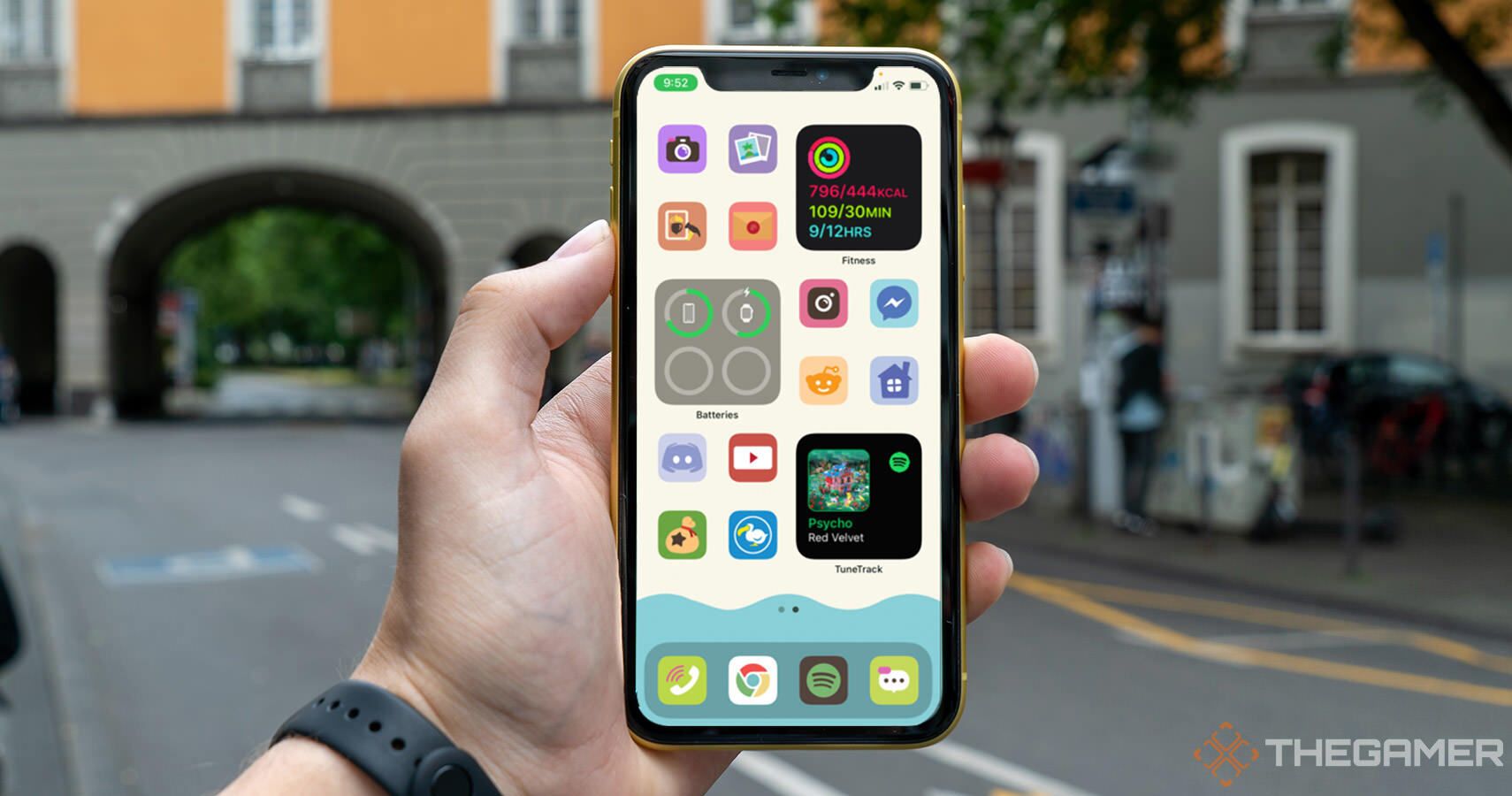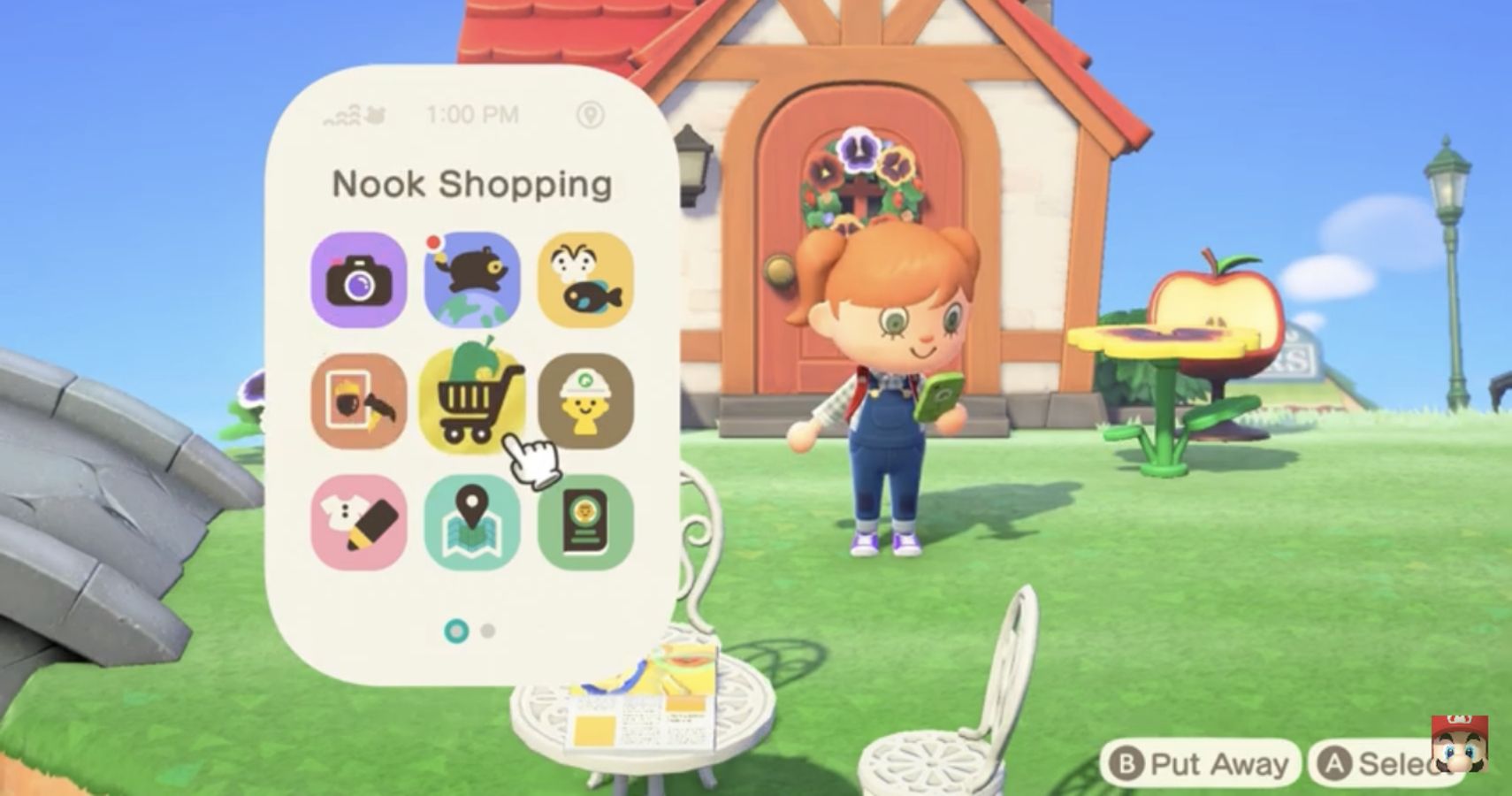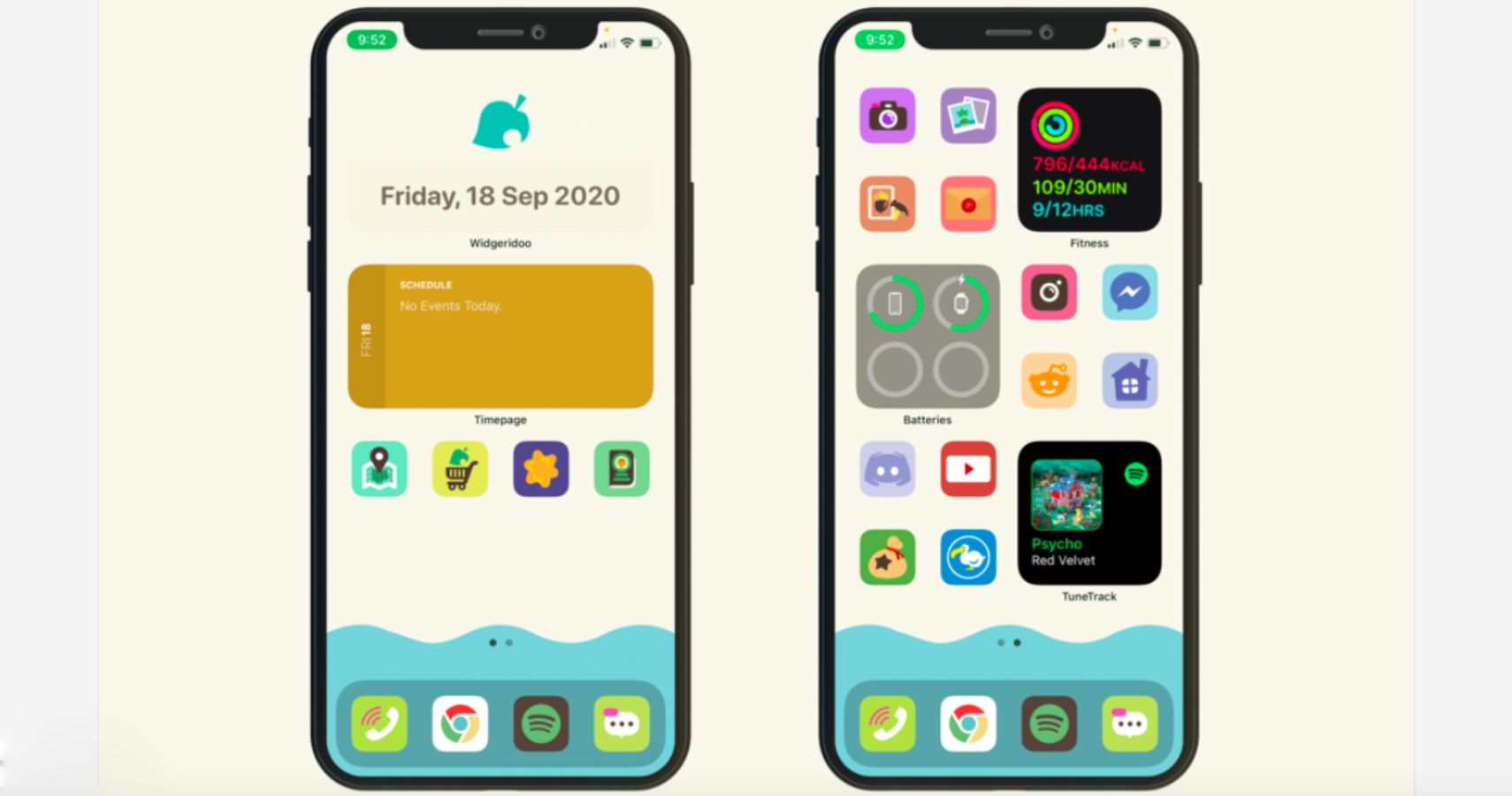If you're looking for ways to take your Animal Crossing: New Horizons obsession to the next level, then we present to you the perfect way of doing exactly that. Thanks to some dedicated folks out there, it's possible to customize your own real-life phone so that it looks like an actual Nookphone!
Nookphones are the cellphones that appear in Animal Crossing: New Horizons, which are akin to our very own IRL smartphones. You receive one as a gift from Tom Nook that serves as a super handy info hub and communication device for you to whip out at any time as you play.
And now you will be able to turn your real-life smartphone into a Nookphone by carrying out a pretty simple process of customization. Check out the steps below for iOS and Android operating systems:
Customizing Icons: iOS14
Note: you should first make sure that you have installed the iOS14 software update to ensure that these steps work as intended.
- First, visit this site and select and download the iOS version. The download is free, but if you're feeling generous you could leave the creator - okpng - a little tip for their efforts.
- Unzip the folder you just downloaded and open 'Files' within that folder.
- Download all the custom icons from the download to your iPhone's photo folder. An easy way to do this is to download the above folder to a Mac and Airdrop the unzipped icons to your iPhone.
- Navigate to your Shortcuts app on your iPhone. Click the small '+' button to create a new shortcut. Hit 'Add Action' and search for "Open app."
- Choose whichever app you want to customize the icon for.
- Click on the three dots in the upper right corner, where you'll be able to change the shortcut name. Add the shortcut to the Home screen.
- Next, you can change the shortcut's display name as it'll appear on the Home screen, as well as its icon image. Click on the icon itself, select 'Choose Photo,' and pick one of the icons from your download above.
- Finally, click 'Add.' You now have a unique Animal Crossing-themed shortcut added to your Home screen!
There is one small catch to all of this which may prove to be a bit annoying to some people, however. Particularly, clicking on your new icons will first direct you to the Shortcuts menu wherein you'll need to click again on the app listed there before it actually opens the app itself. But whether or not this feels like too much of an annoyance is of course up to you.
Customizing Icons: Android
- First, visit this site and select and download the Android version. The download is free, but if you're feeling generous you could leave the creator - okpng - a little tip for their efforts.
- Unzip the downloaded folder. You'll find all the unique icons created by okpng in the folder.
- Download all these icons to your phone (and easy way is via Google Drive).
- Then you'll need to download another app called Nova Launcher which will allow you to customize your Home screen icons.
- To change the images of each icon, all you need to do is manually edit your shortcuts using Nova Launcher by long-pressing on each one, and selecting one of the icons you just downloaded to your phone.
Make sure you don't miss okpng's Extension Pack at the bottom of the page which includes 23 new icons and a Night Version wallpaper too!
Widgets & Wallpapers
To drive the whole look home, you can add a custom image of the iconic Animal Crossing leaf as a widget as seen in the picture below (the leaf icon image is also included in okpng's icon pack download from above). Anna Molly on YouTube demonstrates how to do so using the app Widgetsmith. In the app, do the following:
- Create a medium widget.
- Scroll down and click where it says 'Photo' under the 'Custom' section.
- Hit 'Selected Photo.' You'll be prompted to choose one from your gallery, so go ahead and pick the aforementioned leaf image.
- Navigate to your Home screen, press and hold on the screen and select Widgetsmith. Swipe until it says Medium Widgets, and add one to the Home screen.
- Press and hold on the widget you just added, hit 'Edit,' then finally select the leaf widget you created earlier.
There is also a cute wallpaper included in okpng's download which you can easily apply to your phone's Home screen to complete the Nookphone look!
Customize Your Ringtones
Finally, what would a real-life Nookphone be without the sounds to match? You can download some awesome recreations of the game's Nookphone notification sounds and ringtones here, courtesy of Reddit user kontorasuto. Once these are on your phone, you should be able to switch out your current sounds for them via your phone's Settings.
And there you have it - your very own Nookphone!