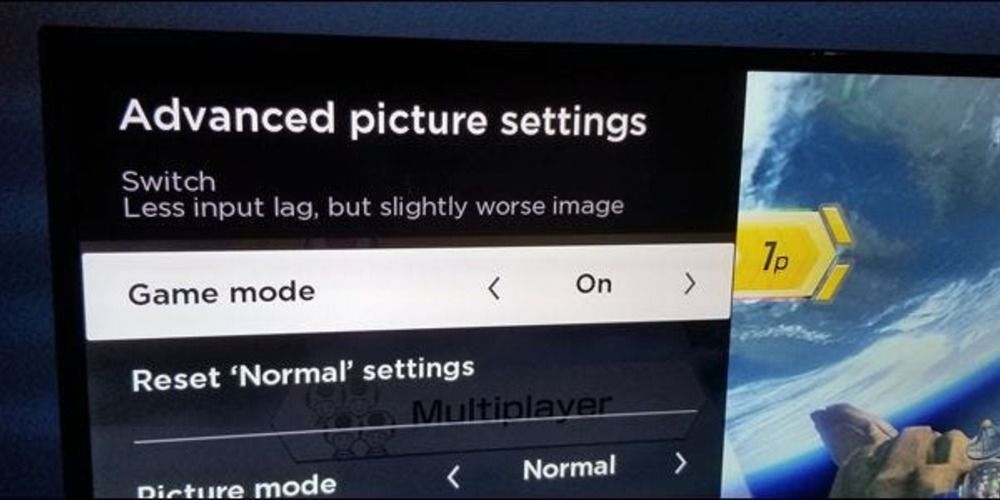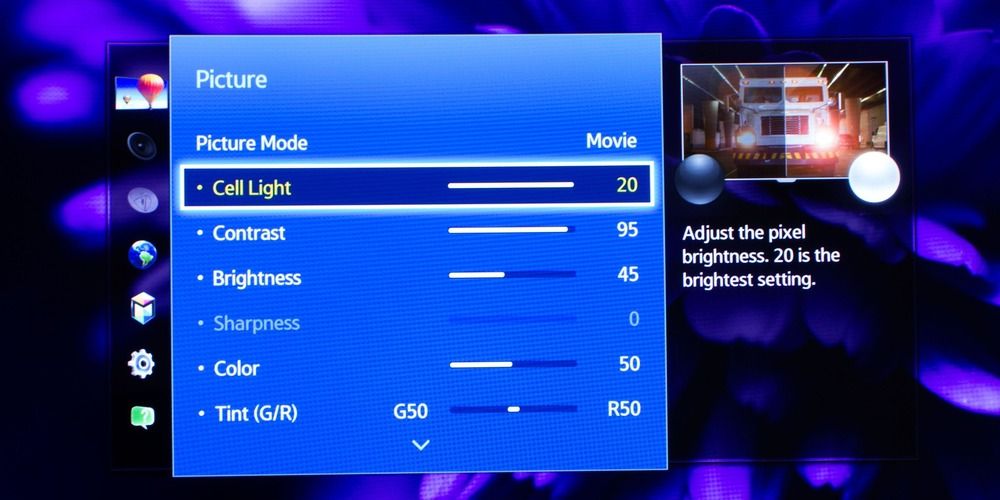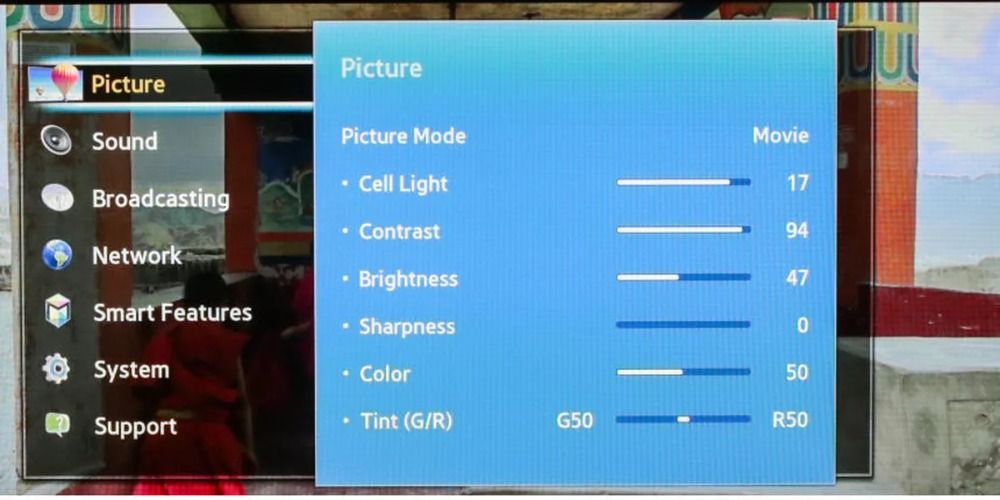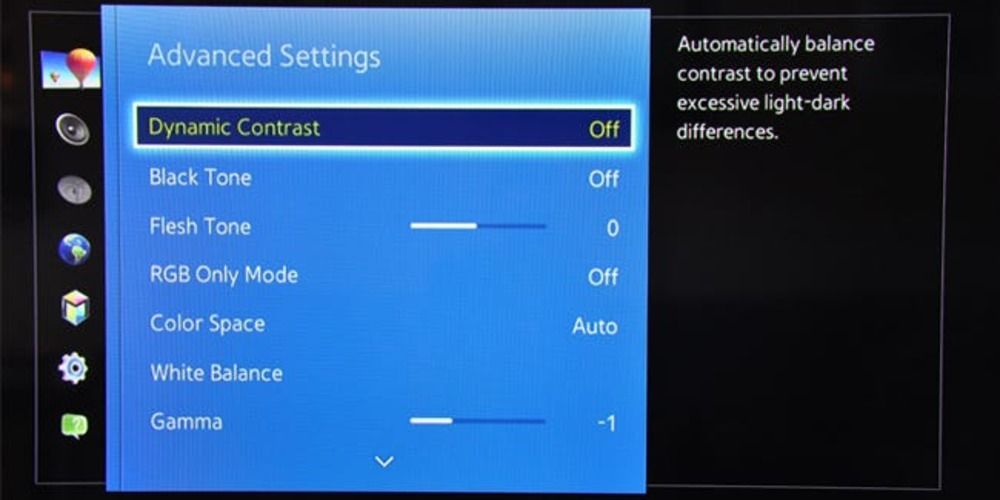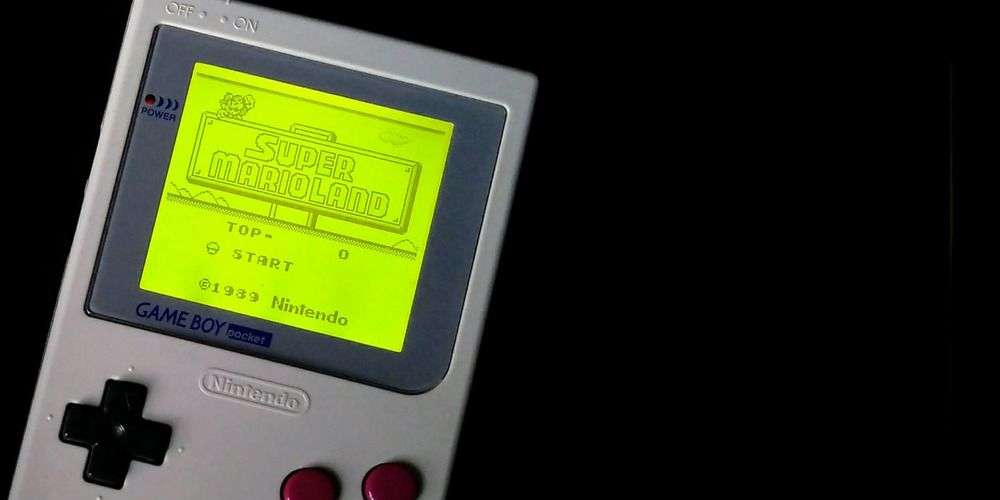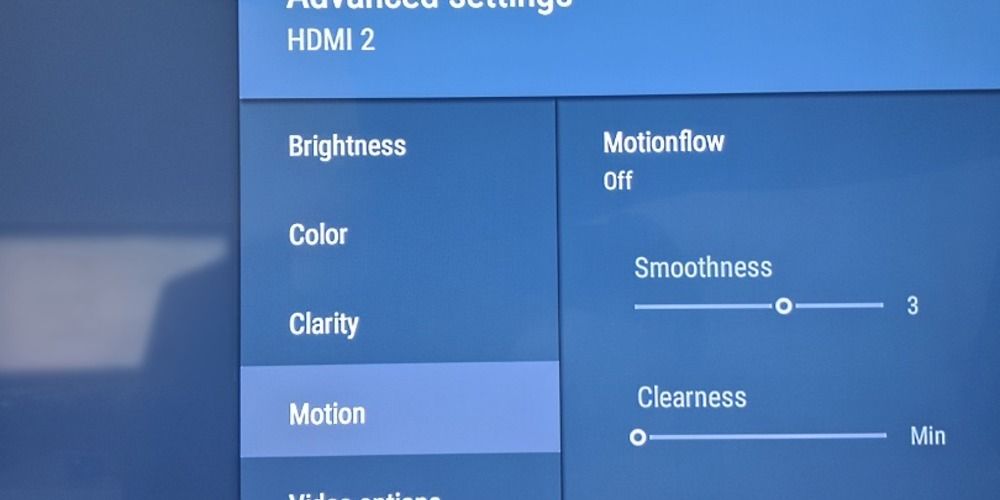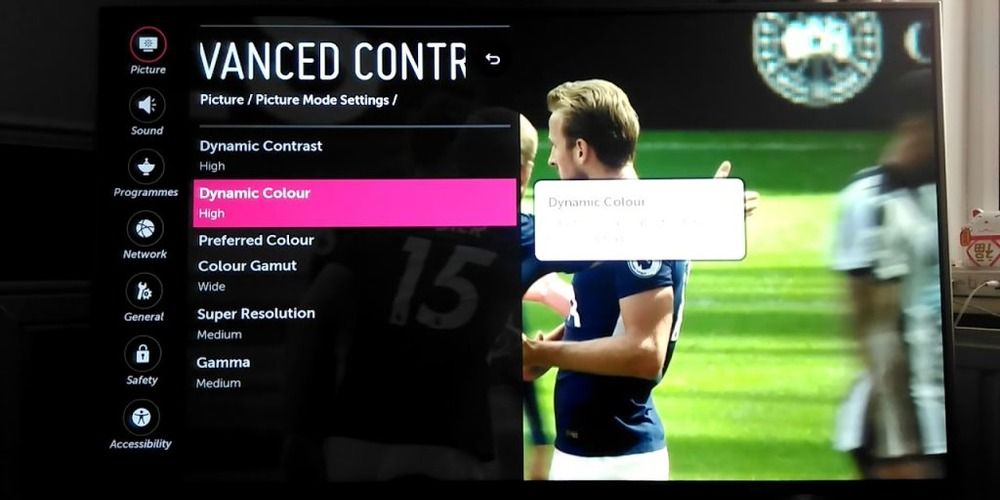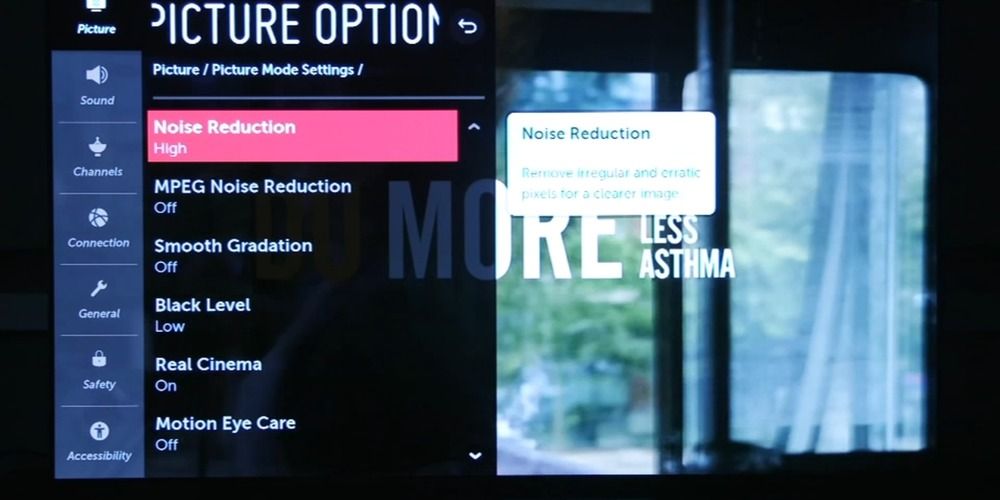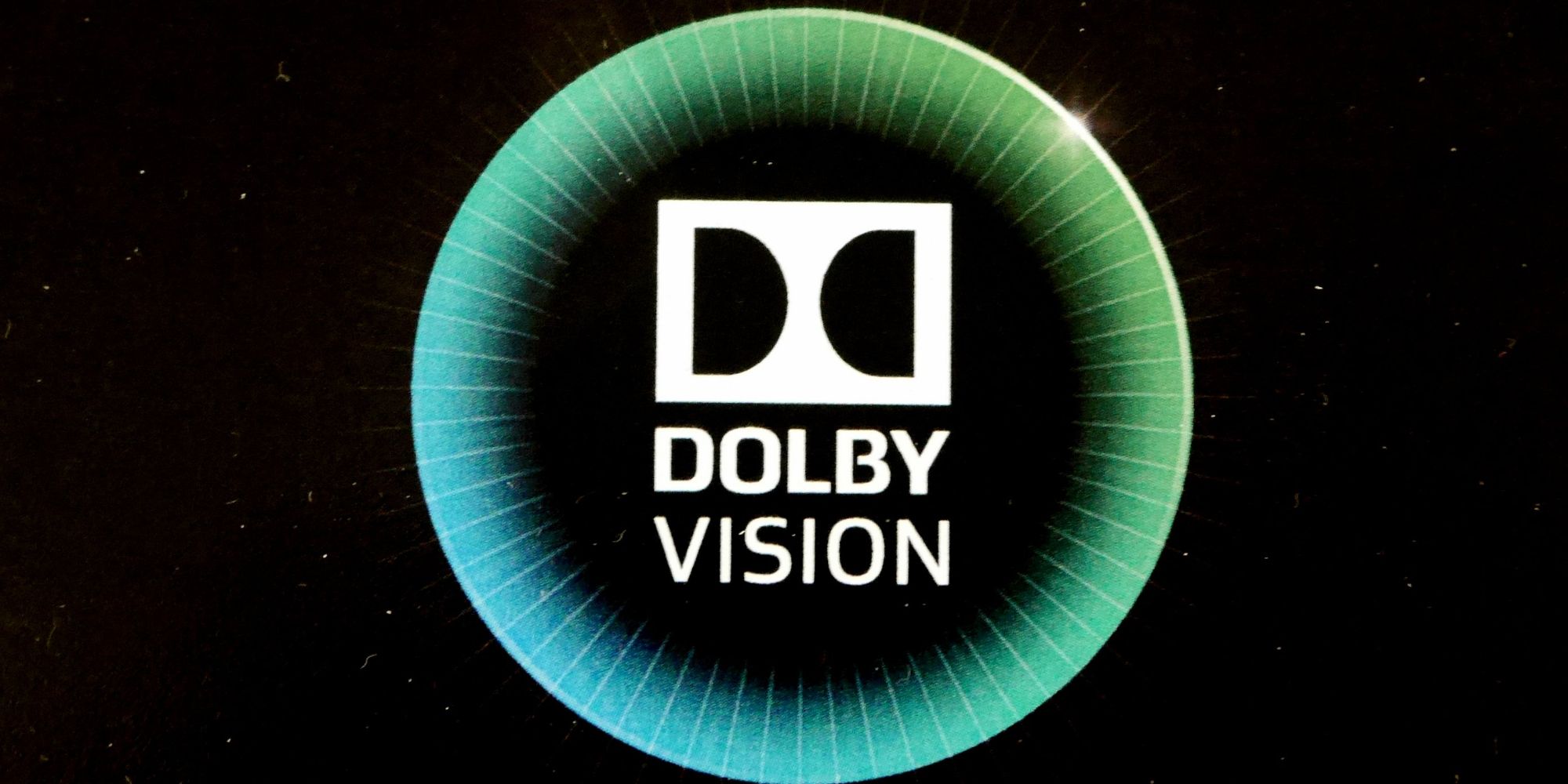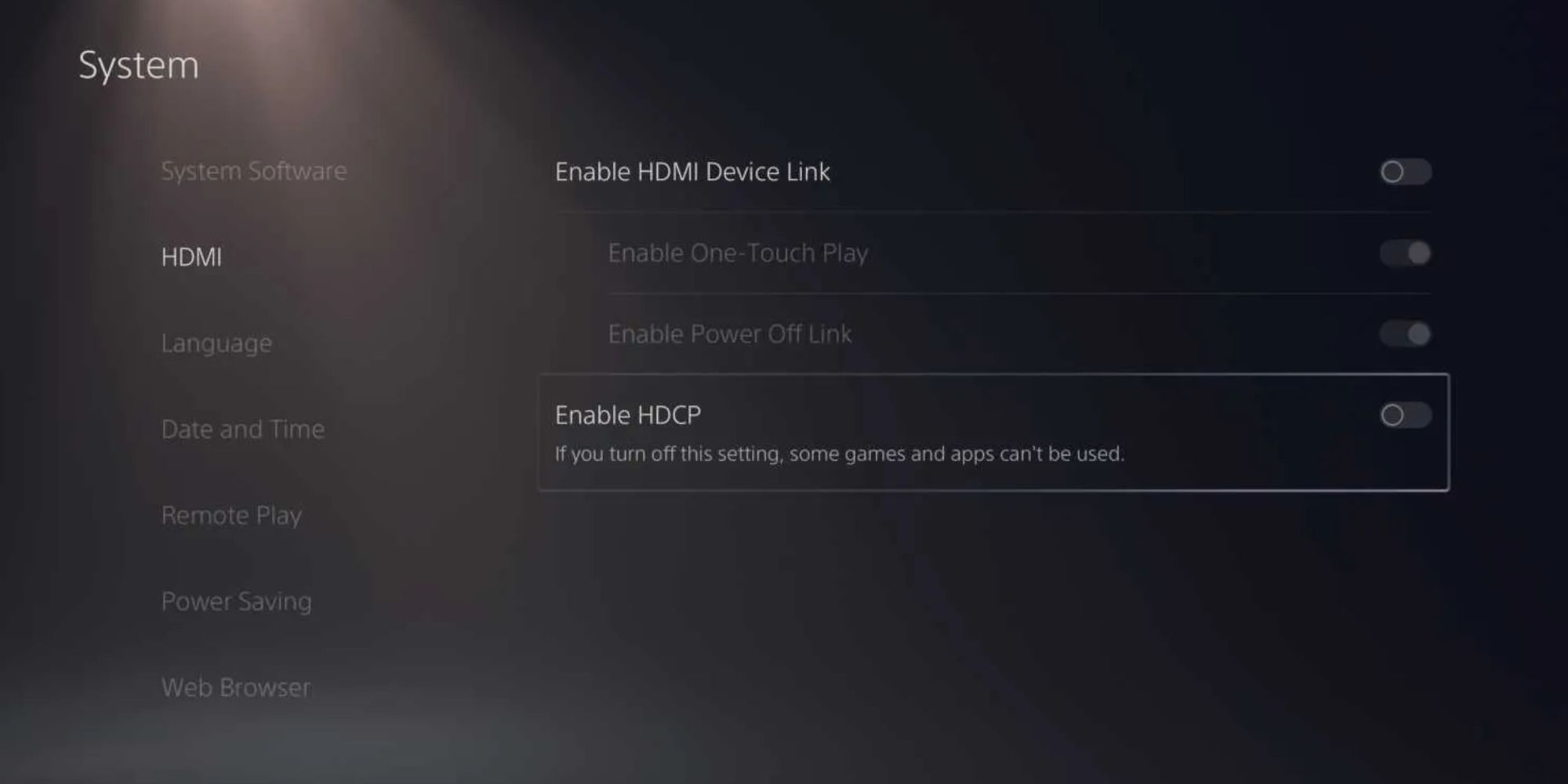Highlights
- To fully experience high-quality images on next-generation consoles, it's important to have a TV that can display 4K resolution and 120 FPS.
- Game Mode is a useful TV setting for online gaming as it lowers input and image latency, but not all TVs have this feature.
- Adjusting color settings, brightness settings, and turning off dynamic contrast can help optimize the visual quality for gaming on your TV.
Consoles are becoming increasingly powerful in their ability to display high-quality images, but for you to fully experience these upgrades, your TV has to stay technically apace. In certain cases, this might require the purchase of a newer TV to go alongside the next-generation console.
Now, whether due to lack of interest or by financial restraints, this avenue isn't always an option. So, regardless of your status, here are our recommendations for the best settings to improve the visual quality on your TV, especially for video games.
Updated August 11, 2023, by Vaspaan Dastoor: Any modern TV you'll buy will probably have the minimum required specs to run current-gen games. However, there are things to look out for and tweaks you can make to improve the picture quality and performance of your TV, especially when it comes to running modern games from the PS5 and Xbox Series X.
4K Resolution And 120 FPS Are Ideal
4K resolution means a horizontal screen resolution of approximately 4,000 pixels. This means showing off an incredible visual detail in a single frame. Now, a frame is like a single picture, so the illusion of movement on screen is created by showing multiple frames in rapid succession, and that's why a high FPS - Frames Per Second - is the best TV setting for gaming on newer consoles, to allow for more fluid motion.
Almost all modern consoles consistently demand those golden numbers (4K and 120 FPS). Fortunately, most TVs will openly advertise whether they can achieve that quality, and you can usually Google your current TV to see if it's compatible, too. That said, if your TV doesn't have a 120HZ display, it should have 60HZ as a standard - even 1080p TVs have 60 - to achieve a silky smooth 60FPS in HD and - in some cases, Ultra HD. You're still getting an incredible experience if you have 4K 60HZ.
Game Mode
If you have (or are looking to get) a modern TV, it probably has a cool little setting called Game Mode. Although not ideal, Game Mode strives to alter the picture displayed to lower input and image latency - also known as lag - as much as possible.
Depending on the brand, sometimes Game Mode may not give you the desired outcome. make sure you research and look at reviews before buying a new TV.
This is the best TV setting for online first-person shooter or fighting games because they require fast input reflexes. This is a relatively recent addition to TV settings, so it's less likely to appear on any TV over five years old. Unfortunately, even some modern television sets lack a gaming mode setting. The Sky Glass, for example, is an upper mid-range TV complete with built-in Dolby Atmos, Dolby Vision, and HDR, but bafflingly lacks a gaming mode. If this is the case, then using the Movie or Sport option will be sufficient for keeping up with the action on the screen.
Color Settings
The easiest way to get the best TV settings for gaming is to alter the Color Settings. Color Settings are usually found on most modern TVs, though how they should be adjusted depends on both the TV and your specific gaming needs. In the color settings, you will find several lines of potential customization. Here's a quick guide for the best TV color settings for gaming. We promise we won't go too deep into color optimization and how it affects processing speed:
- Sharpness can add a weird halo (or ghosting) effect to all visible edges. If sharpness settings are available, the best number for TV sharpness is zero percent for gaming and movies.
- The best TV color setting for gaming is 50 percent. This setting will avoid potentially bizarre filters built into games.
- Tint - also referred to as G/R - can affect color saturation. The best TV tint setting for gaming is at zero, right in the middle of Green and Red.
Brightness Settings
Most games, especially those with a very dark aesthetic, come with their Brightness Setting to help you strike a balance between what your TV is capable of and what the developer wants you to see.
Thankfully, your TV can probably customize the brightness, too. Generally, the best TV brightness setting for gaming is approximately fifty percent. But, of course, if you're like us and scare easily, crank that number sky-high. We won't judge you.
Dynamic Contrast
Often called Contrast Enhance, the Dynamic Contrast setting ensures that the darkest blacks and brightest whites are optimized in real-time. While it's handy for making the picture pop, it comes at the cost of visual detail.
If you're playing with optimization in mind, Dynamic Contrast is not the best TV setting for gaming. So, it's best to leave it off. On the other hand, this advice mainly applies to games with hyperrealistic graphics. If you're playing games with stylized animation, you're probably fine leaving it on.
Backlight
Anyone who has tried to play a Game Boy Color in the dark knows the importance of backlighting. It's exactly what it sounds like, too; a feature that brightens the screen from within the device itself. It's one of the best TV settings for gaming because back-lit screens reduce glare and eye strain.
Be mindful when researching this feature if you're aiming for a new TV because the backlight can also describe hue lighting displaying your screen's primary color palette on the wall behind your TV.
Most modern TVs have this feature equipped, but an older TV may have it in the settings, waiting for you to turn it on. If the feature is present, you should switch off auto-backlighting and manually change the backlight brightness to the desired range.
MotionFlow And TrueCinema
MotionFlow and TrueCinema - usually found on Sony TVs - will keep the frame rate onscreen locked. While this feature can make older movies and shows look prettier, it can be detrimental to gameplay.
In general, frame-rate locking options are not the best TV settings for gaming. Yes, locking the frame rate may make the game look a little more visually consistent, but it can also hinder the performance of online multiplayer games. MotionFlow and TrueCinema can and will make your game lag.
Noise Reduction
Unlike what the name suggests, Noise Reduction has nothing to do with audio settings. Instead, it makes the image less "noisy" by removing some details to make it look a little better.
While this is useful if you are trying to play something in Standard Definition, such as older games or films, noise reduction is not the best TV setting for PS5 gaming and other next-gen consoles. It's best left off whenever possible to keep the picture looking the best it possibly can.
Super Resolution
Super Resolution, usually found on LG OLED TVs, fills in the pixel gaps when the image is being displayed at a lower resolution than the maximum possible (i.e., when a TV that has the potential to display in 4K displays in 1080p instead). This makes the image look better but at the cost of input and image latency.
In general, this will only affect much older games. However, Super Resolution is not the best TV setting for gaming online since it can negatively impact image quality and performance in online multiplayer. So, if you play those types of games frequently, turn the Super Resolution setting off.
Console Settings
Although they weren't around until the era of the PlayStation 3 and Xbox 360, most modern consoles will have their own internal picture and audio settings to facilitate the TV they are being played on. Usually, these settings depend upon the TV being used, so the potential range of customization will vary.
Console settings can also ensure that the projected image is at the same maximum quality as the TV can handle, which is necessary if you are using an Xbox Series X or PlayStation 5 on a much older TV that may not support high-definition pictures. Furthermore, internal picture and audio options often provide the best TV settings for gaming on dated televisions.
PlayStation 5
The PS5's console settings allow for a wide breadth of HDR (High-Dynamic Range) customization. On initial use, the console will walk you through the settings, but they can be altered at any time thereafter. One of its most intriguing features is the submenu, accessed in-game via the PS button in the center of the controller, which allows you to adjust on the go. If you don't like the settings in that submenu, change them out for the options you feel best suits your needs.
Xbox Series X
Much like the PS5, the Xbox Series X will take you through most of its settings on initial use. That being said, the Series X offers more options than you can cover in one entry. So, broadly, we recommend reading up on it before choosing the best TV settings for gaming on Xbox Series X.
We recommend getting a TV with an HDMI 2.1 port (it's essentially Microsoft's lightning cable). That's the only way to fully access the spectrum of visual customization available to Xbox owners.
The Sound
Carrying on console features unique to the specific system, the PlayStation 5 and Xbox Series X|S both have sound settings that make the experience more cinematic and enjoyable. In addition to making the most out of a TV, surround sound system, or a headset for even better immersion.
PlayStation 5
The PlayStation 5 has Sony's exclusive 3D audio. It works well with the standard built-in TV speakers, sound bars, and surround sound systems. However, it works well with a good set of headphones, whether using the Sony's own PS5 Pulse 3D Wireless Headset, or a headset by Turtle Beach, the PS5's 3D audio is wonderfully immersive on games like Horizon Forbidden West and Marvel's Spider-Man. Additionally, you can change the sound settings to Dolby Digital or DTS under the Audio Output menu.
Xbox Series X|S
The Xbox Series X|S has more flexibility in its sound options, but the best ones come at a price. It lacks the built-in feature of 3D audio but has stereo uncompressed as the default option. If you want something that will give the best sound experience, you should download the DTS or the Dolby Atmos apps. Both apps provide a significant performance boost through a headset.
Like the PS5's 3D audio, the headset will use a virtual surround experience that's light years ahead of the default option. Of course, if you have a Dolby Atmos soundbar, surround system, or a DTS setup, the Xbox will take advantage of that. The downside is that DTS and Dolby Atmos require a one-off payment to activate them after a free trial. If you only want it for the headphones, the free trial will allow you to test both and see which audio system works better. However, Dolby Access has more headset-specific features to play around with in the settings menu.
HDR And Dolby Vision
Many modern 4K TV sets now come with HDR and Dolby Vision, either individually or together. HDR, or High Dynamic Range, takes advantage of modern displays capable of producing brighter whites, darker blacks, and more details in the gray, giving a more pleasing image to the eye.
Dolby Vision is similar to HDR, but it gives the game developers control over how the contrast is adjusted on a scene-by-scene basis. Some TVs come with a light and dark setting for HDR and Dolby Vision, but your preference would depend on how well-lit your room is. Unfortunately, for PS5 users - HDR is more than sufficient - only the Xbox Series X|S has a Dolby Vision feature and, like Dolby Atmos, requires the Dolby Access app and a one-off payment to activate it.
HDMI Link
When you're finished finding the best TV picture settings for gaming, we recommend looking at audio, accessibility, and other QoL settings. One of the most important is HDMI Device Link. This option lets you control capable devices with your TV's remote via the HDMI connection. You can access this option through your console's internal settings or the TV's system settings.
One of the best parts of HDMI Link is that your console and TV will turn on at the same time. And if you're playing one console and want to switch to another, the TV will change inputs to match the recently powered-on platform.
Additionally, HDMI Link is one of the best TV settings for PS5 because it will allow you to control menus and streaming apps without your DualSense controller. That's a lot of saved battery life that you can put toward gaming.