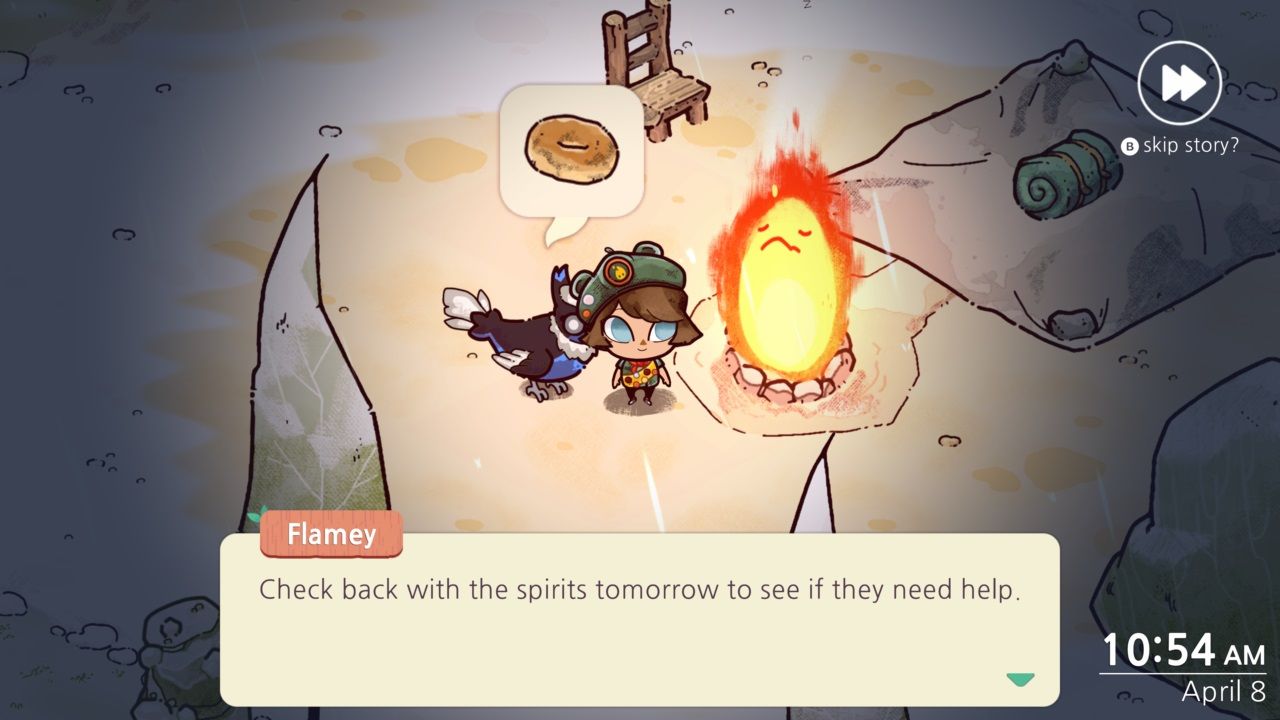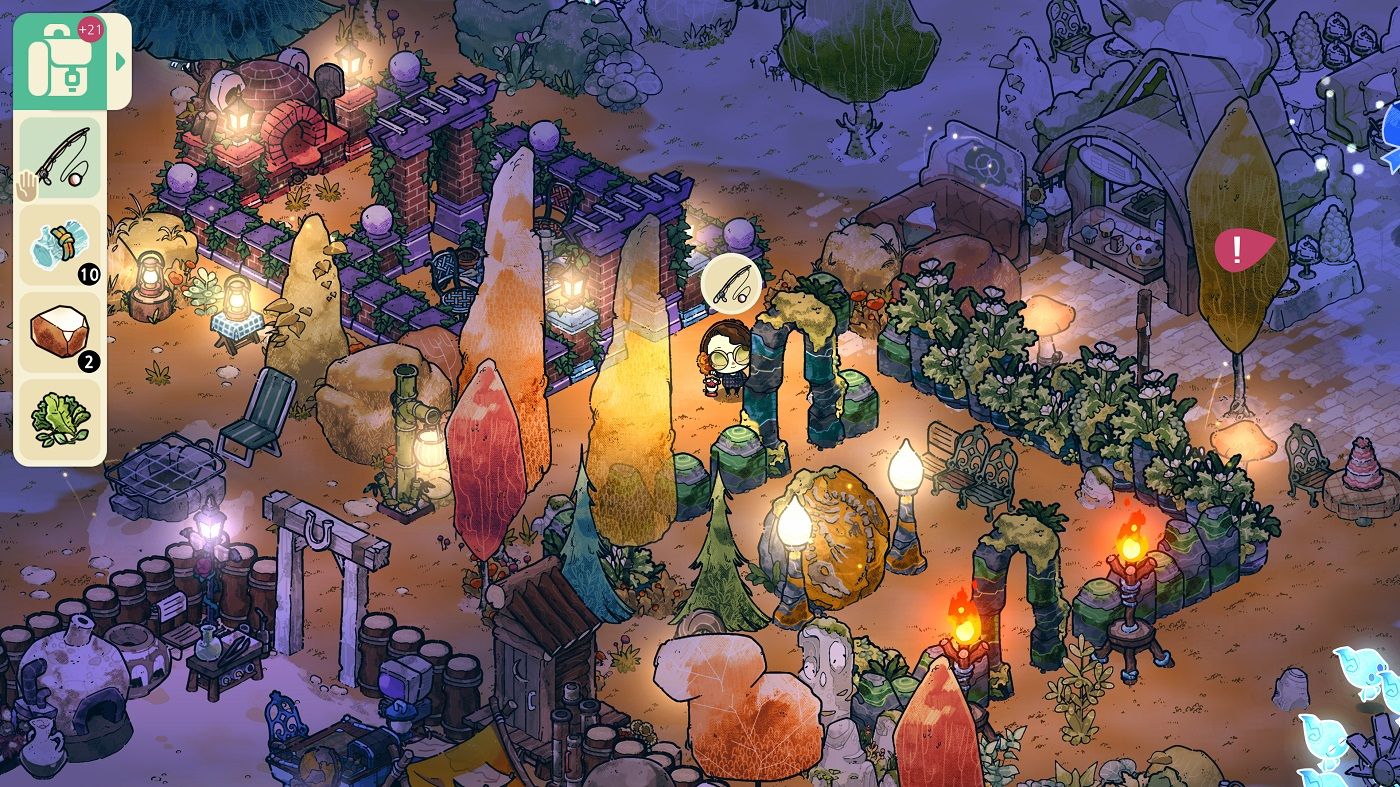Spry Fox has just released a brand new game called Cozy Grove, an adorable life-sim that offers similar gameplay to that of the Animal Crossing franchise, but with a healthy dose of spookiness. Players take on the role of a Spirit Scout that travels to the island of Cozy Grove and finds themselves tasked with helping the ghostly bear inhabitants they find there.
As you progress through the story, the island will become larger and you start to return color and life to the area, adding more characters and more things for you to interact with. However, the game is time-gated, meaning that you can only progress the story so far each day before hitting a wall where the characters will all tell you to check back in the next day.
What is Time-Traveling?
You can easily get around the time-gated aspect of Cozy Grove by "time-traveling" — the term used for manually changing the date on your system in order to fool the game into thinking that real time has passed.
You can do this as often as you like, speeding through the days and seasons and unlocking more story content a lot quicker than you would by playing naturally. However, changing the date is easier done on some systems than others, and as Cozy Grove is available on a variety of platforms, we thought we'd cover the basics of how to time travel on each one.
Please be warned — you time travel at your own risk. While Cozy Grove does not offer any penalties for time-traveling, doing so has resulted in certain save files issues for some players. For example, you might find your previous day's worth of progression has disappeared and that the game defaults back to an earlier time.
How to Time Travel in Cozy Grove
How to Time Travel on Nintendo Switch
- Ensure that Cozy Grove is closed
- Go to System Settings
- Select System
- Select Date and Time
- Ensure the "Synchronise Clock via Internet" option is set to "Off"
- Manually change the date to the next day (or whichever date you want)
- Re-open Cozy Grove
How to Time Travel on Xbox One and Xbox Series X/S
Xbox consoles can only have their dates manually changed while offline. Digital games such as Cozy Grove can only be played while the console is offline if the console is set as your "Home Xbox". (This can be done under Settings>General>Personalization.)
- Ensure that Cozy Grove is closed
- Go to Settings
- Under General go to Network Settings
- Choose the Go offline option
- Restart your Xbox console
- Go to Settings
- Under System, select Time
- Select Date and Time
- Manually change the date to the next day (or whichever date you want)
- Re-open Cozy Grove
Achievements do not unlock while offline, and though they sometimes will pop once you reconnect, there is no guarantee that this will happen.
How to Time Travel on PlayStation 4
- Ensure that Cozy Grove is closed
- Go to Settings
- Select Date and Time
- Select Date and Time Settings
- Select Set Manually
- Manually change the date to the next day (or whichever date you want)
- Re-open Cozy Grove
How to Time Travel on iOS
Settings may differ slightly depending on your version.
- Ensure that Cozy Grove is closed
- Go to Settings
- Select General
- Select Date & Time
- Ensure the "Set Automatically" option is switched off
- Manually change the date to the next day (or whichever date you want)
- Re-open Cozy Grove
How to Time Travel on PC
Settings may differ slightly depending on your version.
- Ensure that Cozy Grove is closed
- Right-click on the date and time on your start bar and select Adjust date/time (or go into Time and Language via the Windows Settings option)
- Ensure the "Set time automatically" setting is switched off
- Under the Set the date and time option, click Change
- Manually change the date to the next day (or whichever date you want)
- Re-open Cozy Grove
How to Time Travel on Mac
Settings may differ slightly depending on your version.
- Ensure that Cozy Grove is closed
- Right-click on the date and time on your menu bar and select Open Date & Time Preferences
- Click the padlock icon to allow changes to be made (you will need to input your password here)
- Ensure the "Set date and time automatically" option is turned off
- Manually change the date to the next day (or whichever date you want)
- Re-open Cozy Grove