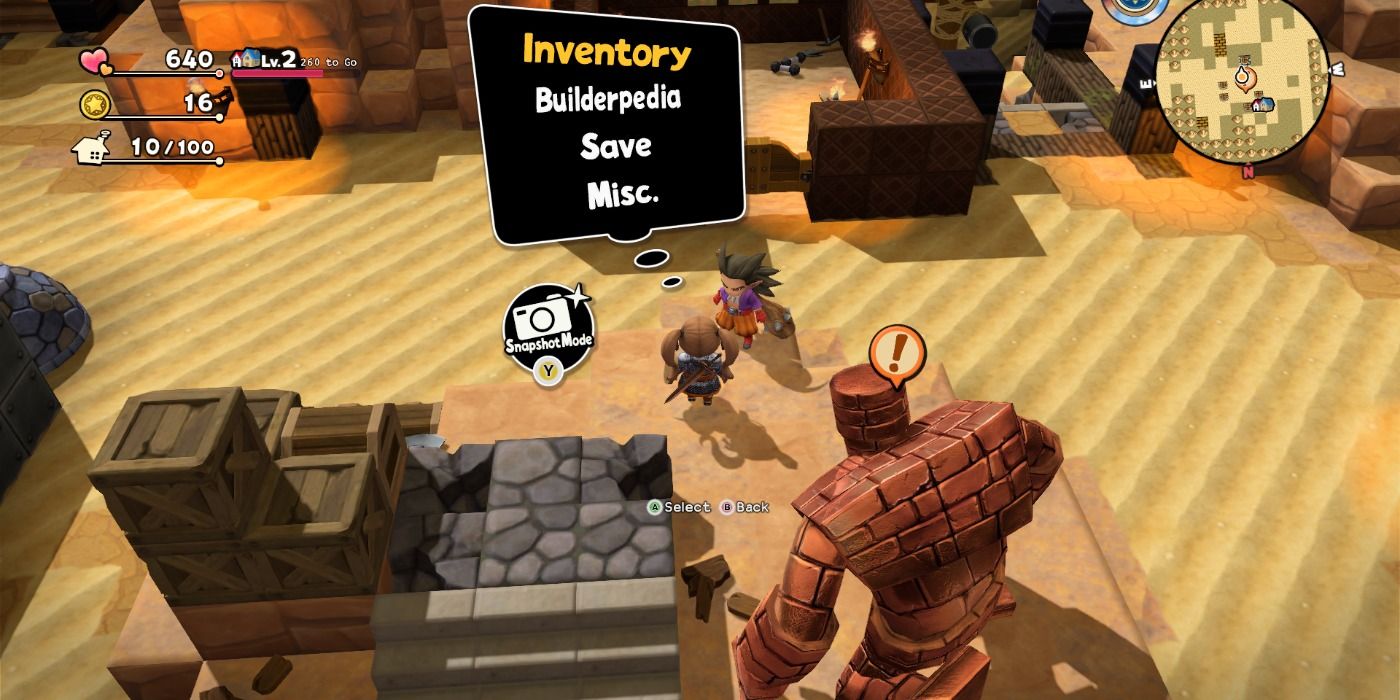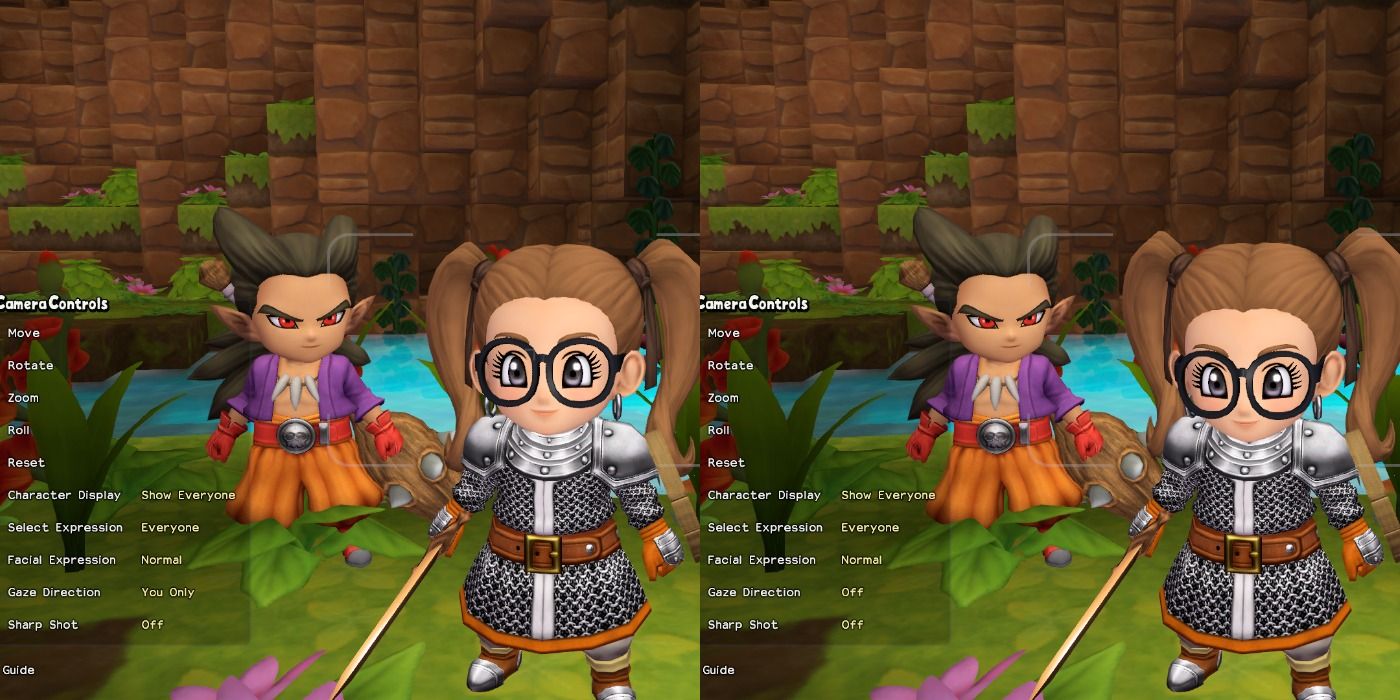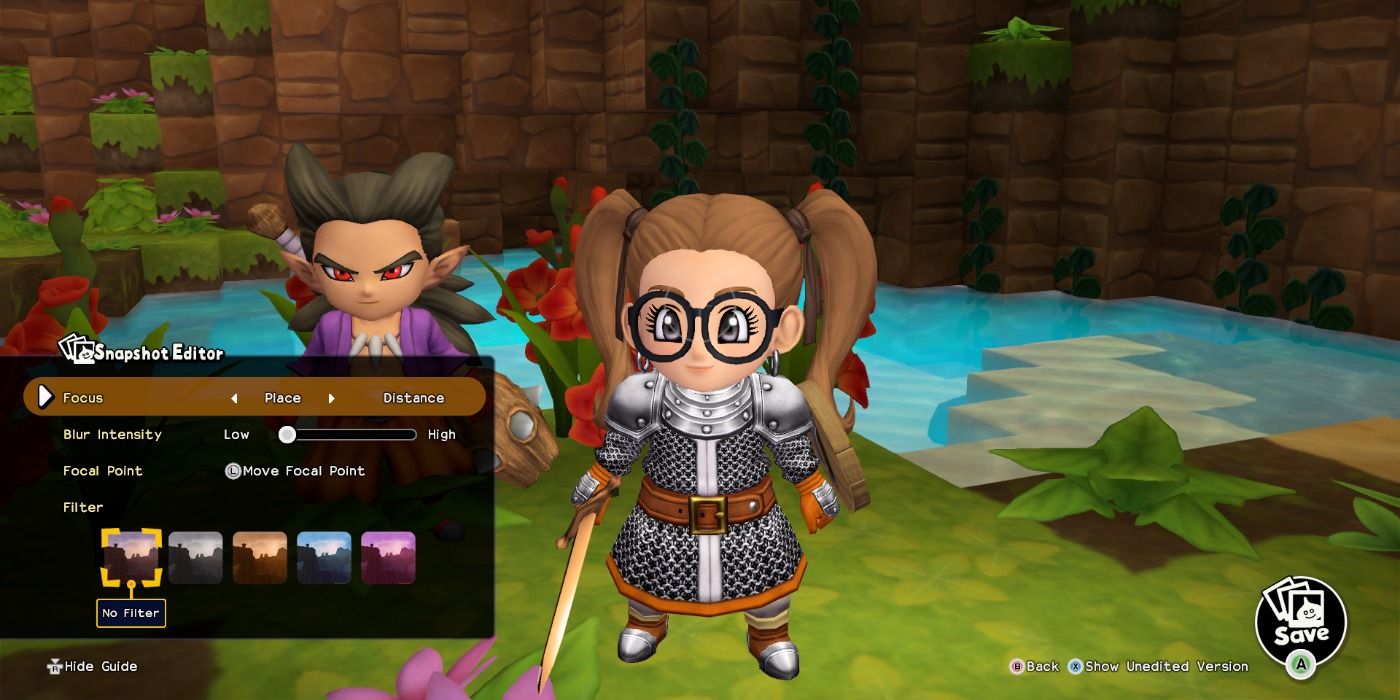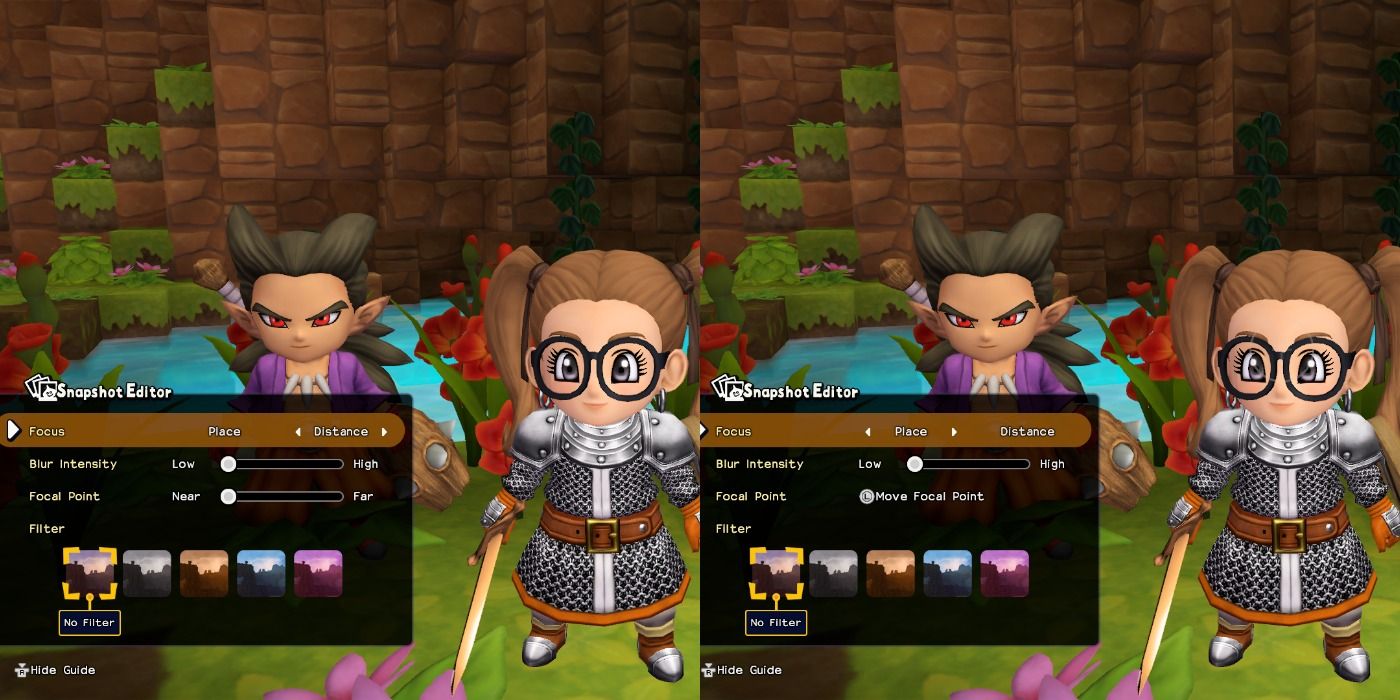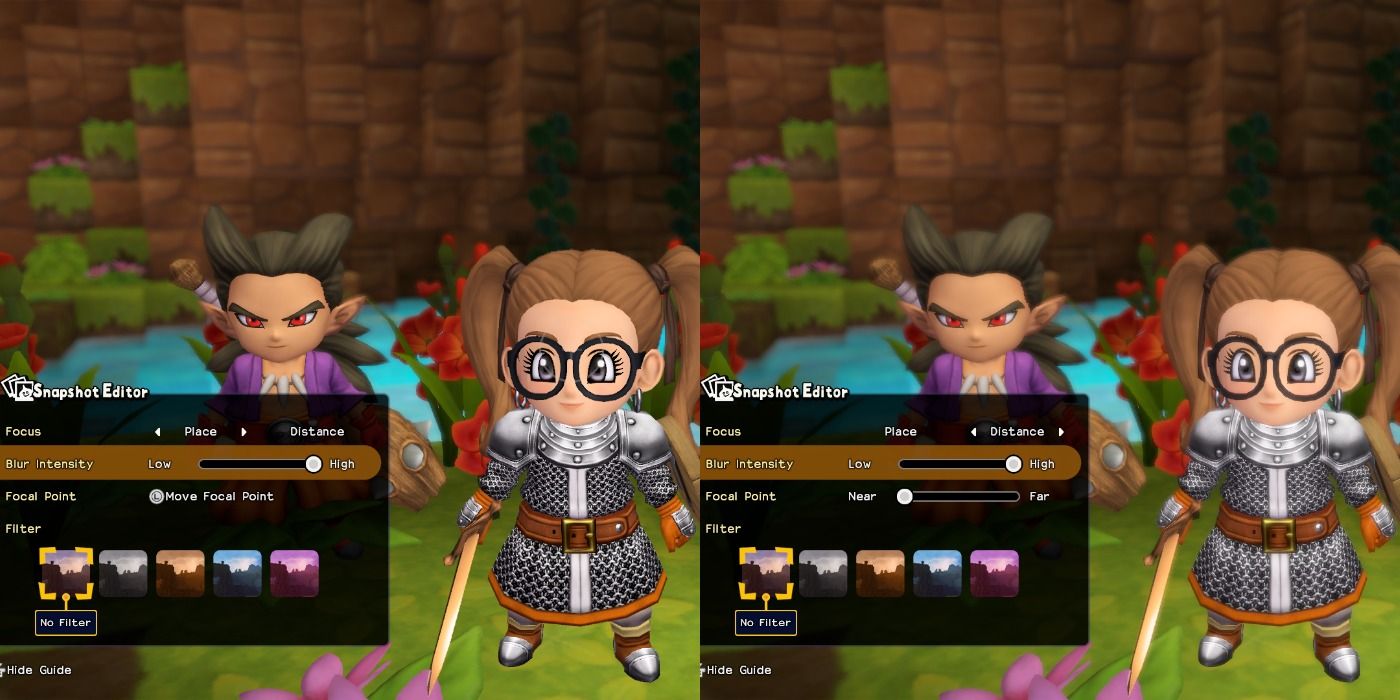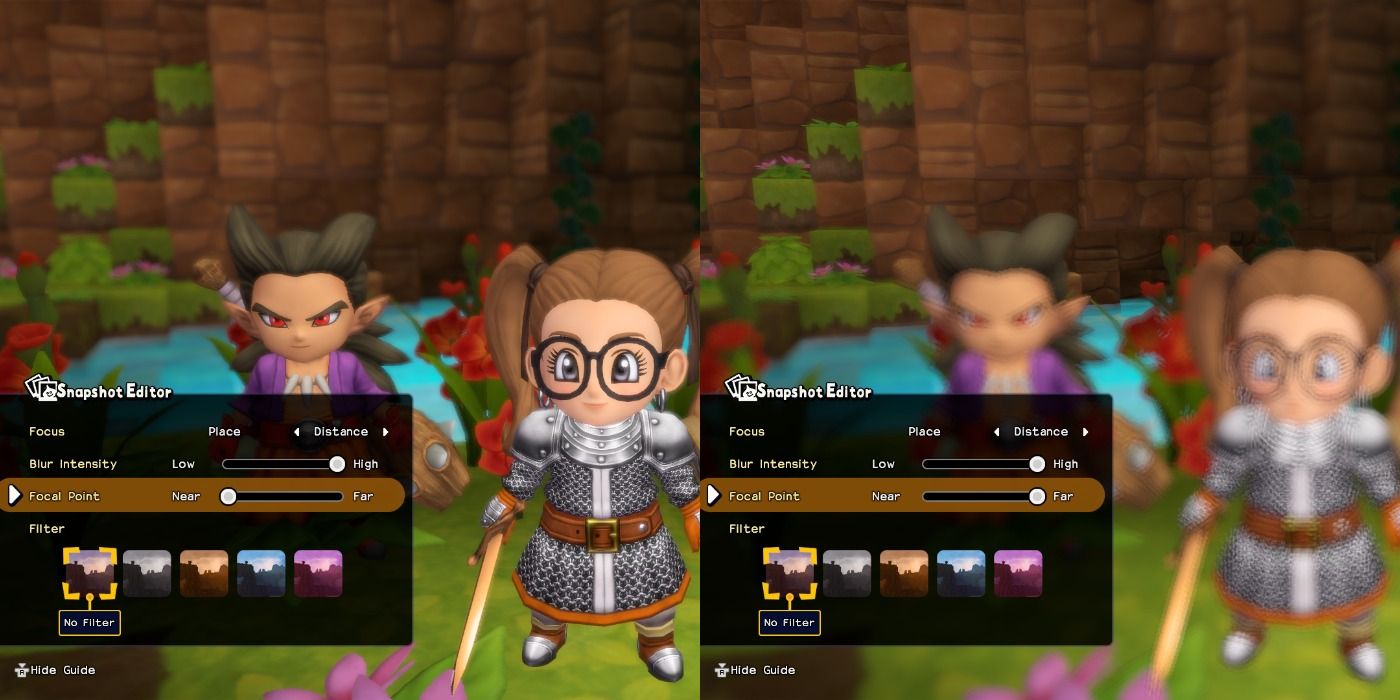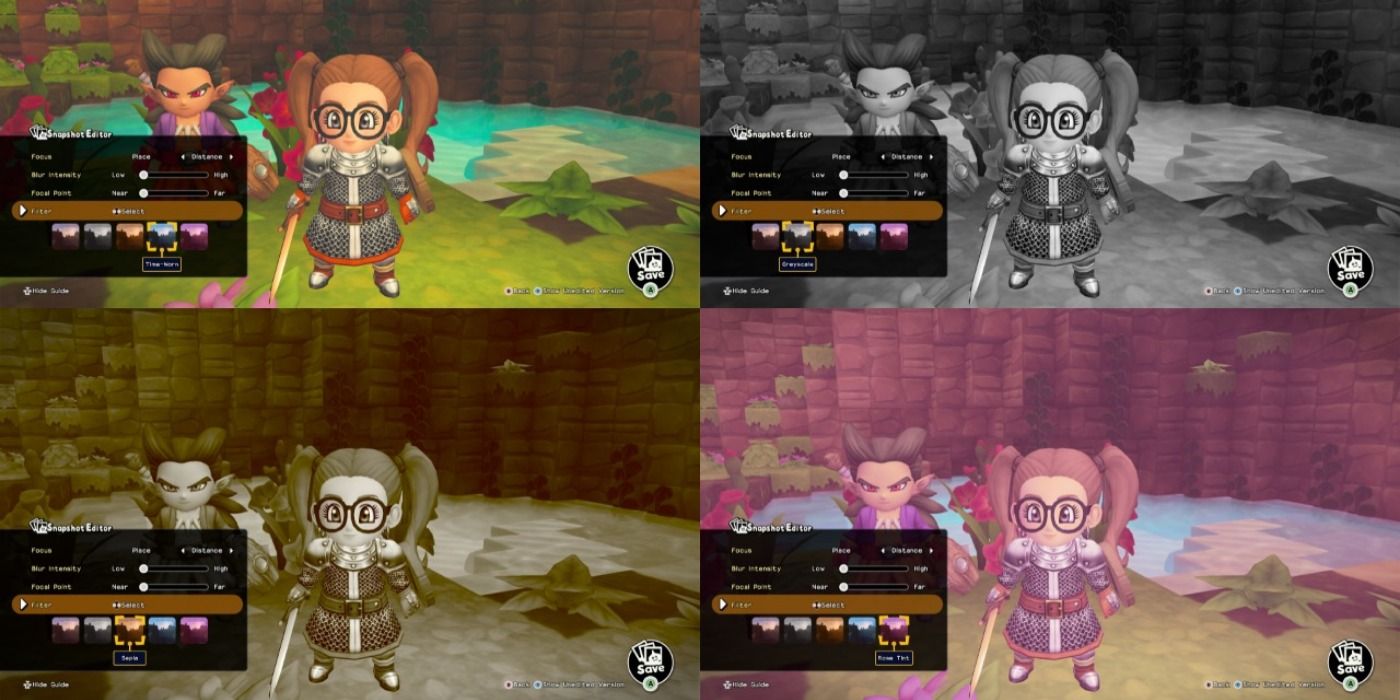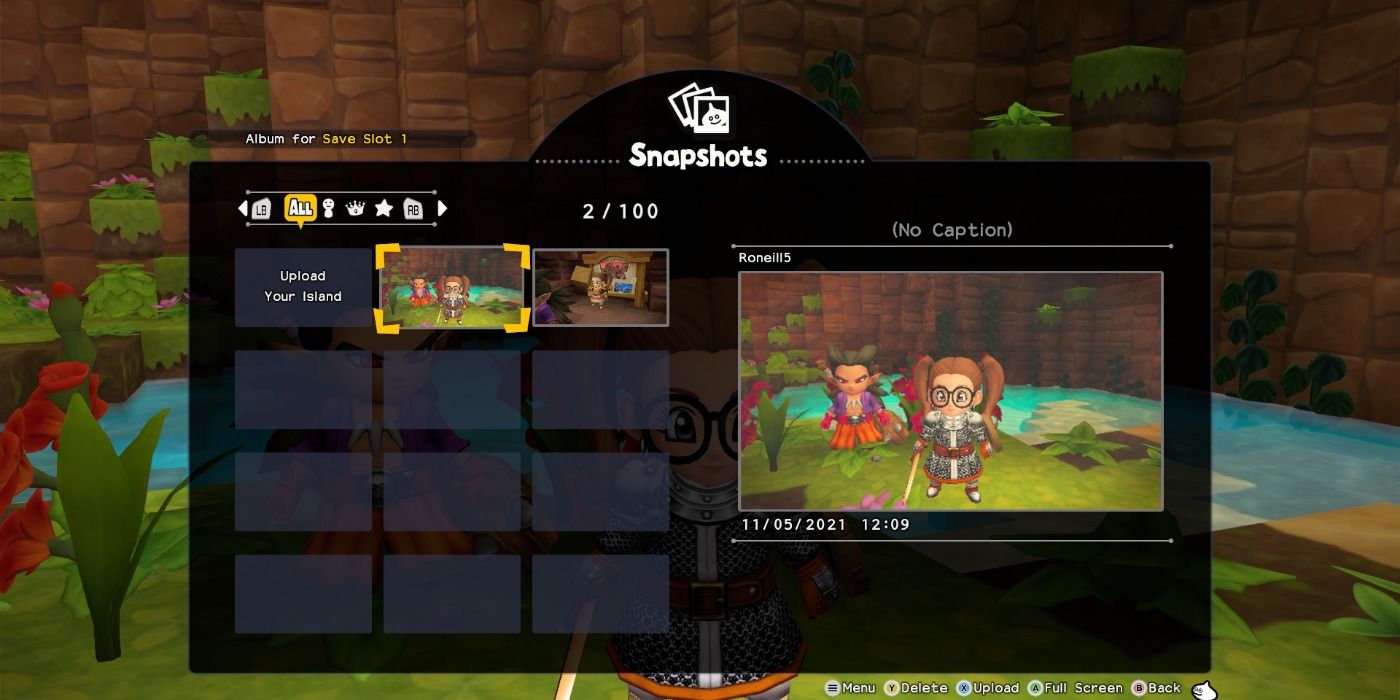One reason why players love to play Dragon Quest Builders 2 is because of your ability to share your creations with other players online. They have included something called Snapshot Mode where you can take amazing pictures of your work using a variety of tools. It allows you to take your gameplay to the next level, and it is something players often keep in mind when creating their masterpieces.
There are a few tips and tricks to taking these pictures, as players often don't understand all that this system can do. If you want to become known as one of the best builders of all time in Dragon Quest Builders 2, then you need to know how to use Snapshot Mode like a pro.
How Do You Access Snapshot Mode?
Snapshot Mode can be accessed by pulling up your menu, which is also the place where you can see the Builderpedia, save your game, or quite to the main menu. Just hit the button that corresponds to the one beneath the flashing camera and it will pull up the camera for you to use.
Taking A Picture
Once you have Snapshot Mode pulled up you can take a picture with a single click of a button that is shown in the bottom right-hand corner, and it is just one reason why you should be playing this game. However, there are quite a few adjustments you can make before taking the final photo. If you do make some changes and don't like them, there is always a reset button to revert it back to its original form.
You can obviously move the camera around for the perfect angle, but there are some other things you can do including:
- Zoom
- Roll
- Character Display
- Select Expression
- Facial Expression
- Gaze Direction
- Sharp Shot
Zoom
You can zoom the camera in or out, so you can capture the entire background or just your character's face. It isn't even required you zoom in on your specific character, as some prefer to focus on their creation or capture a moment in one of the villager's days.
Roll
The camera is able to be rolled from side to side, which basically gives it a tilt. You can tilt the lens to the left or the right for a unique perspective and it will set your photo apart from those taken by other players.
Character Display
Sometimes you might decide that your character, or the villagers, are ruining your shot of the Garden you just built with your room recipe. Fortunately, you can remove just your character from the shot, or everyone from the picture as a whole. It will leave you to snap away at your creation and capture it from the best angle.
Select Expression
Each character has their own specialty normal face, which is why you are given the option as to who you want to make an expression in your photos. You can choose for just your character to make a face, or extend it to whoever else is in view.
There is also the option for no one to form an expression, and this is for those who prefer more stoic pieces.
Facial Expression
Some players like it when everyone in the photo is smiling and happy, as it adds a bit of personality to the picture. For example, when you upgrade your base in Furrowfield you might want to capture the momentous occasion and want all of your villagers to be smiling.
You are able to select from a couple of different expressions and those include:
- Normal
- Serious
- Happy
- Surprised
- Angry
Gaze Direction
One of the decisions to make with your photo is whether or not to have the characters stare at the camera. It directs their gaze toward the lens no matter what angle you happen to be taking it from.
This option allows you to pick whose eyes you want looking up for the photo for a more personalized finish.
Sharp Shot
It is hard to tell what Sharp Shot does if you are not taking a landscape photo. It will help clear your images of fog so you can see out into the distance no matter the weather.
Editing Your Pictures
Once you find the perfect angle for the picture and take the shot, the fun has just begun. Now you are able to adjust your image even further by tweaking it with a few more tools.
The tools at your disposal for editing pictures are as follows:
- Focus
- Blur Intensity
- Focal Point
- Filter
Focus
When adjusting an image you have two options to focus on which are Place and Distance. If you choose Place, then you will be making adjustments to the background, but if you choose Distance then the entire image is affected.
Blur Intensity
Blur Intensity is exactly how it sounds, as it will adjust the amount of fuzziness in your image. This usually works best with Place, as it will blur the background and make the characters stand out.
Focal Point
The Focal Point indicates where your cursor rests on an image, and it designates this spot as where the viewer is meant to look. Usually, your focus should be on your character or whatever you built, like a small bedroom, but occasionally something else might catch your eye.
This will not change anything until you decide to make adjustments to the background using Blur Intensity. It will then blur your chosen Focal Point to less of a degree, or not at all, compared to the rest of the image.
Filter
You can choose between four filters for your background to give it a unique look that differs from the traditional lighting in which you took it. Some sharpen the edges, while others dilute the color or change its shade.
Here are all of the filters you can choose from:
- No Filter
- Greyscale
- Sepia
- Time-Worn
- Rose Tint
Where To See Your Photos
All of your photos can be viewed in your album which you can access after you save your picture. You can pull it up when in Snapshot Mode and it will show you all of the pictures you have taken.
Uploading Your Pictures
If you decide that you love your picture so much that you want to upload it, then you need to find a Noticeboard. You can build one yourself, or head back to the Isle of Awakening and use the one that is there.
All you have to do is interact with it, then click on the photo you want to upload. It will ask if you want to add a caption and hashtags but be warned that the hashtags can never be changed.
You can take the image offline at any time or change the caption, although do be warned that doing so will remove all of its ratings.