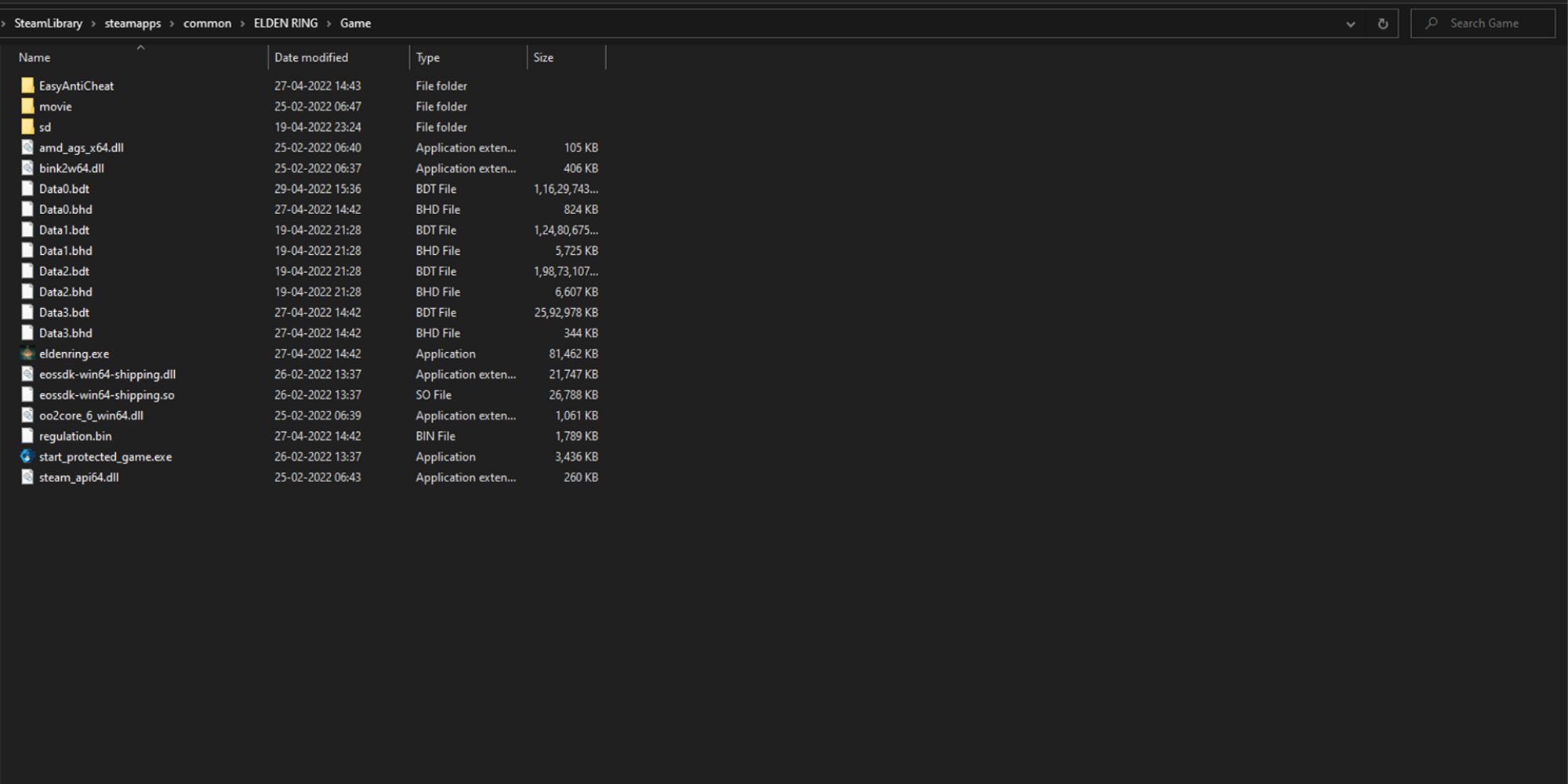The world of Elden Ring is considered one of the most appealing and visually stunning worlds, with the vast amount of beauty that it beholds. The game has earned a lot of praise for its visuals and locations, but some players are still angry about the lack of widescreen support.
The developers of the game, FromSoftware, have confirmed that there will be no widescreen support coming anytime soon, and that players will just have to bear with it. However, the PC gaming community has come out with a fix to this issue, by introducing a mod called Flawless Widescreen.
Using the Flawless Widescreen mod, here's a step-by-step guide to enabling widescreen support in Elden Ring.
Since the Flawless Widescreen mod is considered a third-party application, it will disable Elden Ring's online mode. You will not be able to use any online features, and can only play offline.
Download And Install Flawless Widescreen
The first step is to get the Flawless Widescreen program from their website. Make sure you download the latest version, and choose the one that matches your Window version.
Once you've downloaded the program, install it in the directory of your choice.
Setting Up Flawless Widescreen
Once you have the program up and running, it is time to set it up with your game.
On opening the program, it will show an interface on your screen. The left side of the interface will show the available plugins for all the games that the program supports.
Under the Available Plugins - FWS Plugins, look for Elden Ring and click on it. It will move to the Installed Plugins - FWS Plugins, and you can now select the settings from the main UI.
Here are the required settings that you need to change:
Fix Enabled
You need to check this box to enable or disable Widescreen Support.
Framerate Adjustment
Make sure you bump it to the highest to get the maximum frames your hardware can handle.
You can mess with the other settings, such as FOV Adjustment or Vignette Adjustment, and change them according to your preferences.
After choosing the required settings, click on Acknowledge and Ignore to continue the setup.
Disable Easy Anti-Cheat
The final step for applying widescreen support is the most crucial one, where you have to disable the Easy Anti-Cheat.
If you skip through this step and start the game, the anti-cheat program will detect the mod and flag your account for using it.
To disable the Easy Anti-Cheat, follow these steps:
- Head to the game directory where Elden Ring is installed and look for the file eldenring.exe. You can locate the Elden Ring folder on Steam by right-clicking on the game from your library and choosing Browse Local Files from the Manage sub-category.
- Create a copy of the eldenring.exe file and paste it into another folder for backup.
- Look for the start_protected_game file and change its name to start_protected_game.old. It is the Easy Anti-Cheat executable file that we need to disable.
- Change the original eldenring.exe file name to start_protected_game.
- Create a Text Document in the same folder and enter 1245620 inside. Name the folder steam_appid and save it as a Text Document.
Now that you have followed the steps carefully and disabled the Easy Anti-Cheat, you can start the game using the start_protected_game file or from Steam.
To disable the Flawless Widescreen mod and connect to online services, simply open the Flawless Widescreen application and click on the Fix Enabled check box.
Next, open Steam and verify the integrity of the game files to complete the changes.
You will now be able to play Elden Ring on your ultrawide monitor with FPS unlocked.


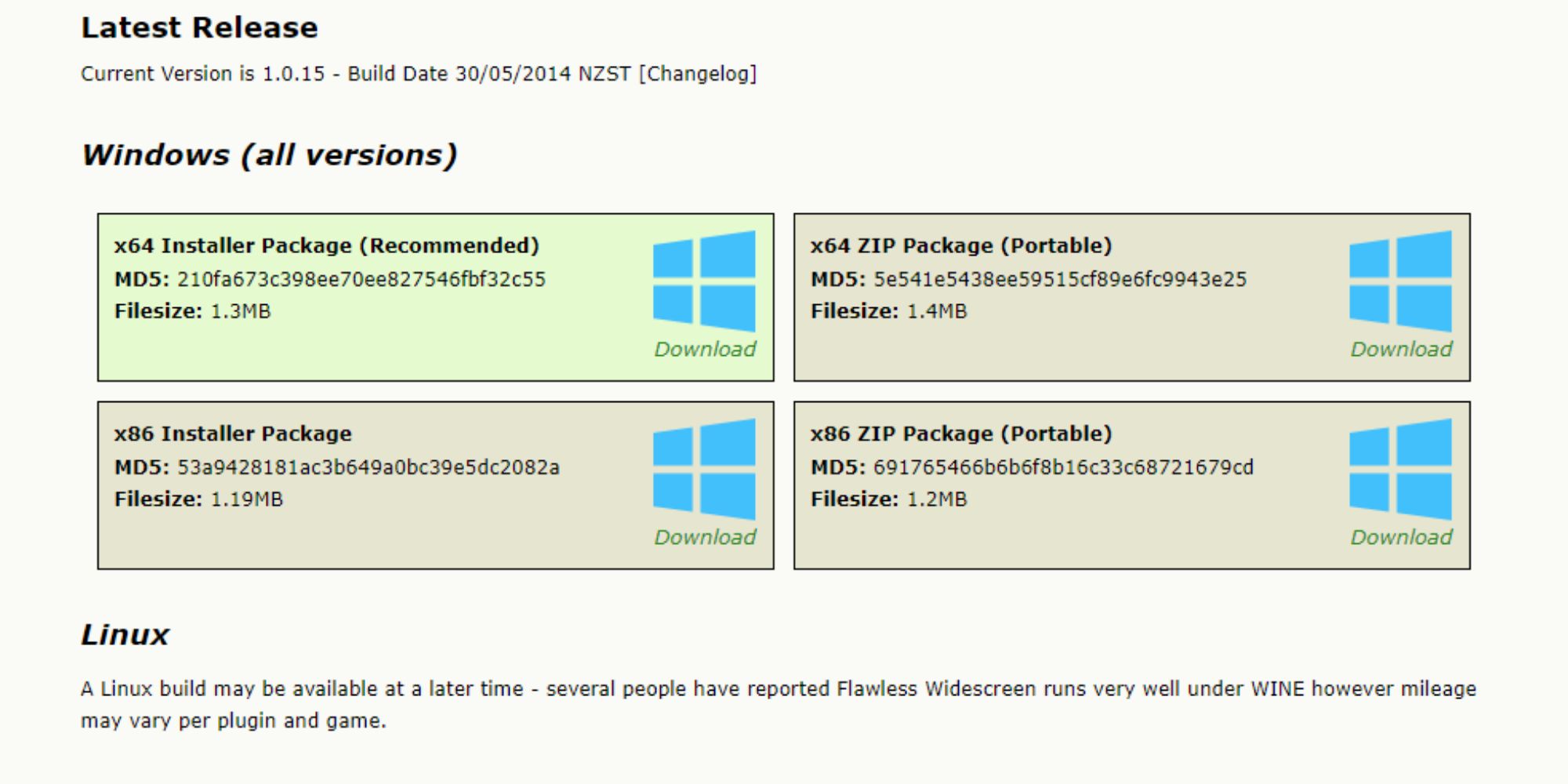
.jpg)