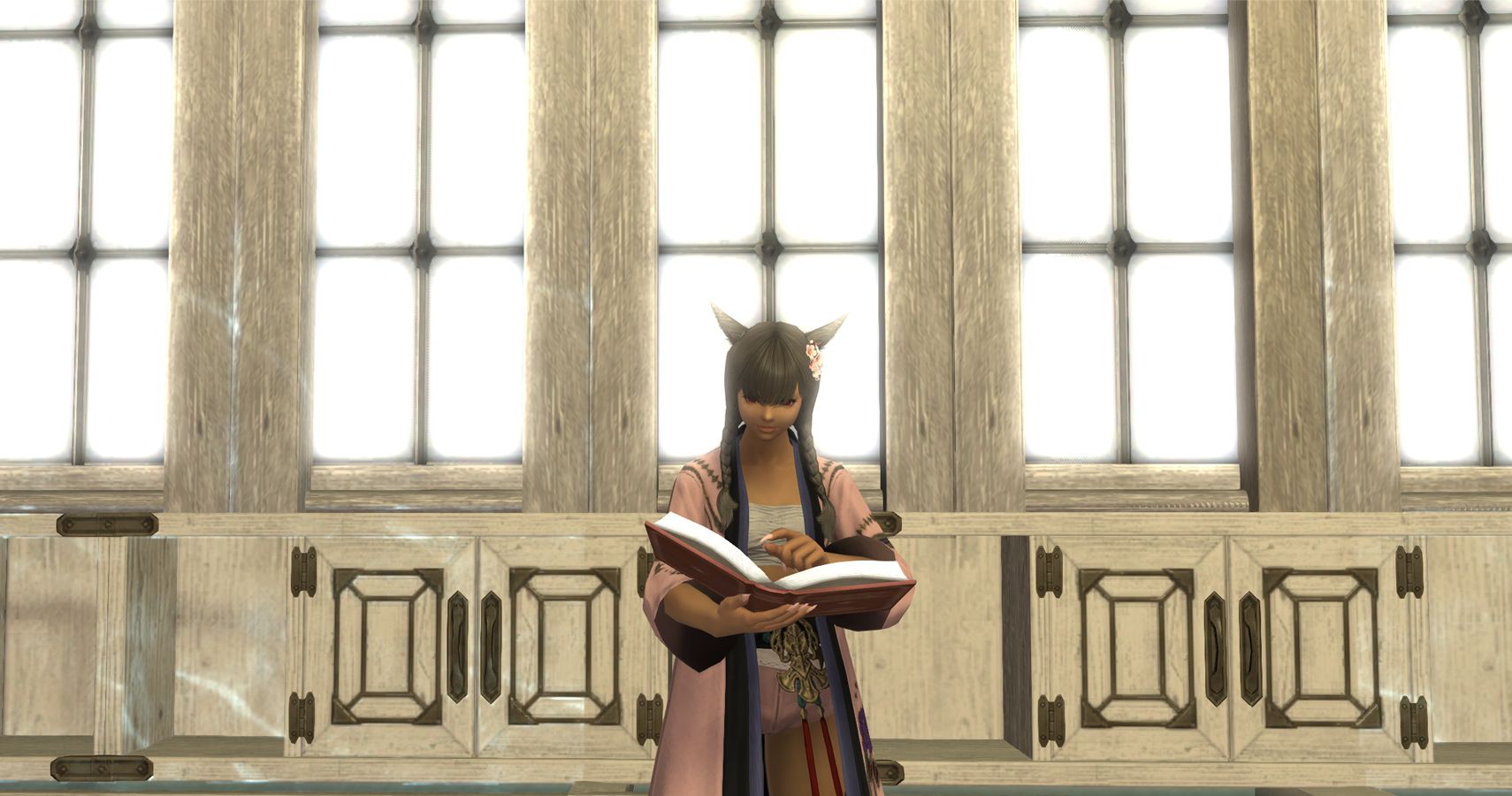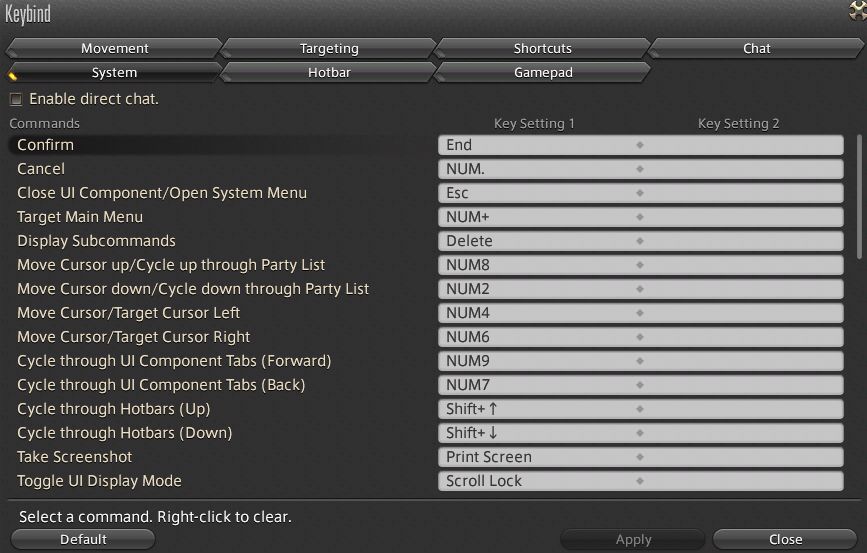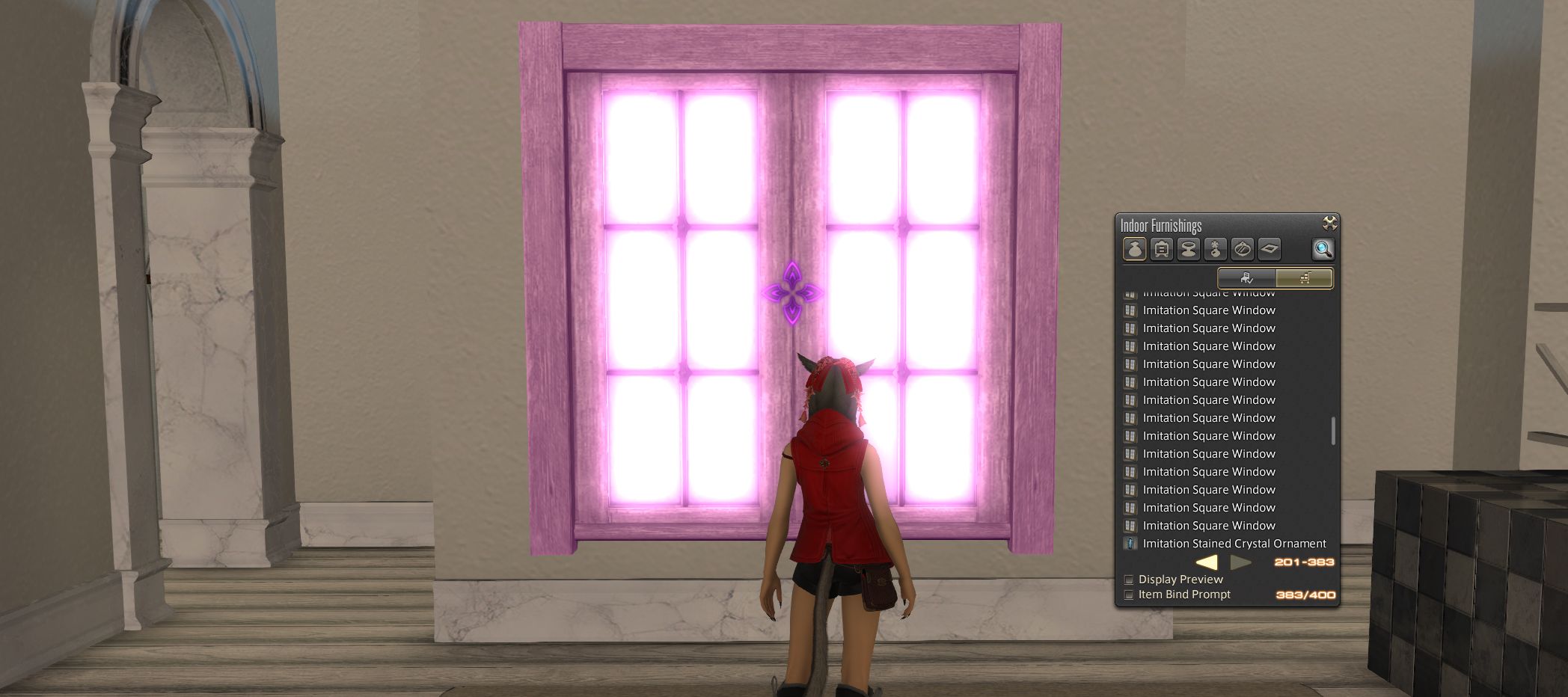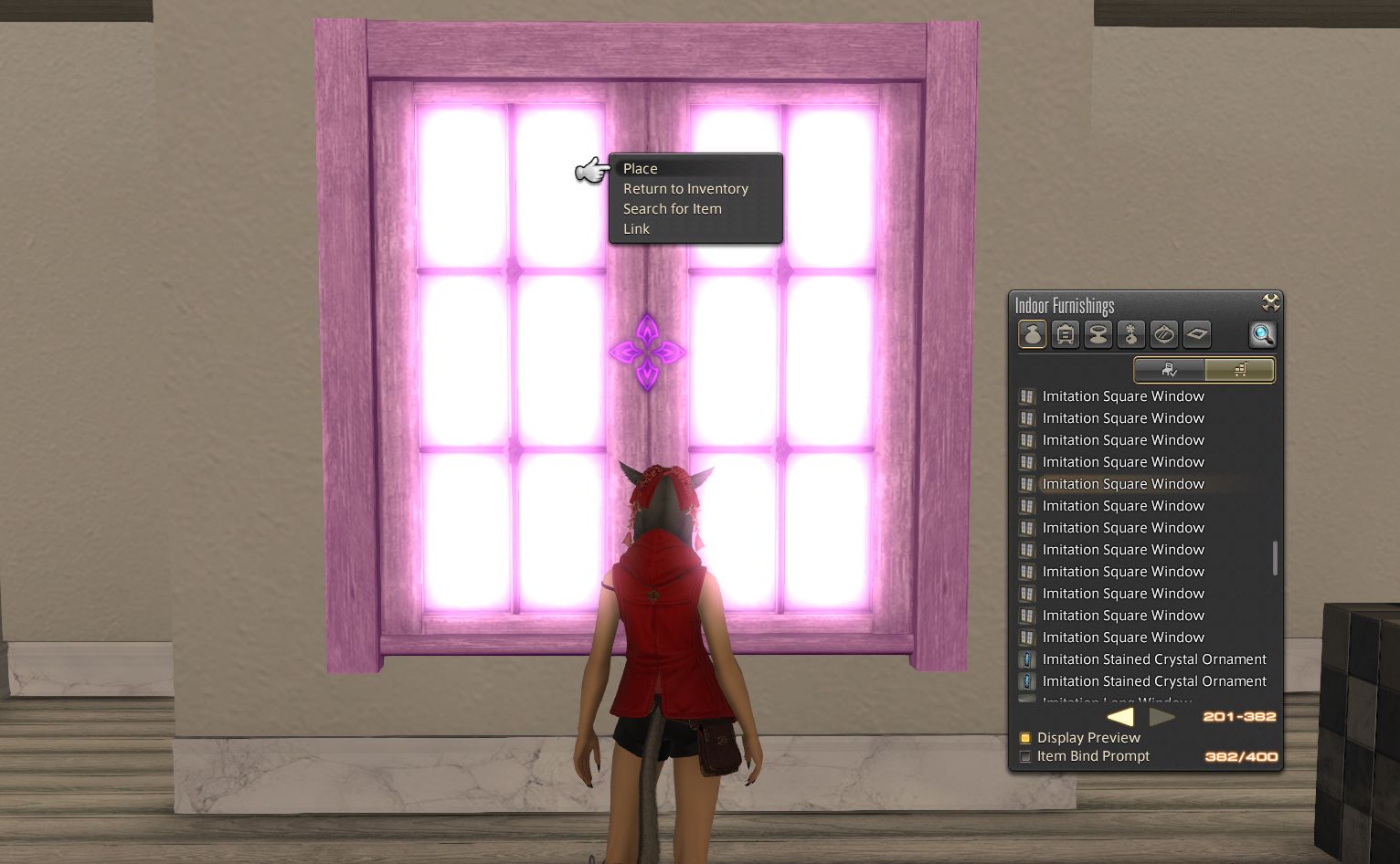The Final Fantasy 14 housing editor can be a little limited when it comes to where you can place items, but forcing furnishings into new glitched placements has become a common practice among decorators in Eorzea. We've already covered how to float just about any furnishing, but that still doesn't explain how to place windows on any surface in your Final Fantasy 14 house.
Floating items can be a handy tool in your decorative arsenal, but placing windows on partitions or dropping them in mid-air doesn't work if you're trying to go about things the normal way. Instead, you'll need to follow a couple of steps to get windows in your house situated in some unconventional locations. Before you get started, you'll need to take a few other steps for preparation.
What Keys to Bind for Housing Decorations
First things first, to drop windows in locations they weren't designed to be in, you'll need to make sure you have certain commands bounds to your Final Fantasy 14 keyboard shortcuts. To do this, go ahead and navigate to your keybind settings. After that, locate the System tab. You need to make sure you have the commands Confirm and Display Subcommands bound to keyboard shortcuts.
Personally, I find these easiest to remember if they're side by side. So, I have them bound to the End and Delete keys. It doesn't matter what you choose, just make sure they're accessible because you have to use these keyboard shortcuts to forcefully place the housing furnishings later mentioned in this guide.
Placing Windows on Housing Partitions
Now you're ready to go ahead and begin getting those windows on finicky housing surfaces. Make sure you've got your partition in your inventory or storeroom. For the sake of this walkthrough, we're using a Marble Partition. For this next trick to work, you have to make sure your desired window is in your housing storeroom. If you try to select the window from your inventory, it's not going to sit on your wall, no matter what keyboard shortcuts you use.
So, with your partition placed and your window in the storeroom, we can go ahead and begin the process. In your storeroom menu, click Display Preview to make sure you can see the item. Then select your window and hover it over the partition. You should see a purple preview of the window now.
The next step is where the actual glitching aspect of this design trick comes in. With your window preview visible, go ahead and hit your Display Subcommands key. You should follow that up by selecting the Place option with your assigned Confirm key. For me, that means pressing Delete then End.
And voila, your window is now on top of a partition, something Final Fantasy 14 won't let you do without this glitch. You can also use this same trick to place windows in the air, or sink some items from your storeroom into the floor. Just hit Display Subcommands after you get your preview where you want it, then hit confirm. The trick is fairly easy when you get the hang of it, and you'll be on to creating new, more interesting housing designs in no time!