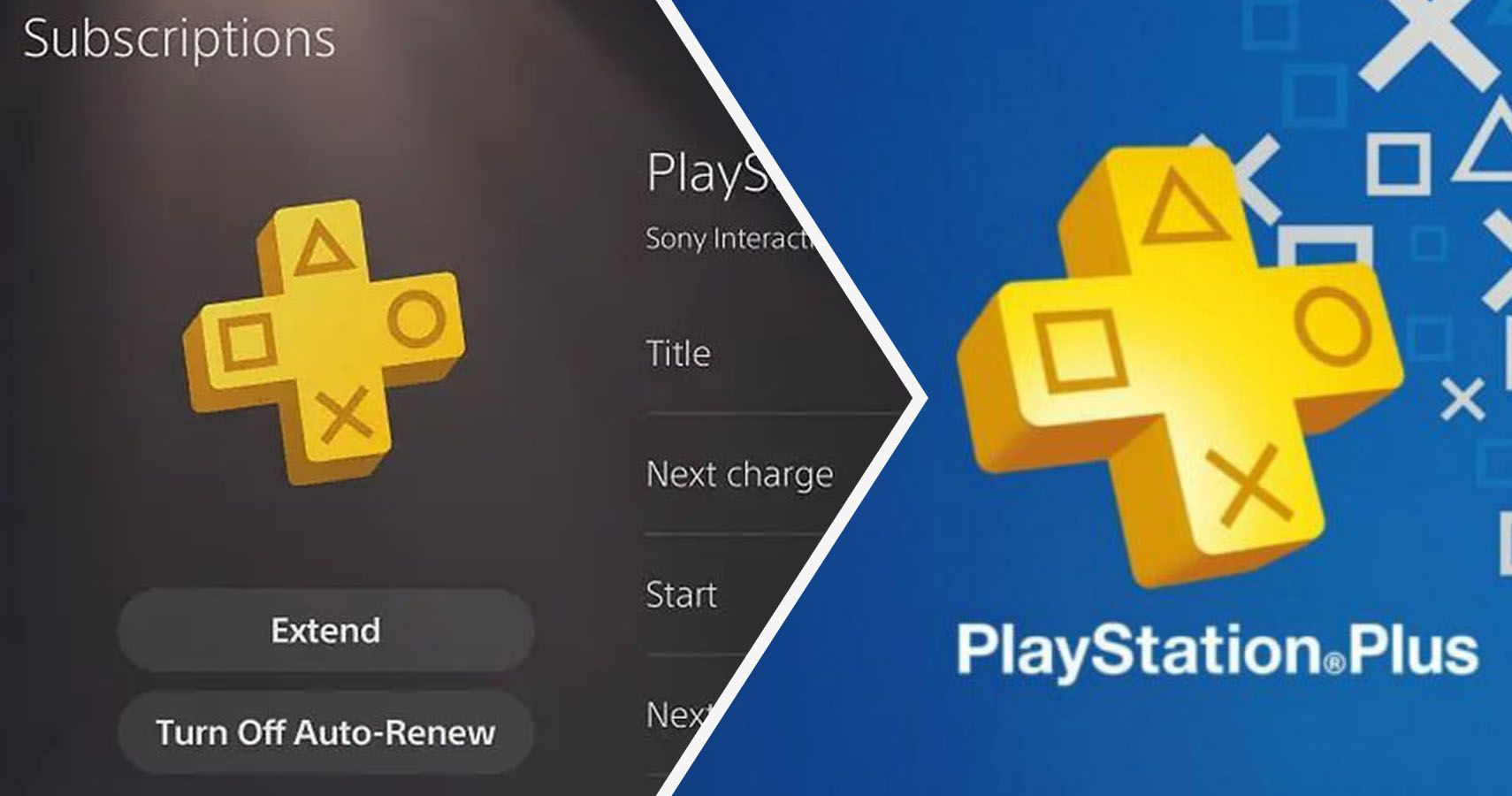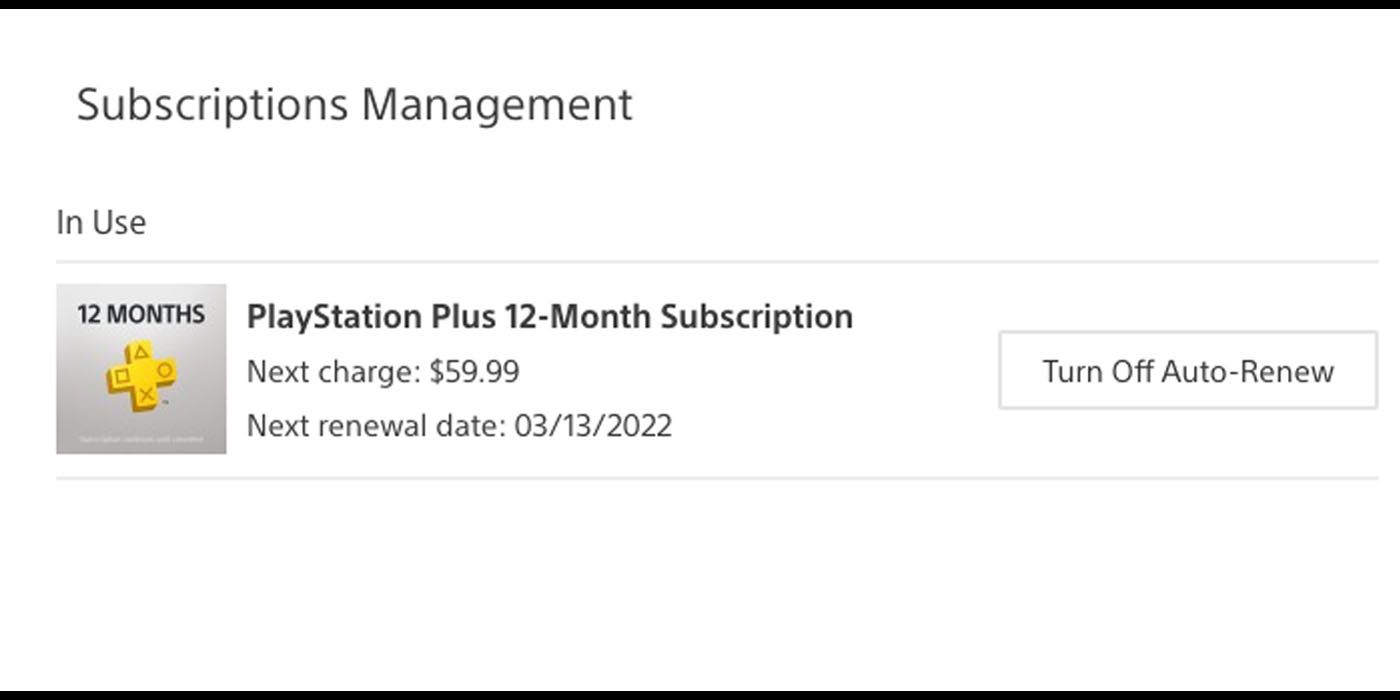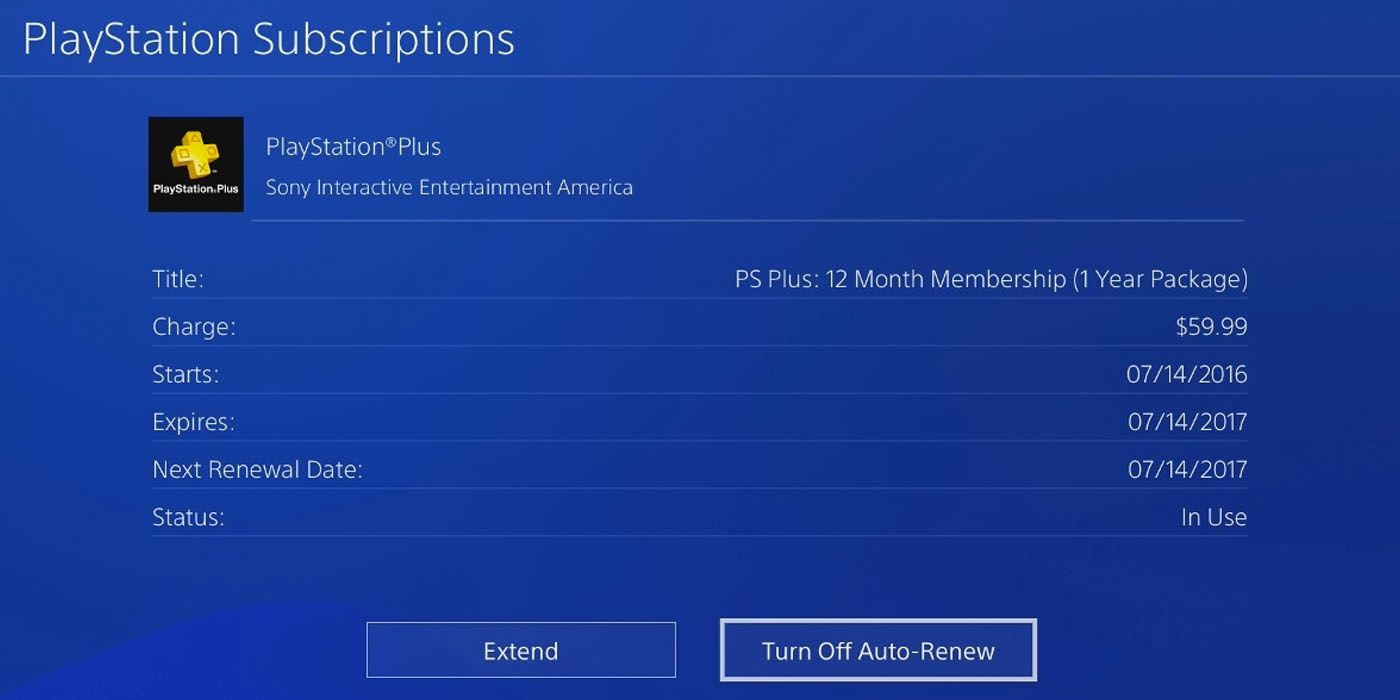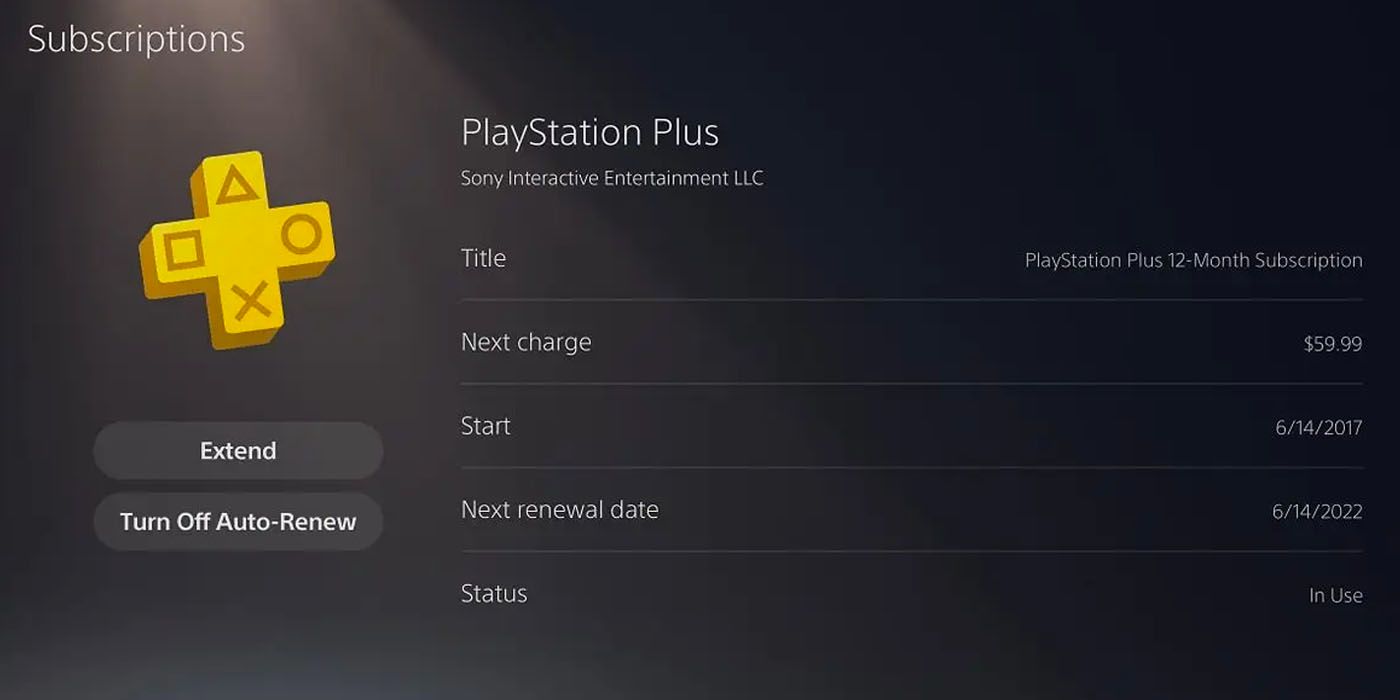While Sony incentivizes players to stay subscribed to PlayStation Plus through a number of monthly freebies, the fact of the matter is that most people don’t need to be spending a monthly subscription for what used to be a perk of buying an expensive home console. One of the smartest things you can do is figure out how to cancel PlayStation Plus – if only to know the steps.
Canceling PS Plus can be done through your PSN account, a PlayStation 4, or a PlayStation 5. Along with PlayStation Now, PlayStation Plus arguably isn’t worth the price and it pays to know how to cancel the service for good. Keep in mind that canceling your PSN subscription means losing any and all free games downloaded through along with getting locked out of online multiplayer.
Updated on August 23, 2021, by Renan Fontes: How to cancel PS Plus is something everything PlayStation owner should know. In an age where paying for online subscriptions is common, services like PlayStation Plus eek their way into our bank accounts. While it's often smart to buy a yearly subscription, the fact of the matter is that PS+ isn't always worth keeping around. You may lose access to some downloaded games, but it helps to know how to cancel PlayStation Plus quickly.
Canceling PlayStation Plus Through PSN
To cancel PlayStation Plus through the PSN browser, first sign into your account on a computer or the PlayStation app. Once you’re on the Account Management page, click the Subscription tab on the left under “PlayStation Network.” Subscriptions Management will show you any active subscriptions you have along with the price of your next charge and renewal date. To cancel your PlayStation Plus, simply click “Turn Off Auto-Renew” and confirm that you actually want to cancel. Fast and easy steps:
- Sign into your account on the PSN Browser
- Go to Account Management
- Click Subscriptions
- Turn Off Auto-Renew
- Confirm Cancellation
You’ll still be able to use your PlayStation Plus subscription until its former renewal date (now an expiration date), but it otherwise won’t renew. For the extra cautious, feel free to remove your payment info under Payment Method on the left.
Canceling PlayStation Plus On PS4
From the PlayStation 4 hub menu, go up to the taskbar and click on the PlayStation Plus icon. Go to the Manage Membership tab on the top right of the screen and click Subscription. You’ll be taken to a menu where you can either Extend your PlayStation Plus or cancel it. Click on Turn Off Auto-Renew, confirm you actually want to cancel, and answer the feedback to cut off PS+ on PS4. Fast and easy steps:
- Sign into your PS4
- Go to Manage Membership
- Click Subscription
- Turn Off Auto-Renew
- Confirm
- Answer feedback
You'll need to answer a small survey as an extra step for cancelling on your PS4, but this takes no time at all and is arguably faster than cancelling PS Plus on your browser.
Canceling PlayStation Plus On PS5
From the PlayStation 5 hub menu, click Settings on the top right of the screen. Click Users and Accounts, go to the Account tab, and select Payment and Subscriptions. Scroll all the way down and click Subscriptions to be taken to a screen where you can select your PlayStation Plus. Click it and you’ll be able to either extend your subscription or cancel it. Like on PS4, click Turn Off Auto-Renew and confirm that you want to cancel. Fast and easy steps:
- Sign into PS5
- Go to Settings
- Click Users and Accounts
- Go to Payment and Subscriptions
- Turn Off Auto-Renew
Your subscriptions are better hidden on the PlayStation 5 than they are on the PS4, but the lack of an exit survey makes the PS5 the fastest system to cancel PlayStation Plus on.