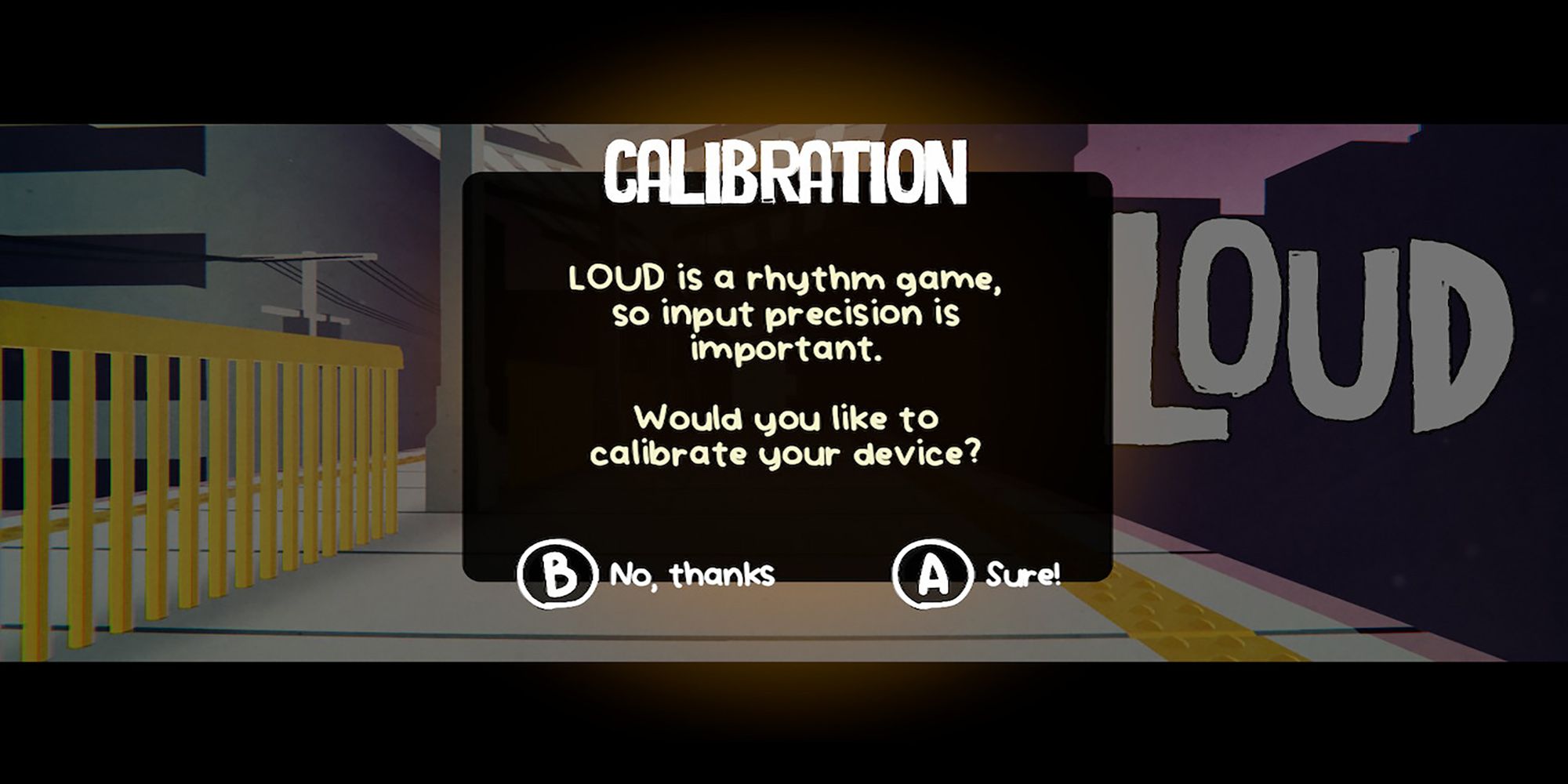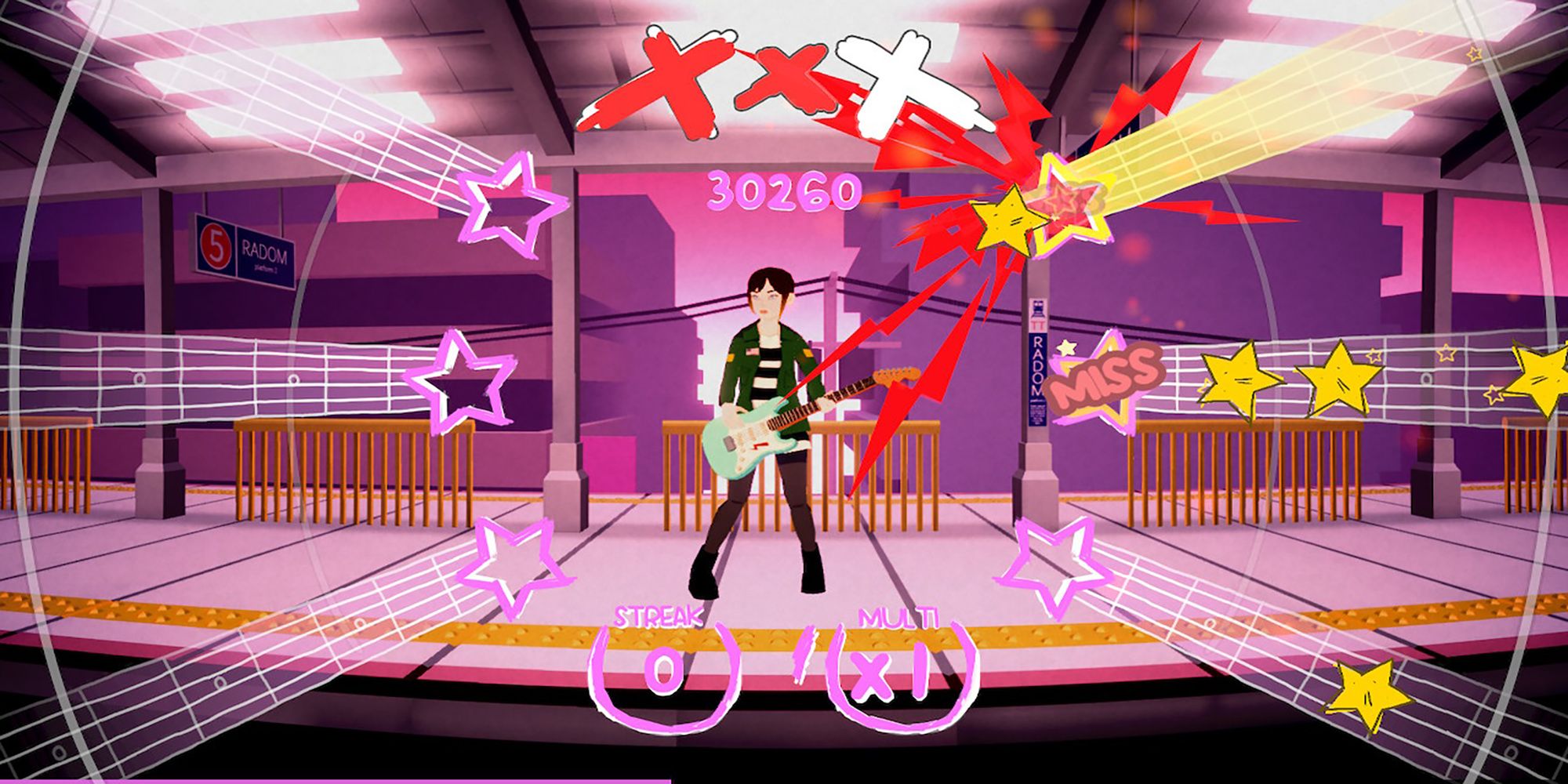Quick Links
Audio calibration is one of the essential features of any rhythm game. A precise and accessible calibration system can distinguish between a fun rhythm experience and an unplayable one. Luckily, LOUD's auto-calibration feature is clear, precise, and straightforward!
However, if you're new to the rhythm game genre, audio calibration may feel unfamiliar. Even veteran players have issues with calibration when adjusting to new consoles, sound systems, etc. Fortunately, we've broken down LOUD's auto-calibration, including tips to get the most accurate offset possible.
When Should I Calibrate My Game?
Rhythm games require precise timing. Therefore, you should recalibrate LOUD whenever you make a change that will impact your timing. These changes include a new monitor, a new controller, new speakers or headphones, and even specific TV modes. Nintendo Switch players should especially recalibrate when switching between docked and handheld mode.
LOUD will also ask to calibrate the audio when booted for the first time. It would be best if you accepted this offer since it will allow you to practice the game's audio calibration for the first time.
How Does LOUD's Calibration Work?
If you've used auto-calibrating methods in other rhythm games, like Rock Band, for example, then LOUD's calibration will feel familiar. There are three steps:
- Auto Latency Calibration: The game plays a series of four-beat measures, with an accent on the first beat of each measure. Press the designated face button in time with the accented beat. After five button inputs, the game will calculate the appropriate offset.
- Calibration Test And Manual Adjustment: After auto-calibration, a test page will appear, showing a pink star outline in the center of the screen. A yellow star should pass through the pink outline in time with the accented beats. Pressing the designated face button will show how accurately the game registered your input to the outline. If calibrated correctly, your input should be inside the outline. But if your input consistently drags outside the outline, you need to adjust the offset manually.
- Move your cursor to the decimal value at the bottom of the screen. Pressing the left and right buttons will adjust the offset. Make small changes and test your input to see if the new value is precise.
- The test page provides additional options, such as hiding the star note, setting the calibration to zero, or restarting the calibration altogether. You can use them by following the button key on the page.
- Confirmation: Once you've determined the offset is correct, press the back button. A prompt will ask you to confirm if the calibration is correct. Doing so will set and save the new calibration.
Tips To Get The Best Calibration
So, you know what to do if your audio calibration is off. But, how can you get the best calibration possible? What should you do if the calibration seems right during setup, but your gameplay still feels asynchronous? Here are some tips.
Perform Auto-Calibration With Your Eyes Closed
We performed auto-calibration multiple times while playing LOUD. However, we got the best results when we approached the initial calibration step without looking at the screen. The pulsating line onscreen can mislead you into doubting your internal rhythm, thus resulting in less-than-stellar timing. Closing our eyes encouraged us to focus primarily on the accented beats, giving us a different yet more accurate offset.
Use Sound Effects On Hit To Check For Latency Issues
One helpful diagnostic tool to evaluate latency is the Sound Effects On Hit option available in Sound Settings. This feature plays a tambourine-like sound whenever you press a button on your controller. If the sound effects are not in sync with your button input, you'll know a recalibration is in order.