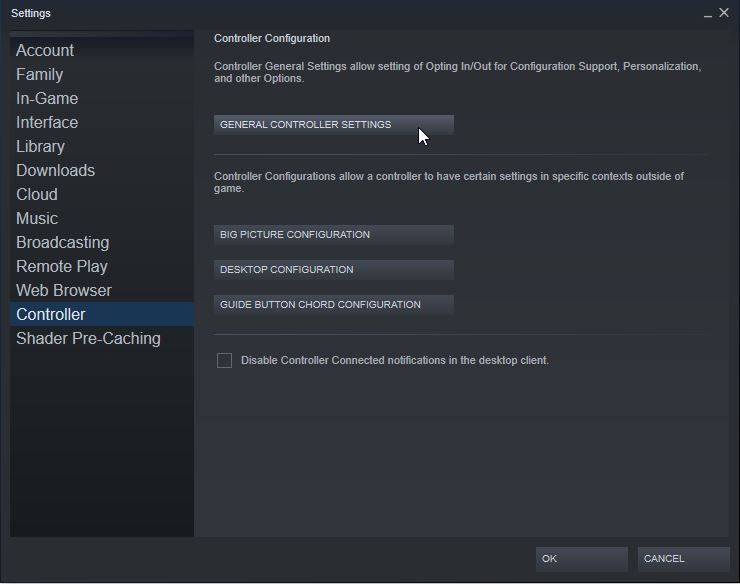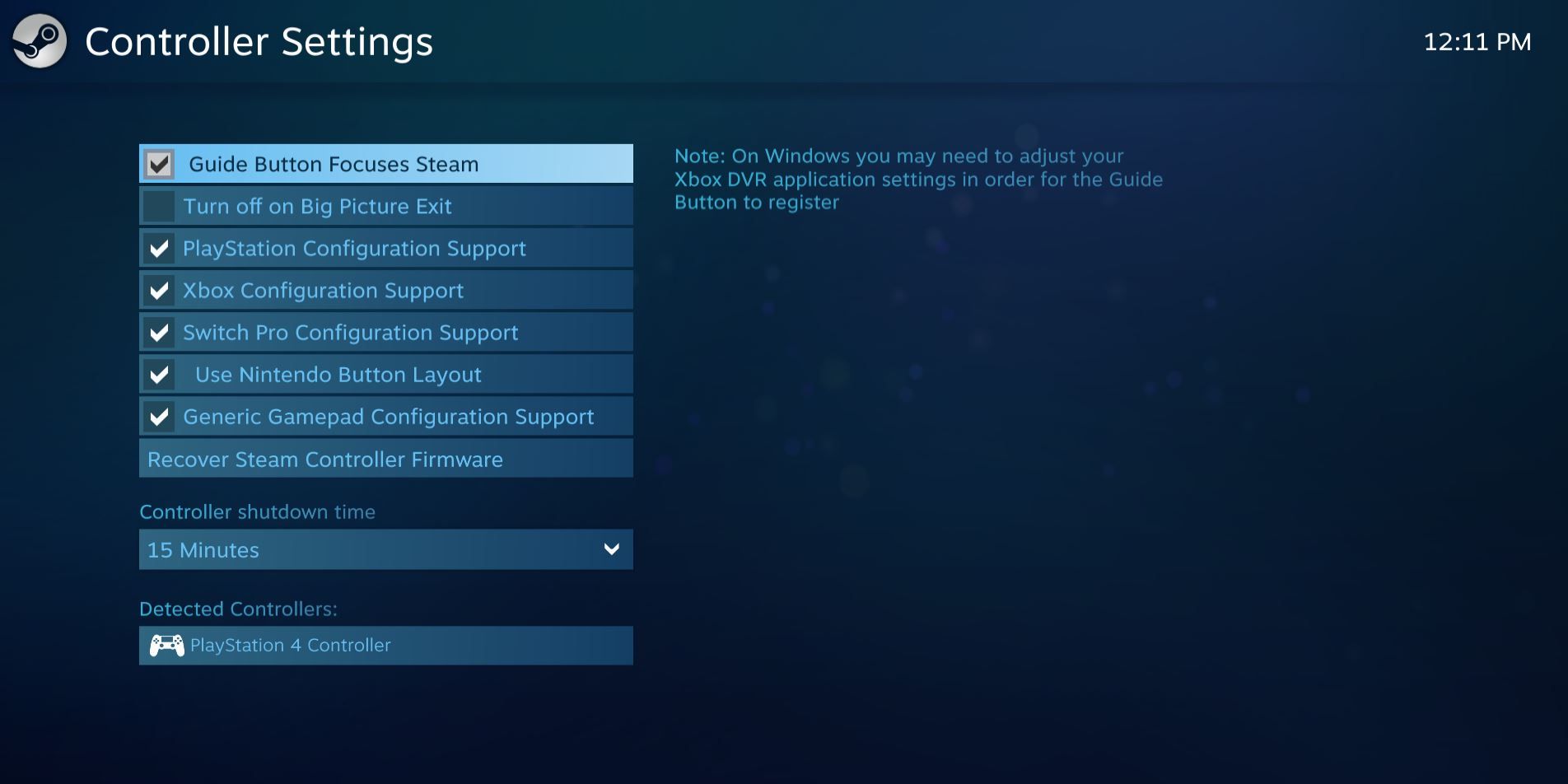Marvel's Avengers officially launches this Friday but owners of the Digital Deluxe Edition can start playing today thanks to the 72-hours early access bonus included with the bundle. While console players got the opportunity to start playing at midnight local time, PC players had to wait until am PDT before the game became available to play. Unfortunately, some players are running into an issue when they try to plug in their controllers to their PC. Marvel's Avengers has full mouse and keyboard support, but for those of us that prefer a little rumble with their 3rd person action games, only a gamepad will do.
Luckily, the solution a pretty simple. If you're struggling to get your controller to work for Marvel's Avengers through Steam, here's a step-by-step guide to fix the problem.
Why Controllers Don't Work For Marvel's Avenger's On PC
The PC version Marvel's Avengers has native controller support for both Xbox and PS4 controllers. A lot of games do not, so Steam takes of the messy backend and in order to provide controller support for every game, not just the ones that include the option.
Unfortunately, Steam's optional controller support conflicts with the native support in Avengers, so even if you have all the right setting enabled and Steam recognizes the controller, Marvel's Avengers simply won't recognize any button inputs when you launch the game.
In order to get your controller working you actually have to disable controller support through Steam. While counter-intuitive, turning controller support off will instantly fix the problem, allowing you to use any controller you'd like while playing Marvel's Avengers
How To Use PS4 and Xbox One Controllers To Play Avengers On Steam
There are two methods for disabling controller support for Avengers, one that disables it completely and one that disables it for just Avengers.
If you want to turn off controller support completely, first click the Steam drop down menu at the top left of the screen followed by Settings. This will open up the settings menu. From there, click on the Controller tab and you'll see a button that says General Controller Settings.
This will then launch a new menu in Steam Big Picture Mode. On the left side of the menu you'll see a series of check box's for a variety of different kinds of controller support. Turn off the option that corresponds with the type of controller you're trying to use. If it's a PlayStation controller, turn off PlayStation Configuration Support, for example. If you want to be safe, turn off all of them
Of course, disabling controller support across the board may not be the best option for you. If you use your controller with other games that don't have native gamepad support, the better option is to disable the option only for Avengers.
To do that, find Marvel's Avengers in your Steam Library and right-click on it (your titles should be alphabetical), select Properties... and at the very bottom of the General tab you'll see a drop-down menu called Steam Input Per-Game Settings (Requires Restart). Simply toggle this option to Forced Off, and you're good to go!
Through testing, we can confirm that Marvel's Avengers supports PS4 and Xbox One controllers, as well as the Scuf Vantage 2 (PS4) and the Steel Series Gamepad. Now you've got the best of both worlds: a console gamepad experience with the performance of a PC!