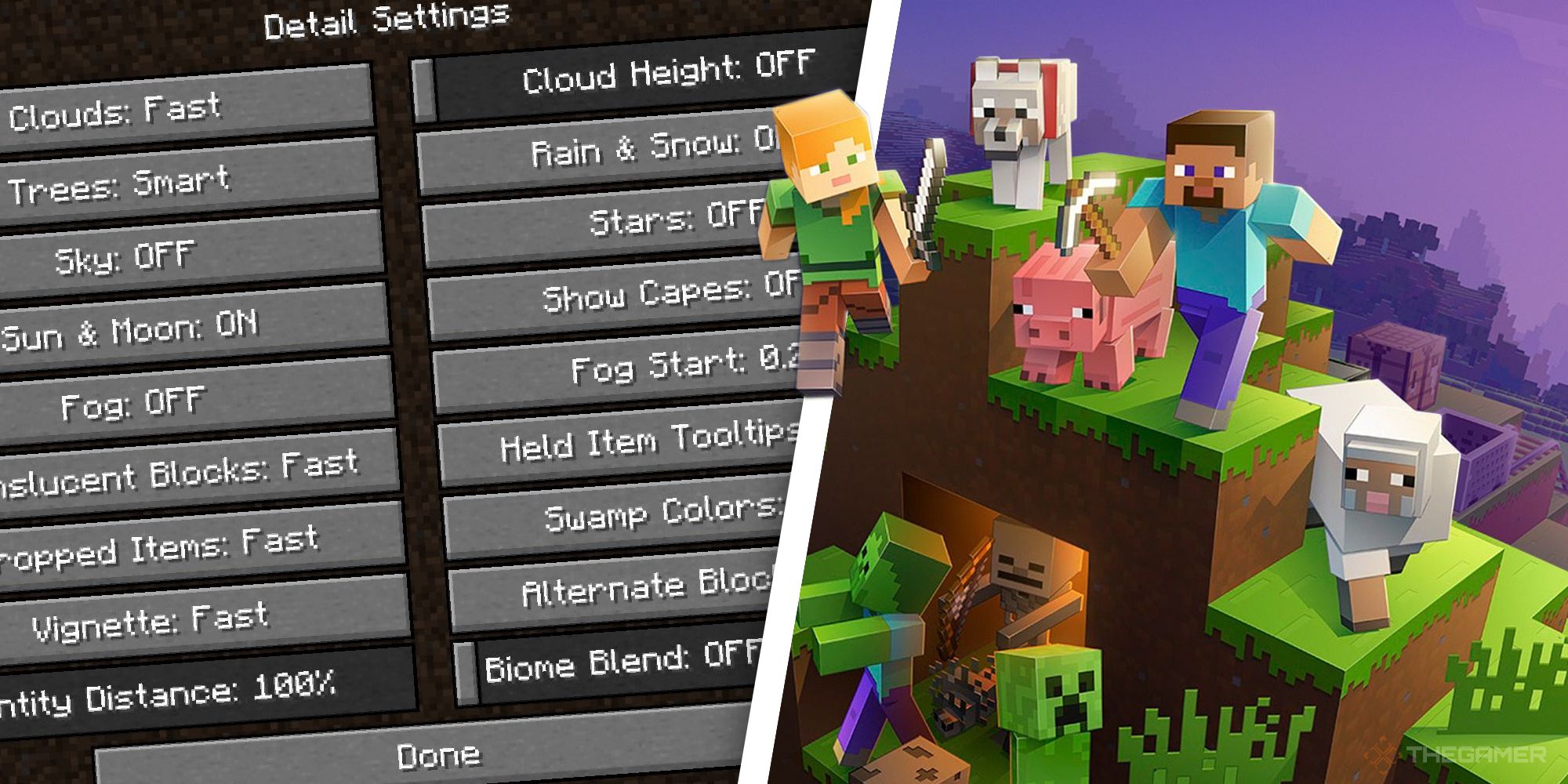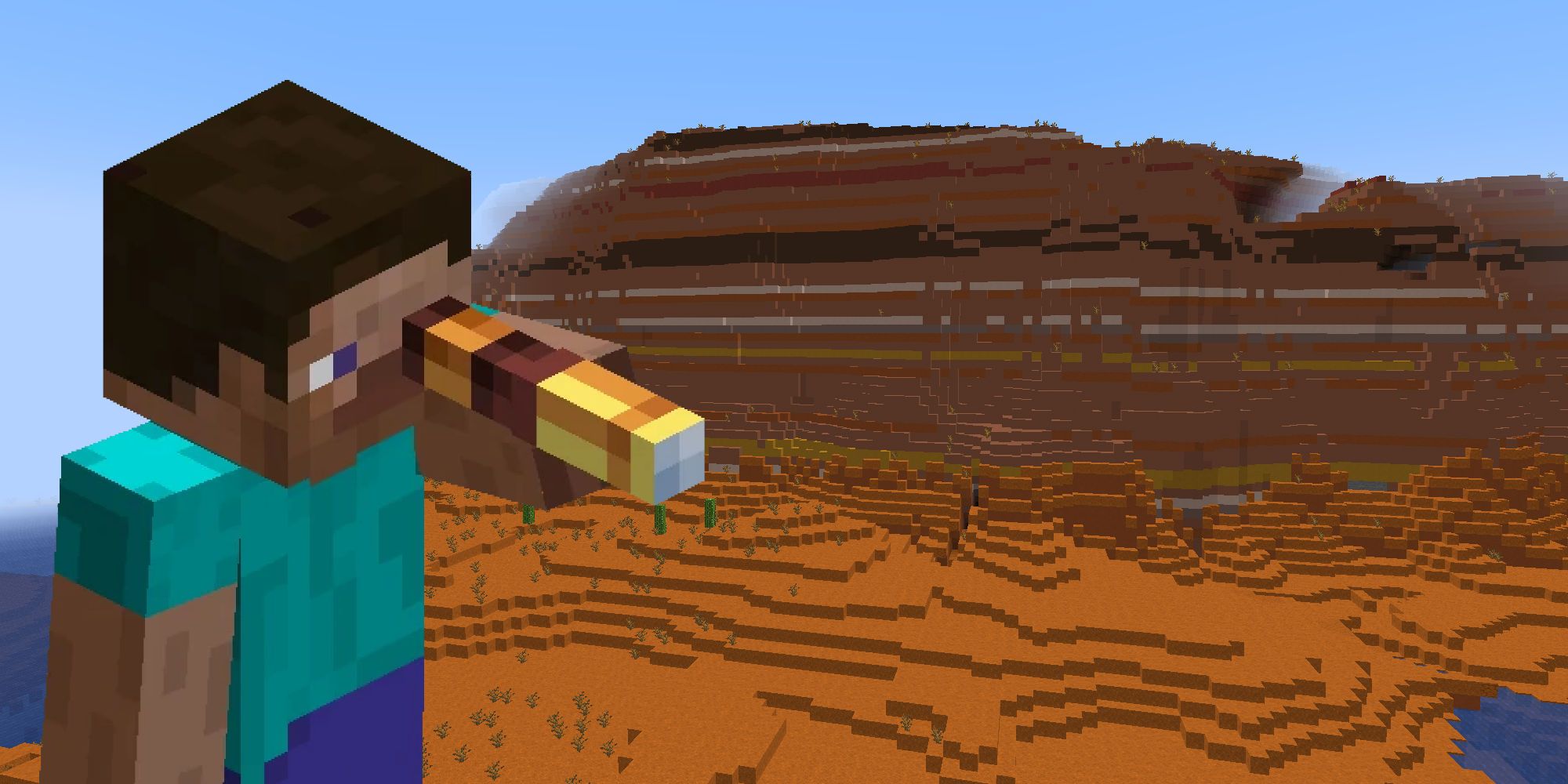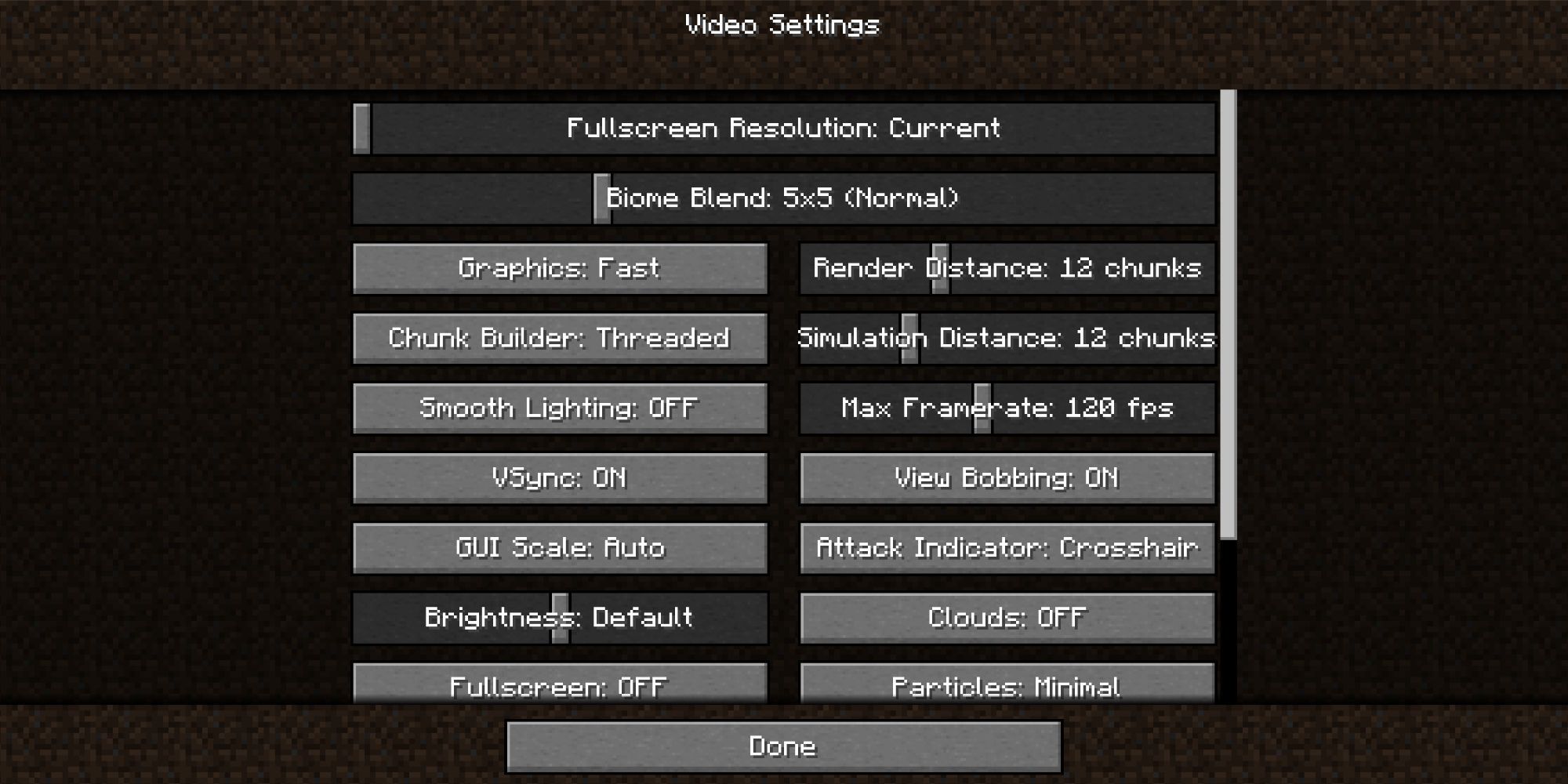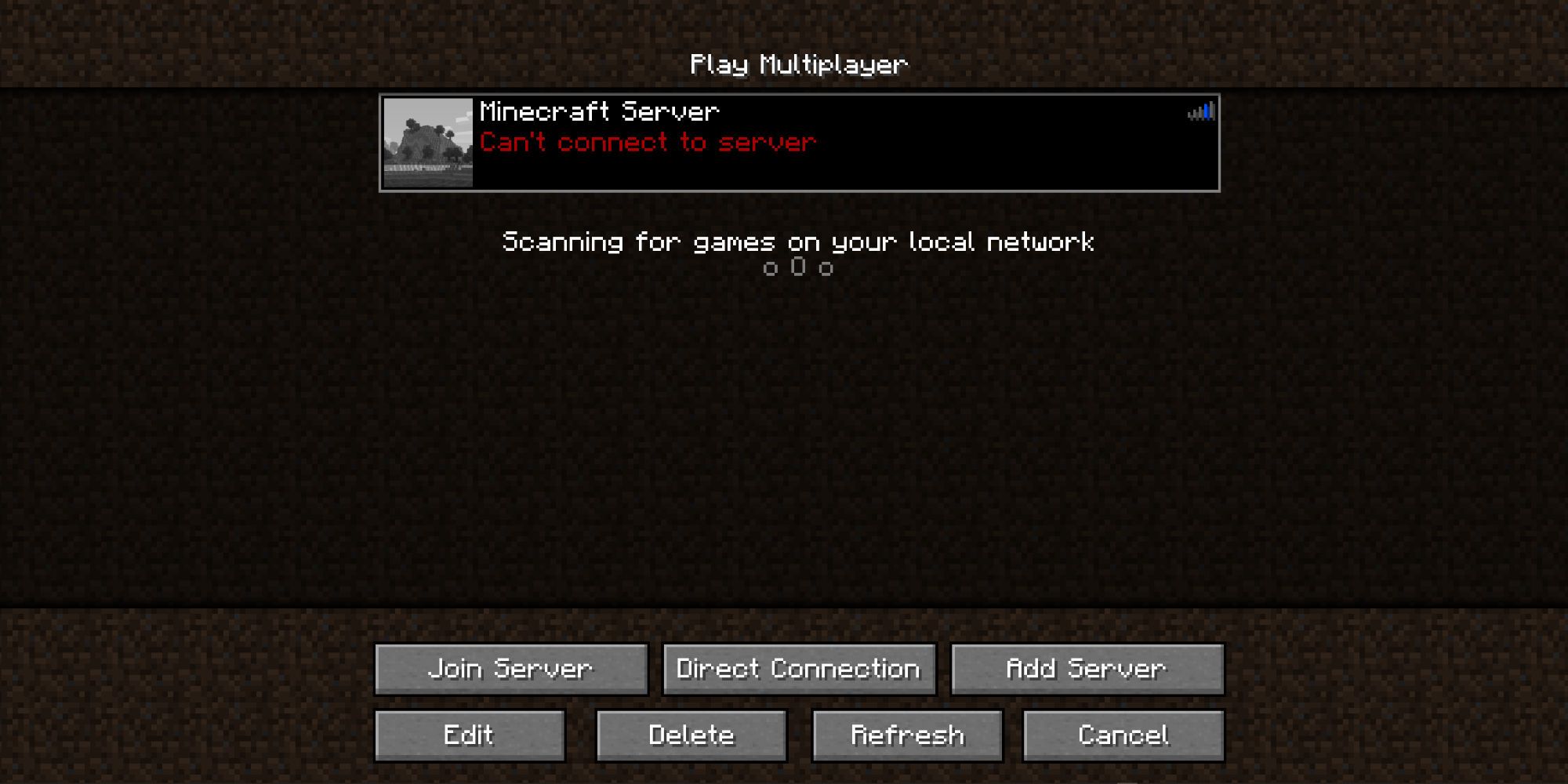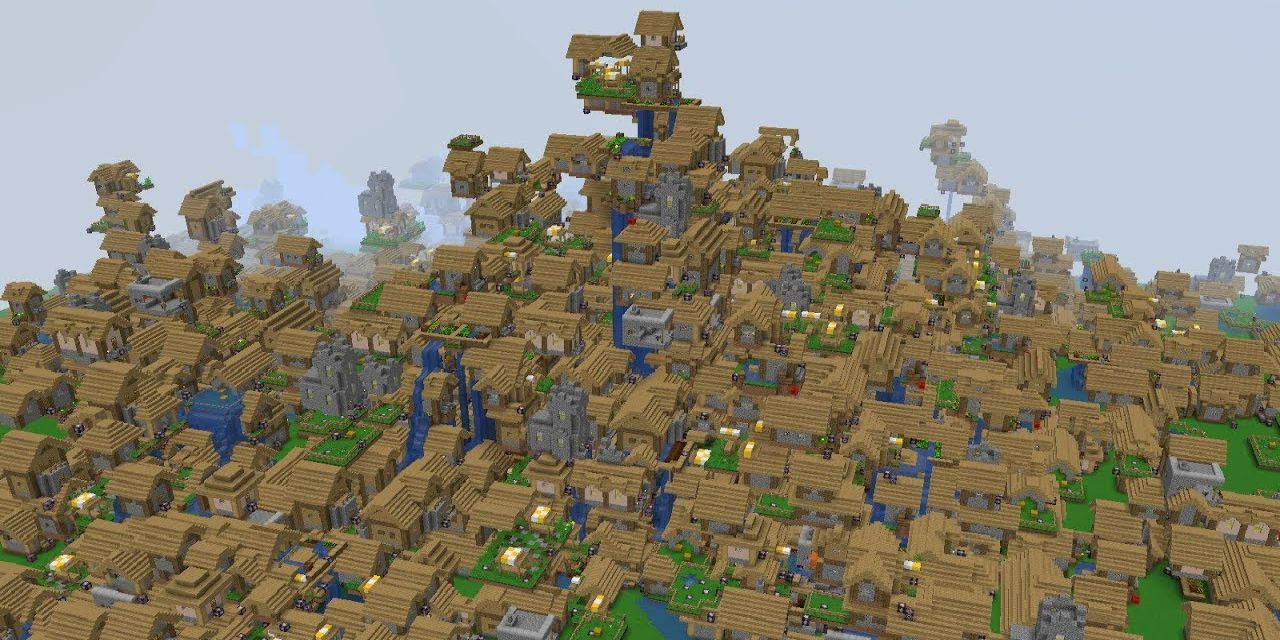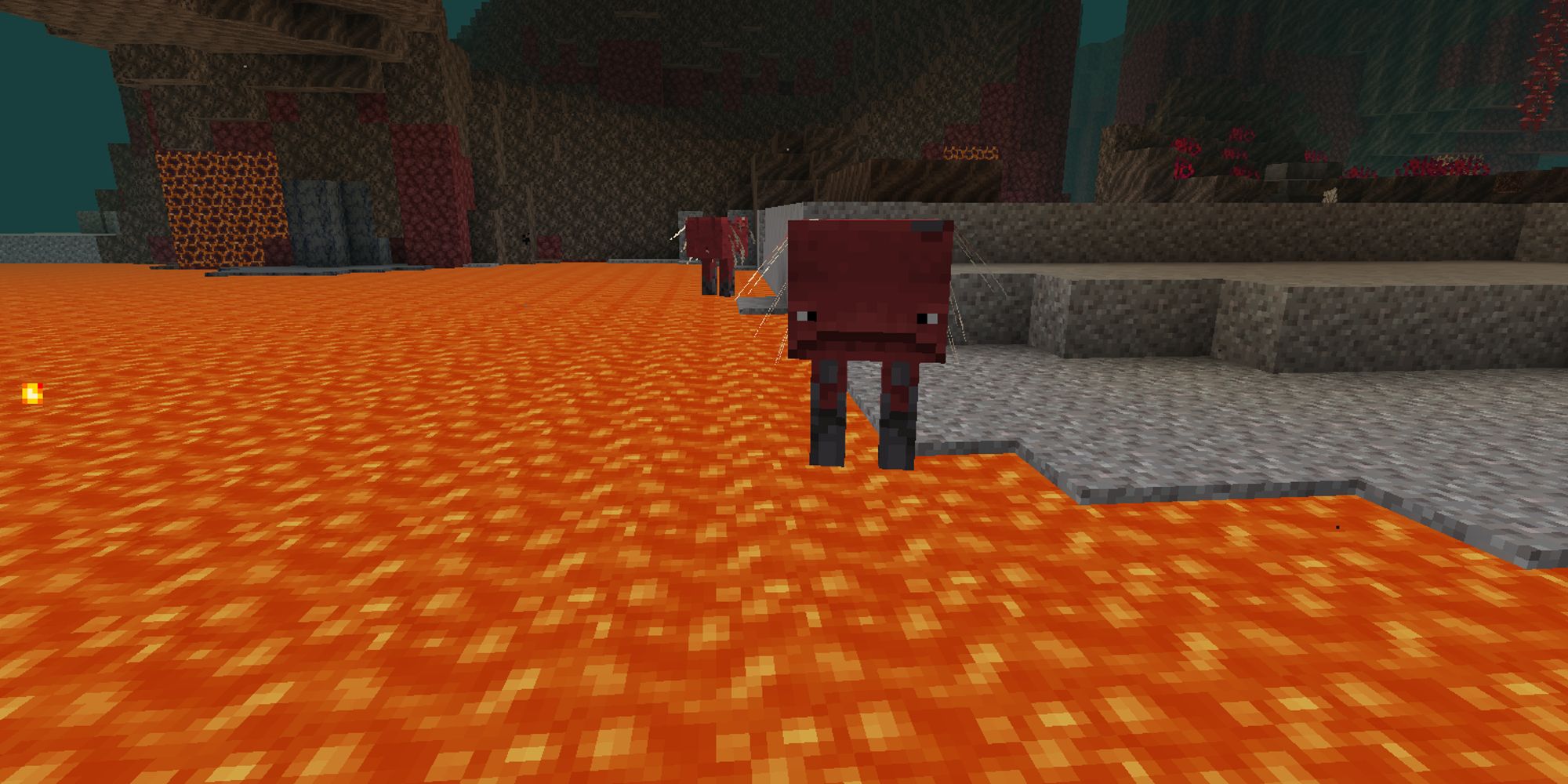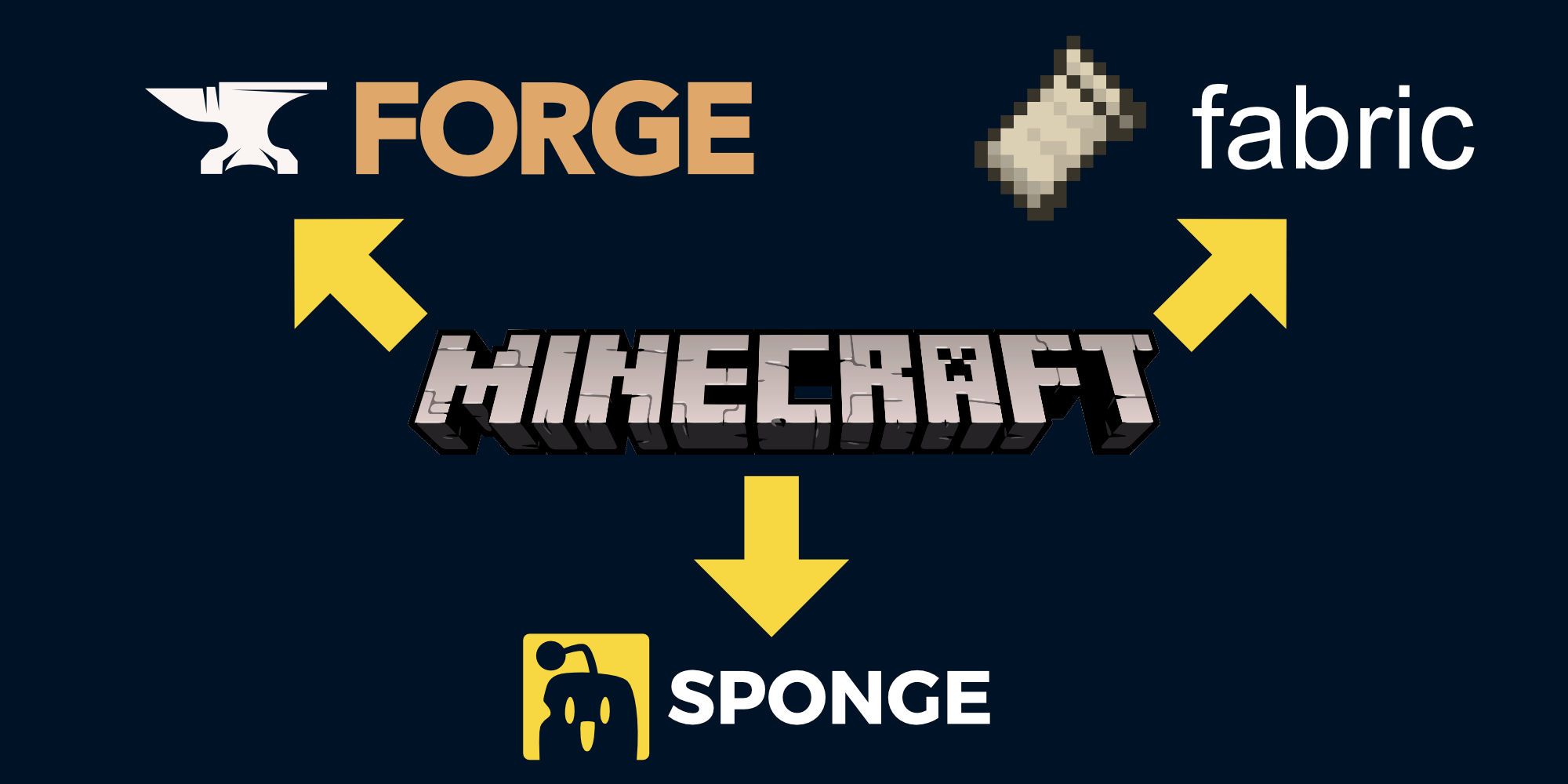Quick Links
Most performance problems experienced in Minecraft. relate to FPS, Frames Per Second. All video games act like giant flip-books, with new pages continually drawn and displayed as we play. Rendering is the process that converts the game data and outputs it to a screen. It will repeat this to create the individual pages, known as frames, as fast as it can.
Anything below 30 FPS will throw the player off, as it won’t appear smooth or natural. There are several factors that affect how well a game performs. Unfortunately, Minecraft suffers in this area more than other titles with even top-end PCs struggling to keep up at times. Thankfully, there are things we can do to limit the issue and improve performance. Join us as we explore some tips to improve performance in Minecraft.
Render Distance
The player views the game world based upon a render distance that determines how far they see in each direction. Render distance declares the number of chunks we can view. Java edition sets this to 12 by default, giving a massive 52,015,104 blocks that are processed for each frame.
By reducing the render distance, we minimise the number of chunks that are acted upon, leading to better fps as it has less to process and speeds up rendering. You can change render distance by going into ‘game options’ and ‘video settings’. A value of ten is a happy medium that gives a good performance boost without adversely affecting gameplay.
Optimise Settings
There are plenty of settings we can change to improve gameplay. Go into game options and select ‘video settings’. This is where you can adjust the settings used when rendering. Experiment with what works for you and make a note of changes so you can reverse them if necessary. Our recommendations for maximising FPS are:
- Set ‘Graphics’ from Fancy to Fast
- Set ‘Clouds’ from Fancy to OFF
- Set ‘Particles’ from All to Minimal
- Disable ‘Entity Shadows’
- Set ‘Smooth Lighting’ to Off
- Reduce MipMap levels to one
- Disable Bioblend
In rare cases, you may need to increase ‘max frame rate’ or disable vsync. Both settings limit the number of frames that are rendered. Remember, the more visual detail you want, the greater the performance hit.
Lag Issues
Lag is the bane of multiplayer games, and Minecraft is no exception. Lag describes a range of network-based performance issues, although it is incorrectly used to describe a range of more general problems. Identifying where a specific problem lies is difficult and often there is little we can do, as the issue lies outside of our control. Here are some steps we can take to minimise network problems.
Drivers
Make sure you keep your network drivers up to date. This is good practice in general, as bugs often trace their origins back to out-of-date software. Vendors tend to fix issues quickly and often roll them out automatically or in Operating System updates. When updating, always check it is coming from a trusted source, such as the original device manufacturer or OS vendor.
Network Cables
If you are running the same network cables you started with ten years ago, it might be time to replace them. Old and faulty cables can degrade and result in signal losses that require information to be re-sent multiple times.
Access Points
Make sure you are connecting to the correct access point. Chances are, you have one or more open APs in range and your wireless devices occasionally connect to them by accident. Apart from any security risks, open APs often underperform because of the number of devices connected or the distance between them. The further away you are, the worse it will be. Set your computer to ignore unknown APs and only connect to known networks. Where possible, use newer network protocols. 5ghz networks have several advantages. They are less congested than 2.4ghz and have greater bandwidth for your connection.
Disable Downloads (on other devices)
The more congested your network is, the more likely your game will struggle to send data efficiently and without loss. They can cause data to get lost or delayed, which will adversely affect your experience. A common cause for congestion is background update tasks that are downloading updates, often without your knowledge. Make sure you are not updating or preloading games and hit the pause button while you play. Don’t forget to check any other computers or consoles on the same network. Even in standby mode, some have tasks running that can affect things.
Avoid ‘busy’ areas
This affects single-player and multi-player games, and refers to any area where a lot of stuff is happening. Players towns, red stone contraptions, and complex building projects are all examples of things that can cause issues. Remember, the more Minecraft does, the longer it takes to render a frame. Even on servers, we can experience problems. Busy servers will take longer to send player updates out. The local game client may perform fine, but the game will experience intermittent updates, consequently giving a disjointed experience.
Mob farms can also negatively affect performance if left running. Try to build an off switch into your designs to disable farms and prevent too many mobs from spawning. You will also need to handle item drop overspill. Rather than allowing items to sit there, redirect any overspill into lava to destroy and remove from the game. Too many mobs and items will negatively affect the area.
Pre-generate chunks
Minecraft generates the world as you explore. It processes the current chunk and those surrounding you. If you are moving quickly, the game queues up chunks to generate and can quickly add up. Some terrain can cause more issues than others.
We can solve this by pre-generating terrain before we play. Modded Minecraft players can use one of the many mods designed for this task, but vanilla players will have to enter creative mode, calculate co-ordinates for the likely play area, and teleport about. Allow time for surrounding chunks to generate before moving on to the next point.
Change Minecraft client
Two popular third-party clients, Minecraft Forge and Minecraft Fabric, offer plenty of mods that can improve performance by tweaking the internal workings. Their releases mirror those from Mojang give or take a couple of weeks, so you can usually play with the latest additions. You’ll still need to buy the original game as third-party clients extend functionality, not replace the original. Here are some of our favorite performance improving mods:
- Better FPS
- Optifine
- Sodium
- Phosphur
- Texfix
- Chunk Pre-generator