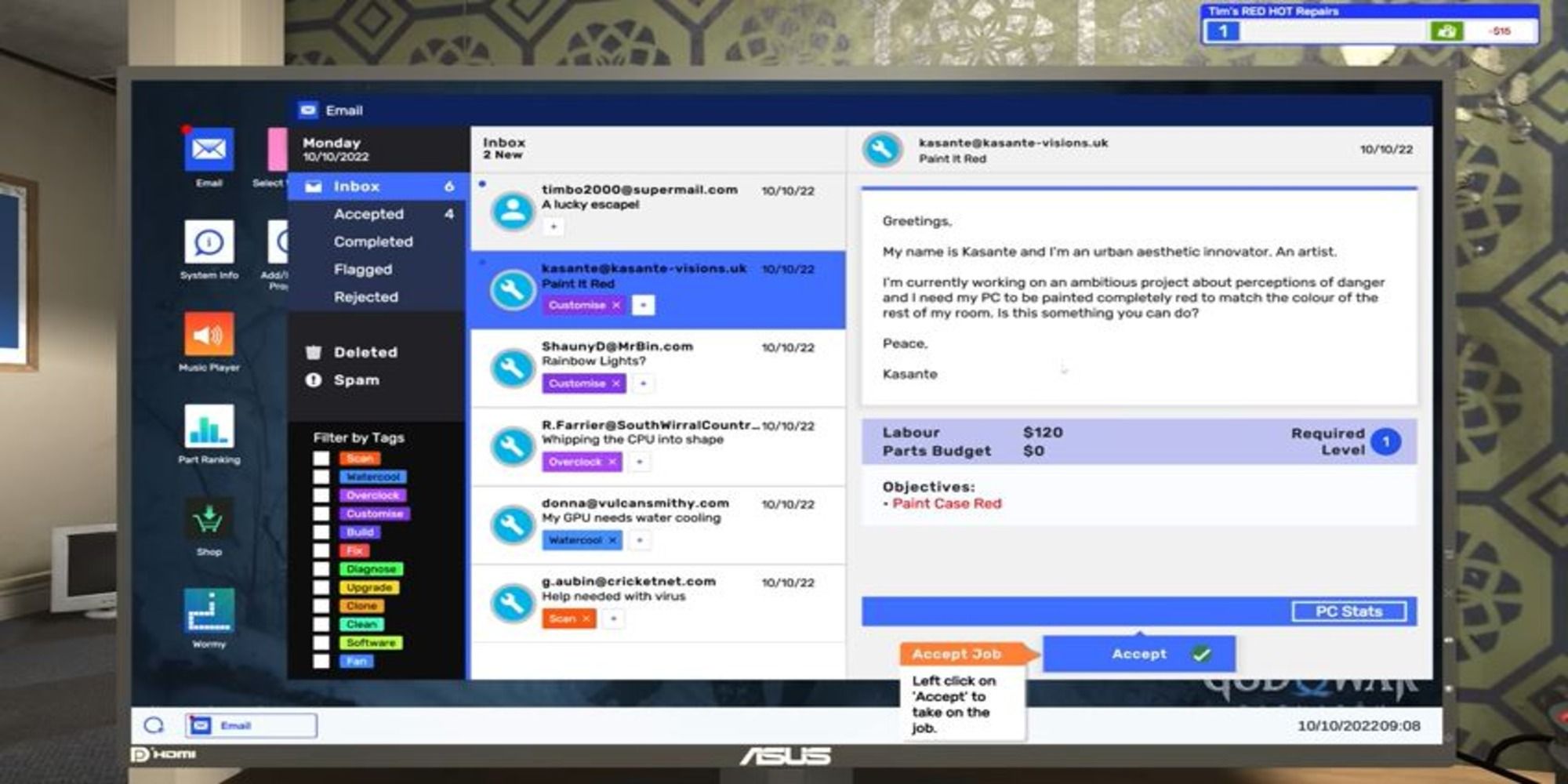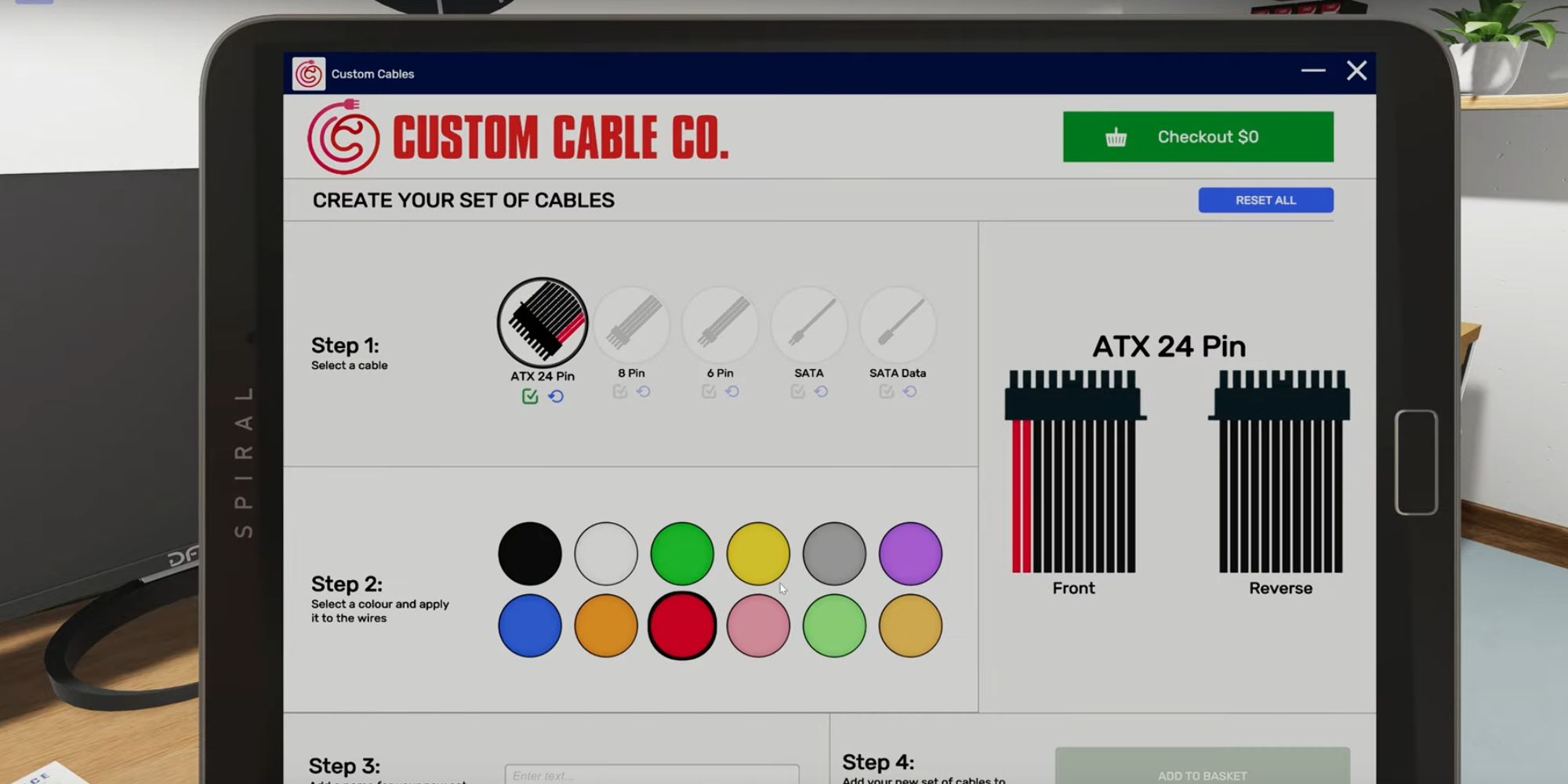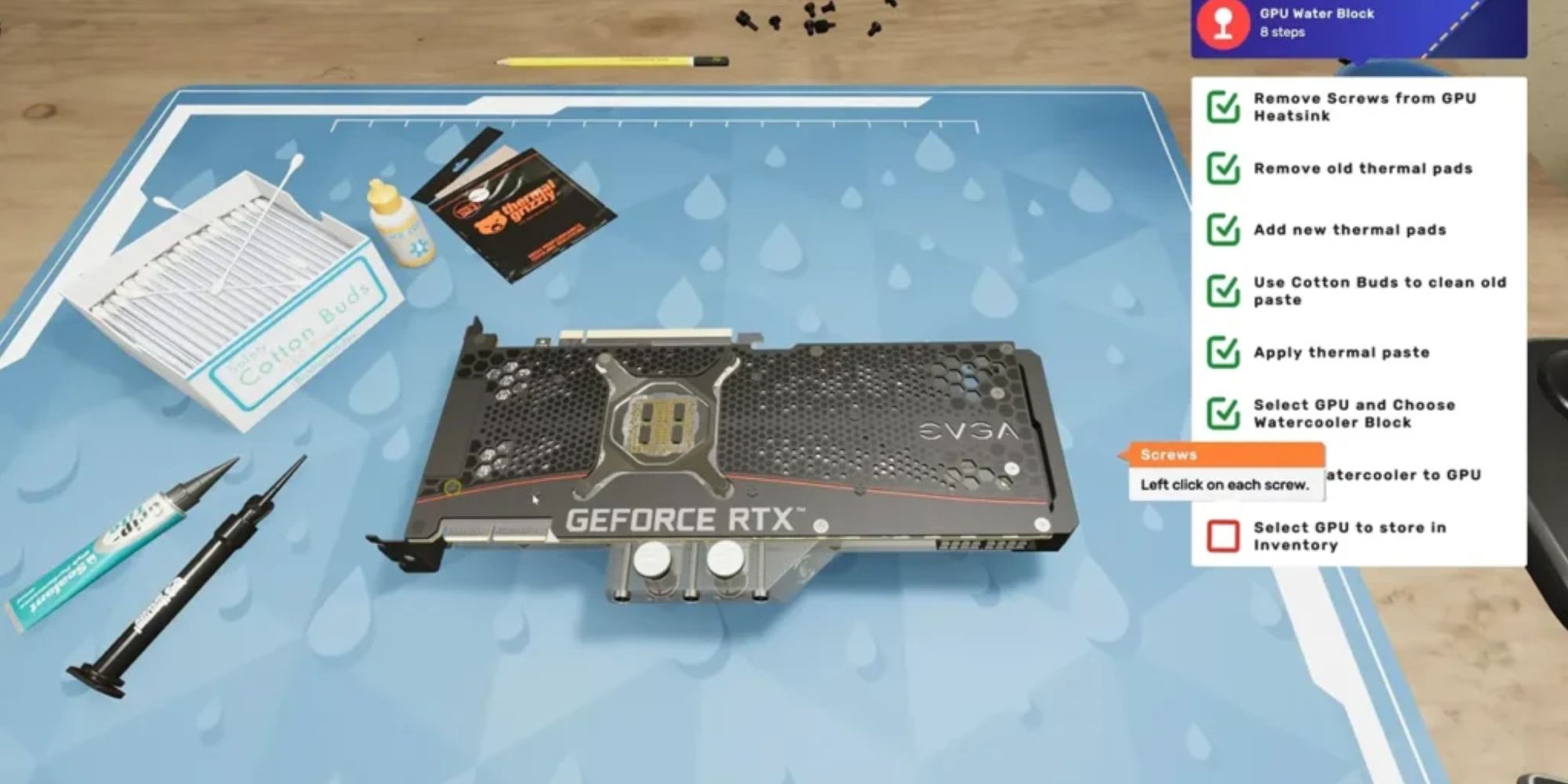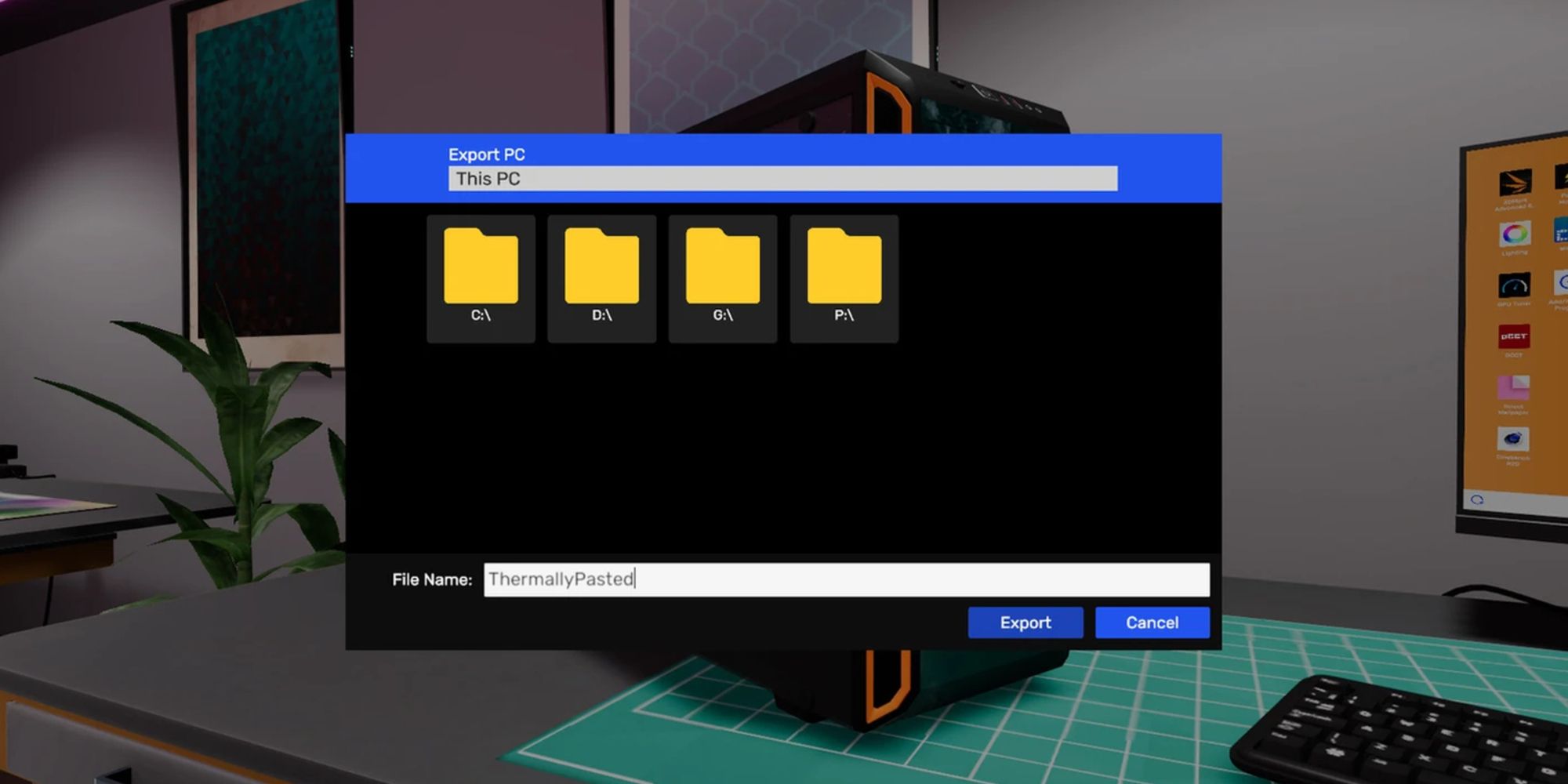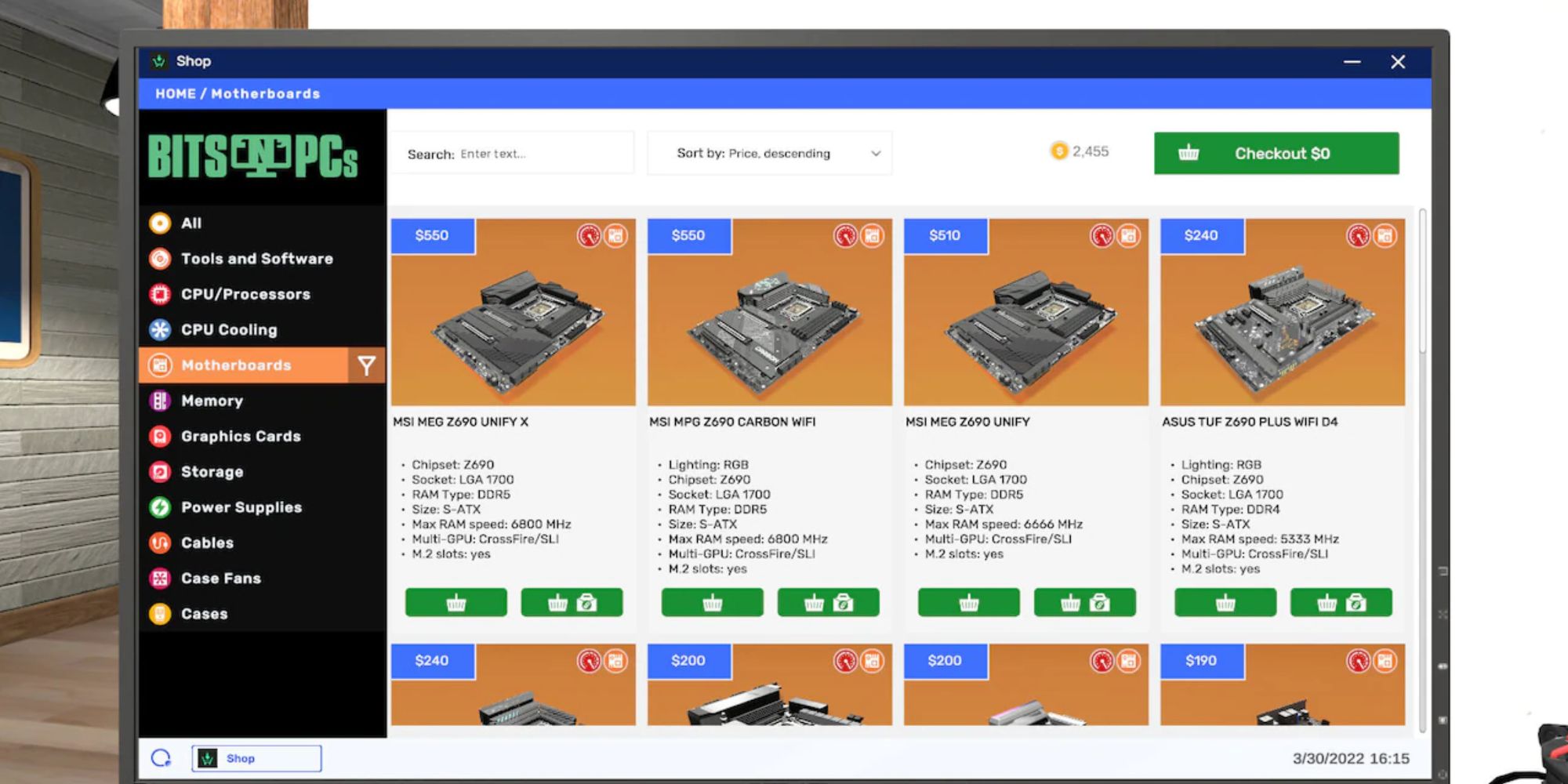Quick Links
Building a PC in real life comes loaded with brutal technicalities and mind-boggling IT-based jargon, two things Spiral House Ltd only wished to capture in PC Building Simulator 2. Like any simulation game, this techie sim fills a niche that, quite frankly, not everybody will understand, let alone experiment with.
Of course, knowing how to install a quick antivirus software is one thing, but learning the ins and outs of every component can require years of intensive training, making some of PC Building Simulator's tasks seem somewhat far-fetched and convoluted. That said, if any newcomer can take in these few tips, they're sure to become tech-savvy in no time. Here's hoping, anyway.
Updated on February 21, 2023, by Branden Lizardi: The developers of PC Building Simulator 2 have released Update 1.2, adding a handful of new content to the game. From new components, brand partnerships like PNY and Steiger Dynamics, and a custom cable color shop, there's something for veteran and newcomer PC builders alike. As such, we've updated the guide with this new content in mind.
Always Read The Brief
It may seem a little too obvious, but the fact is that the answer to a problem can often be found in the brief. These briefs, delivered as client emails, will give you a breakdown of what's needed and what you need to do to satisfy the recipient. Unfortunately, the solution isn't always painted in black and white. You should always read through the brief twice and search for keywords along the way.
Many emails will give you a brief outline of the client's situation, giving you a vague idea of the components you will need to replace or repair. For example, if a client sends you a message stating that they attempted to install RAM but damaged something in the process, then it's probably the RAM that needs looking at.
The bottom line is this: always take note of any IT-related jargon in the client's email. Chances are, the solution is right under your nose.
Start From Scratch Whenever You Need To
As you begin your journey in the world of building PCs meant for gaming, you'll come across some cryptic emails with little to no keywords embedded in the body of the text. In this case, you'll want to start your project from scratch. By disassembling the whole PC and adding every part to your inventory, you can identify the broken or damaged parts and make the repairs where applicable.
As your knowledge in the field develops and fixing PCs becomes second nature, you will be able to identify the problems without having to go to such extreme measures. Until then, don't be afraid to go back to the basics and whittle your client's PC down to its shell. This process will take you a little longer than most fixes, but it will guarantee you full marks on completion.
Learn The Lingo
Shopping for parts can be disadvantageously daunting for anyone who's never cracked open a PC. It can also be a pain to Google every tiny component's purpose. GPU, RAM, PSU, SSD, HDD, and RGB are six things that represent just a portion of a PC. Six things that, to the average John and Jane, don't make a lick of sense when presented in a passage of a lengthy brief.
So, what does a client mean when they say they want their OS cloned to an SSD? What are you supposed to do when they ask you to water-cool their CPU? Here's a quick breakdown of the key parts you'll need to know to fix most issues with broken PCs.
- RAM: Random-access memory (Memory)
- GPU: Graphics processing unit (Graphics)
- PSU: Power supply unit (Power)
- SSD: Solid state drive (Storage)
- HDD: Hard disk drive (Storage)
- RGB: Red, green, and blue (Lighting)
Use The Custom Cable Shop For Style And Ease
As part of the 1.2 Update, PC Building Simulator 2 allows you to recolor the cables for your various parts down to the wire. A fairly straightforward feature, this can add that extra level of style to a build with specific color palettes or themes. Use sharp reds, greens, and blues for the classic neon RGB look, or try going purple and green for a Joker-themed tower.
This feature can be more than just style, though. Color coding your cables can be a great way to organize their intentions, making it easier to assemble the PC quickly. Perhaps the GPU gets red cables while the SATA cables get blue. Color assocsiation is a great way to improve workflow, after all.
Use Your Thermal Scanner To Identify Overheating Parts
Many problems stem from overheating components, which can be identified with the Thermal Scanner in Build Mode. It is expected for some components to be warm. So before removing any part, always check the exact temperature of the part you're examining by working over it with the Thermal Scanner. If a component is dark red, then the part is too hot and should be investigated.
If the PC is running like wildfire and all the components seem in good condition, then you should use a USB to install Fan Software. Once the software is installed on the client's PC, highlight all the fans and boost them to "Performance Mode." Doing this will gradually cool down the PC and remove the chances of any components spontaneously overheating.
Know When To Switch The GPU
One of the most common problems you will receive in your shop is blacked-out PCs, which is another way of saying, "we tried turning it off and on again, but nothing came up."
In this case, you'll want to look at the GPU. Chances are, the GPU is fried, meaning you will need to order a new part and replace it immediately. If the problem persists, then check the PSU.
Know How To Deal With Viruses
When you own a store that stocks broken PCs, dealing with viruses isn't that uncommon, which can make your job feel a bit repetitive from time to time. The good news is, providing you have the right software under your belt, clearing these relatively simple queries can be a breeze.
All you will need to do is install antivirus software. To do this, insert the USB with the stored antivirus software, scan the PC for viruses, and perform a clean.
Please The Picky Clients
Picky clients can be your worst nightmare in a game like PC Building Simulator 2, with their in-depth briefs and to-the-tee requests. Unfortunately, there's no getting around them, and you can only remove their queries from your log by doing what they ask and then some. To conquer the brief, you will need to critically analyze the email, pick out any keywords, and scrub the details clean to help give you a clearer idea of the task.
One thing you'll learn is how picky clients can be. If you slip up on one minor detail for whatever reason, you can lose a lot of your commission. Therefore, you should always follow your briefs to the letter. If a client asks for their PC to be painted, then assume they want the whole case painted. Unless stated otherwise, always take the request at face value.
Use Your Tablet To Find Better Upgrades
One of your greatest allies is your Tablet. Thanks to this quirky little device, you can view new parts, compare them with your client's current ones, and assess whether they need upgrading.
The available components, categorized by a rating system, will give you an idea of what you can get for your pre-assigned budget. So, if a client asks for an upgraded part, always check your Tablet to see what they can get for their money.