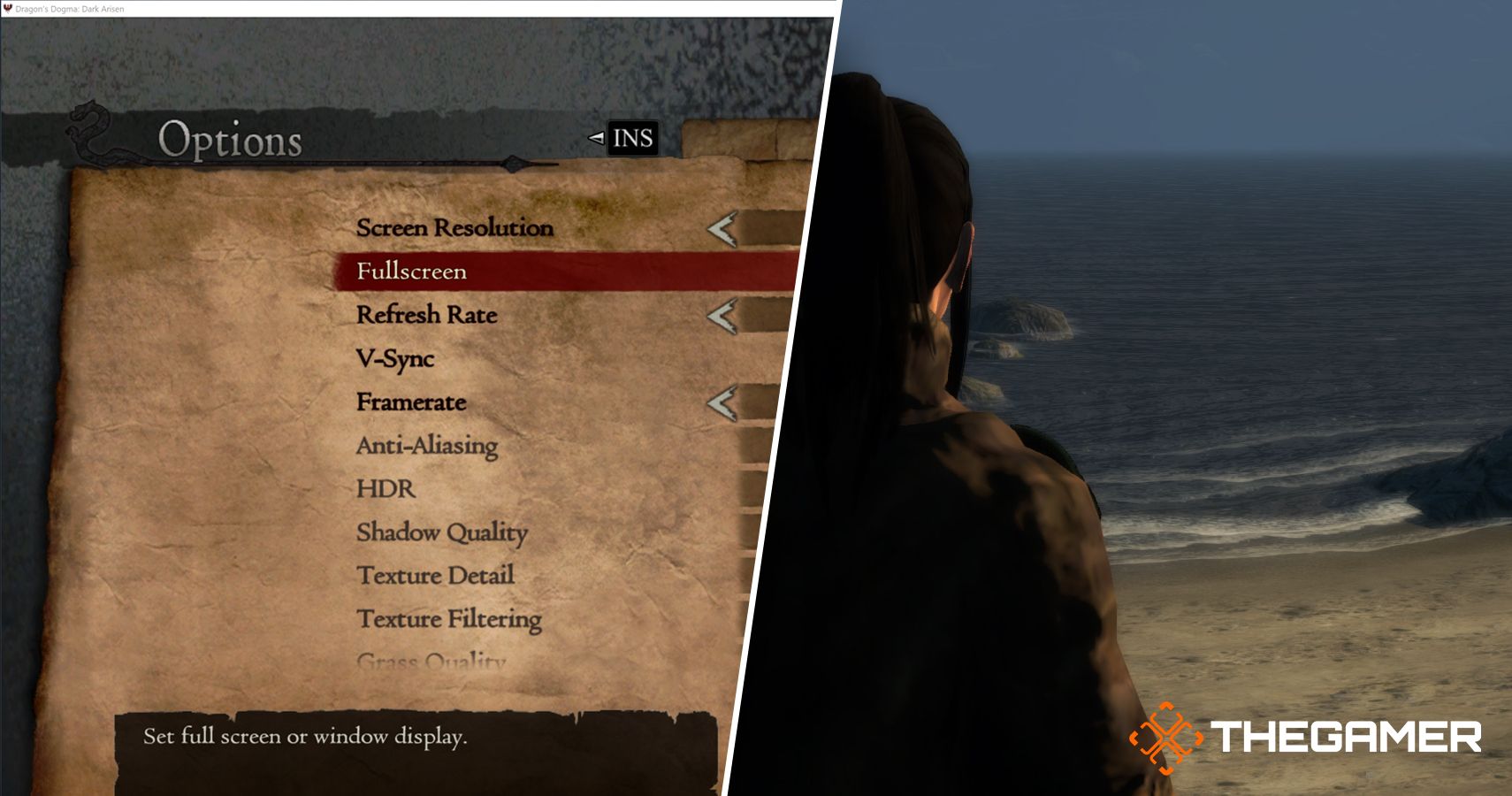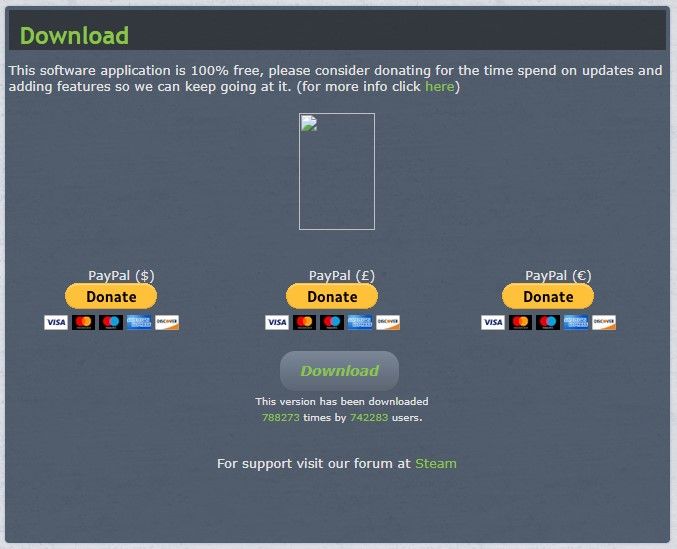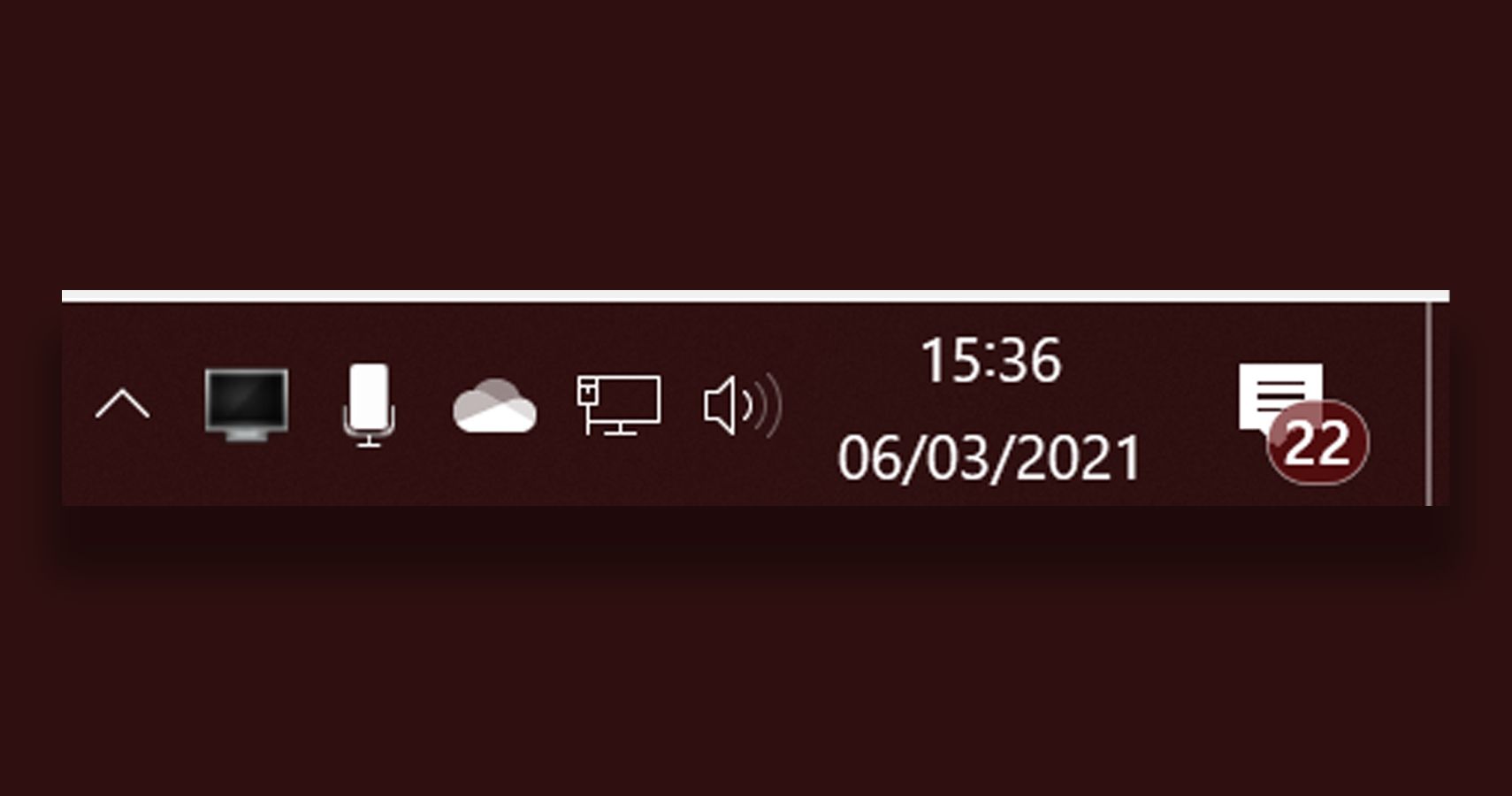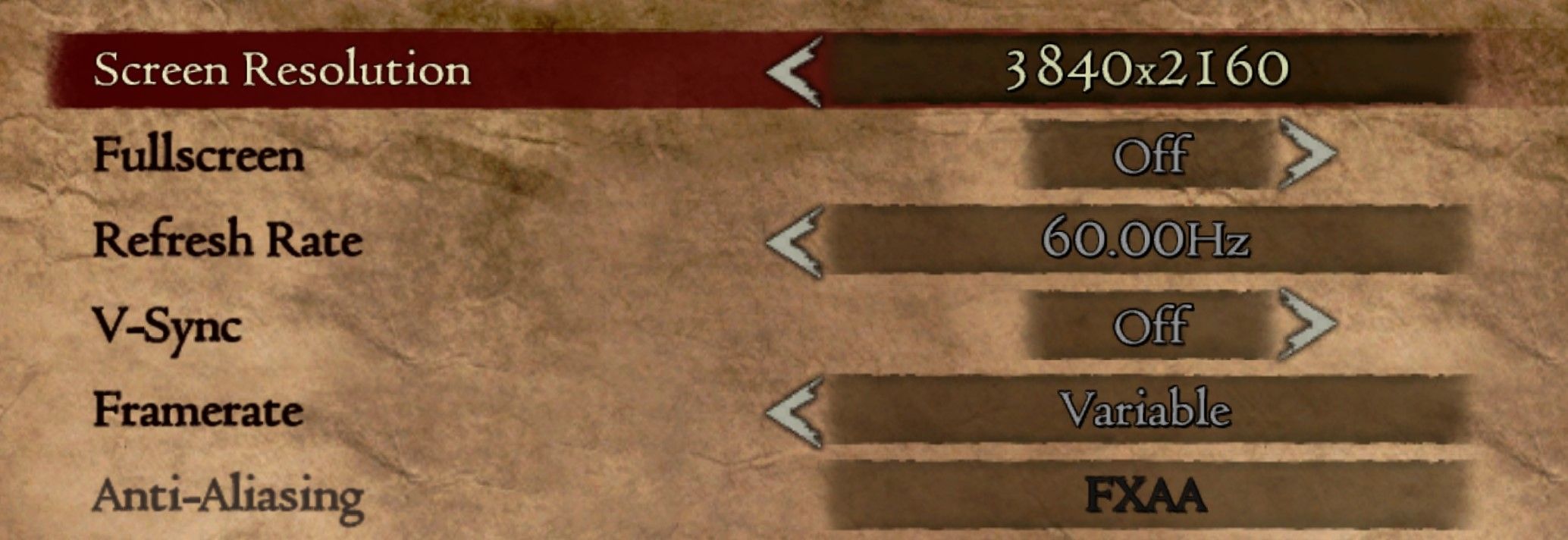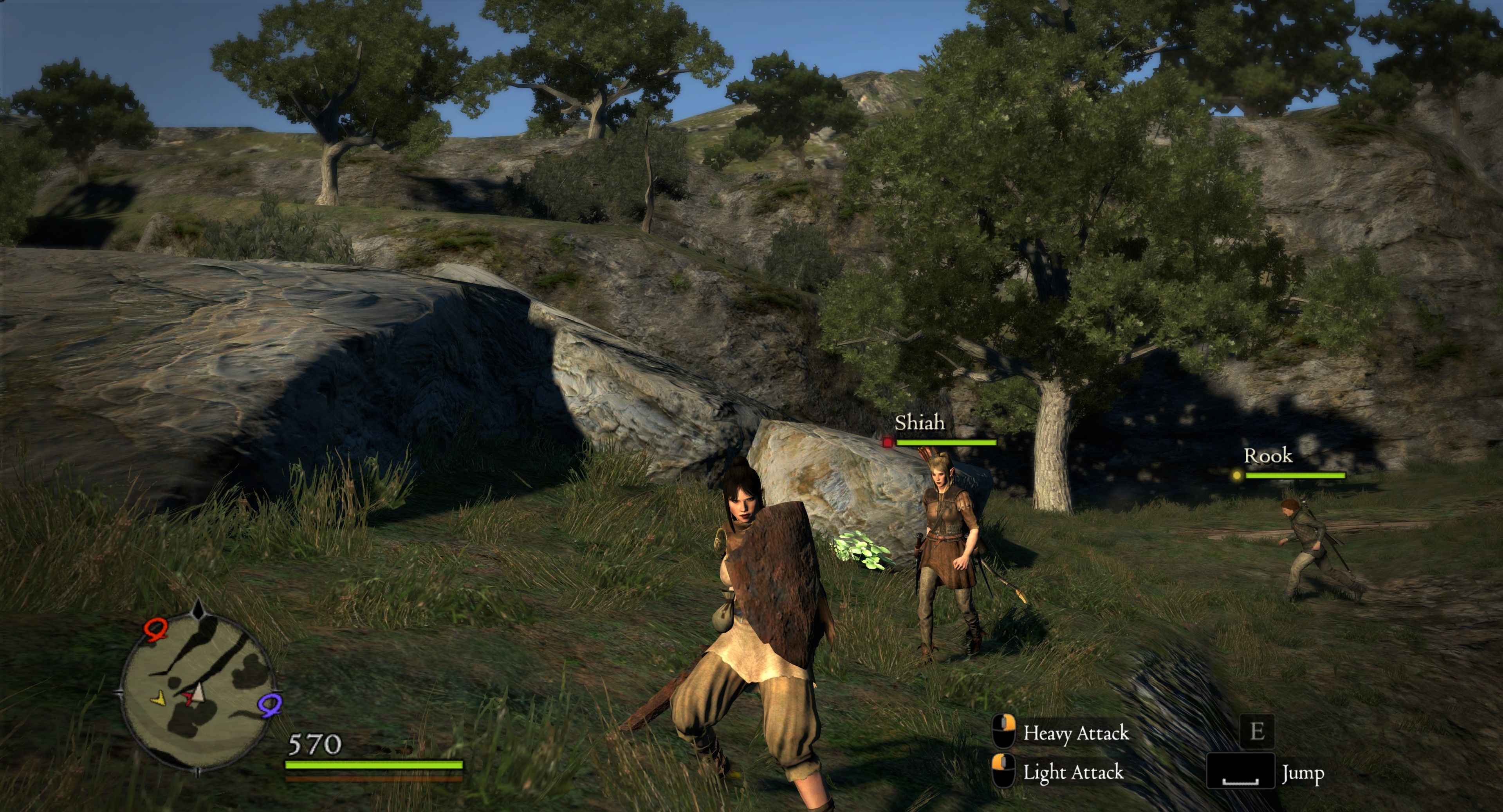Multiple monitor setups are a staple of PC gaming at this point, and as such, developers have finally begun to implement borderless windowed options en masse, but that doesn't retroactively apply them to older games, and some modern titles? Well, some just don't, and that's a bit irksome. Still, there are workarounds - you can truly make it so that any PC game runs in borderless, regardless of its age, regardless of its options.
Whatever your reason for wanting borderless - quick access to messaging friends, reading through guides, watching YouTube, Netflix, Disney+, or whatever else - it doesn't matter. What matters is that there's clearly a demand for borderless, and luckily enough, there's a neat little downloadable software that does it in two clicks. It's called 'Window Borderless Gaming.'
It's not a creative name sure, but it's to the point, and it's completely free. Its help forum is located on Steam to boot for quick and easy access, and if you really want to support them, there's the option to donate, but as far as getting this up and running goes, you need to hit download here.
Download Window Borderless Gaming
Once downloaded, you'll get a little zip file with an exe, license, and a 'read me' text document. Lop the contents of the zip file into a folder of your choosing - it's probably best to put it somewhere easy to access like documents under the name 'Window Borderless Gaming.' From there, you simply open up the exe.
Find And Click The Icon
Once you've opened it, you might be a bit confused to find nothing pops up. Rather, what you'll find is that a new icon is added to your taskbar - it's a little black monitor, and if it's not there, it might be tucked away, hiding in the 'up arrow' expanded section. You can drag it to the forefront for ease which is highly recommended.
There are a few things to do at this point, but chief among them is right-clicking the icon and selecting "run at startup." It's likely that if you want borderless gaming, you're gonna use this software a lot, and so you may as well cut out an entire step of going to the folder where it's located and booting it up every single time you turn your PC back on. Your call.
In-Game Settings
After that - if you choose to do so - you need to load up your game of choice. In this case, I have Dragon's Dogma running. What you do here is switch from fullscreen to windowed. Following that, go back to the Windowed Borderless Gaming icon, right-click, and select 'add window.' After this, left-click on the game.
This will register that title in the software's library, and following that, all you need to do is press F3. This is the toggle button that swaps from windowed to borderless.
You're Now Playing Your Game In Borderless
Should you follow all of the steps, you'll end up with a game that doesn't support borderless suddenly being played in exactly that. This way, you can move your mouse over to your other monitor and click around without the window closing and becoming a nightmarish hassle to re-open, often resulting in crashes. It also cuts out the need for individual mods for certain games like OneTweak with Fallout or Oblivion.
You can also play around with global and game-based settings, such as changing resolution, locking the mouse to the window so you don't slide out, or even deleting the game from the software's library altogether. At long last, there's a workaround for playing Lego Star Wars: The Complete Saga in borderless while binging the movies on the side.