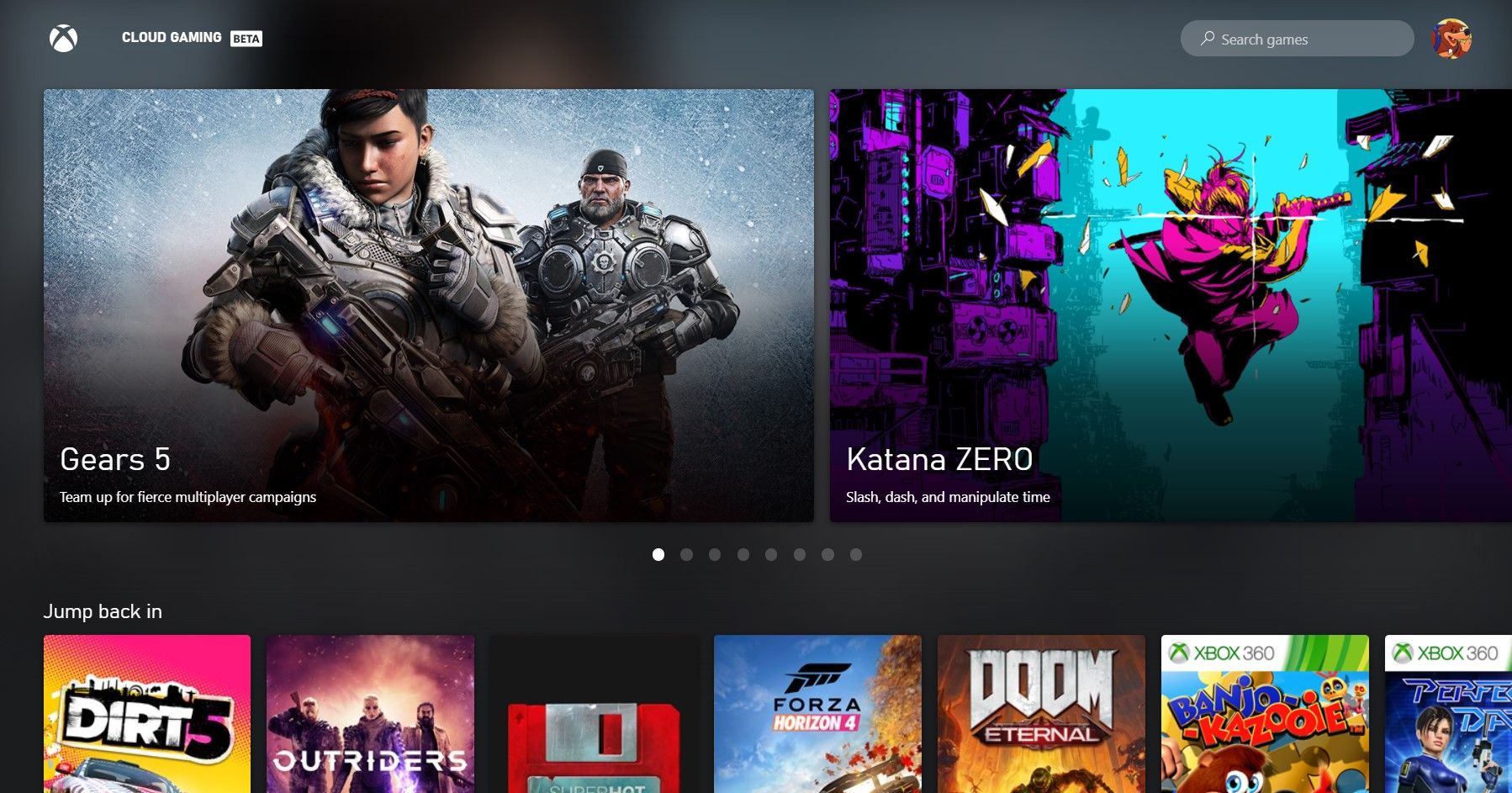Microsoft has finally launched their Xbox Cloud Gaming Beta for both PC and iOS, so existing Xbox Game Pass Ultimate subscribers can try out their favorite games from either their Apple phone or tablet or their Windows 10 PC. If you’re a portable fanatic or have a weaker Windows 10 PC, then this could be a game-changer. This allows you to play Microsoft’s extensive cloud streaming library from PC or iOS, instead of being relegated just to Android. Apple previously blocked attempts at cloud streaming on iOS devices, but thus far this approach seems to be working just fine.
In this guide we’re going to be breaking down how to use the Xbox Cloud Gaming Beta for PC and iOS, assuming you’ve been invited. If you’ve been invited but are having trouble using the service, check our short troubleshooting guide here.
Updated on August 4, 2021 by Ashely Claudino: Microsoft keeps Game Pass fresh, and that includes all of the services associated with it. Previously, it wasn’t possible to use touch controls if you were playing games through Xbox Cloud Gaming Beta on iOS which was a bit of a bummer. Now, however, they’ve updated it and we've accordingly refreshed this piece.
How To Play The Xbox Cloud Gaming Beta On PC
In order to play the Xbox Cloud Gaming Beta on PC, you will need to use a controller. Unfortunately, none of the titles I tested were able to use mouse and keyboard control schemes. So first, connect a compatible controller either through USB or Bluetooth to your PC. Once you’re connected, visit this site. This page should immediately boot up, and you should be able to view the Xbox Cloud Gaming Beta menu above. If you instead see an “invite-only” message, please visit our troubleshooting guide here. You can full-screen your browser by pressing F11 on your keyboard, which makes for a much more immersive gaming experience, but navigating the menu in this mode seems to be buggy, and as such you should navigate the menu with your keyboard and mouse to select your game, and full screen it after. You can also full screen the application by clicking the ellipsis icon in the top left. Once you’ve chosen your game and your save has synced, you should be ready to play.
How To Play The Xbox Cloud Gaming Beta On iOS
On iOS, you won’t be downloading an app to play the Xbox Cloud Gaming Beta, as Apple doesn’t seem to like apps for game streaming services on their platform. Nevertheless, Microsoft has found a workaround. In a browser on your iOS device, open up this website and sign in with your Microsoft account which is a subscriber to Xbox Game Pass Ultimate. You will need to have received an invite for the beta to your email address. If you have not received an invite, then this will not work.
How To Use Touch Controls On Xbox Cloud Gaming Beta For iOS
Thankfully, there is now a way to take advantage of touch controls in Xbox Cloud Gaming Beta on iOS. You can do it in no time by following these few easy steps:
- Go on this website through the Safari browser.
- Then, sign in with the Microsoft account associated with your Xbox account.
- Tap the Share button and select Add to Home Screen, then tap the Add option.
This is all you need to do! Once the shortcut app has been added to your phone’s Home Screen, you can use it freely with access to games with touch controls enabled. If you receive the “invite-only” message, please refer to our short troubleshooting guide.