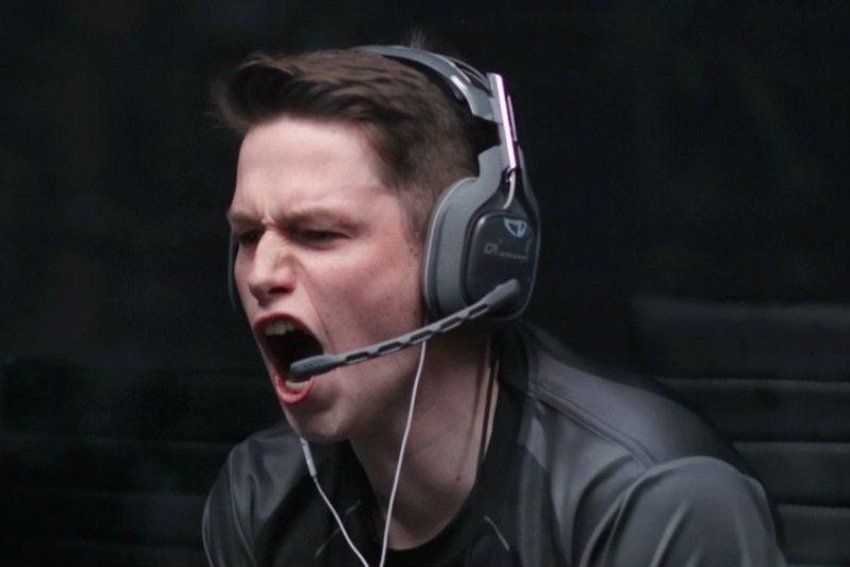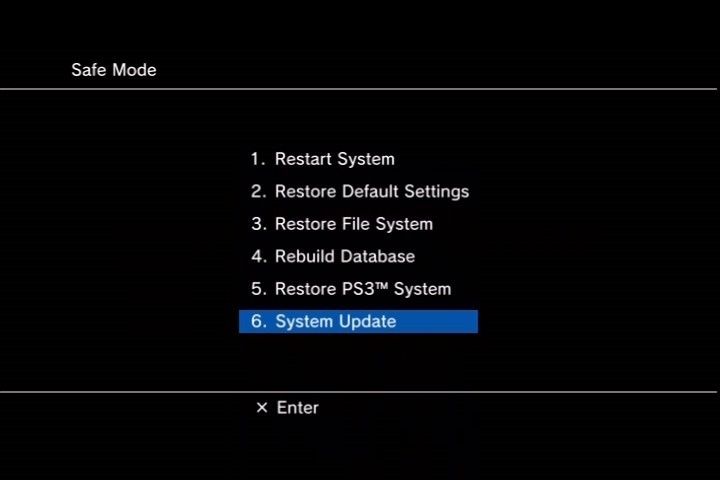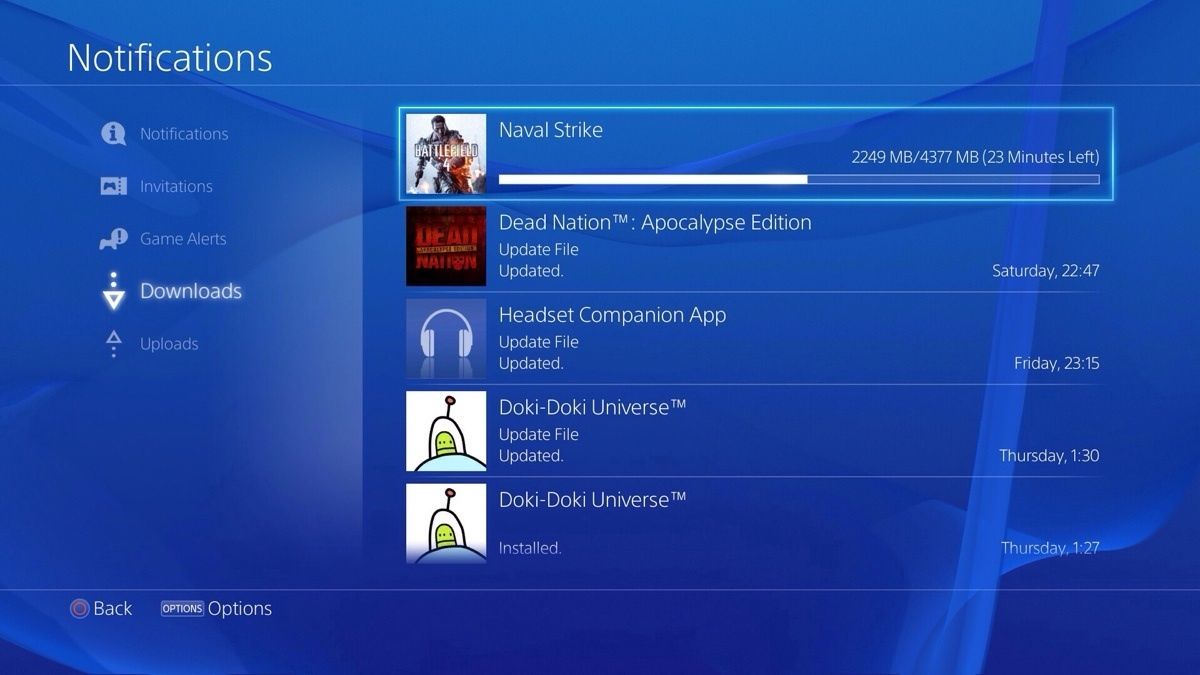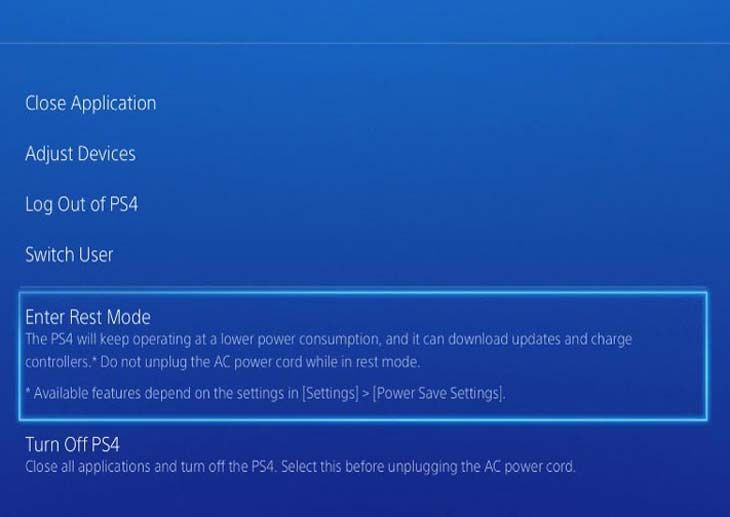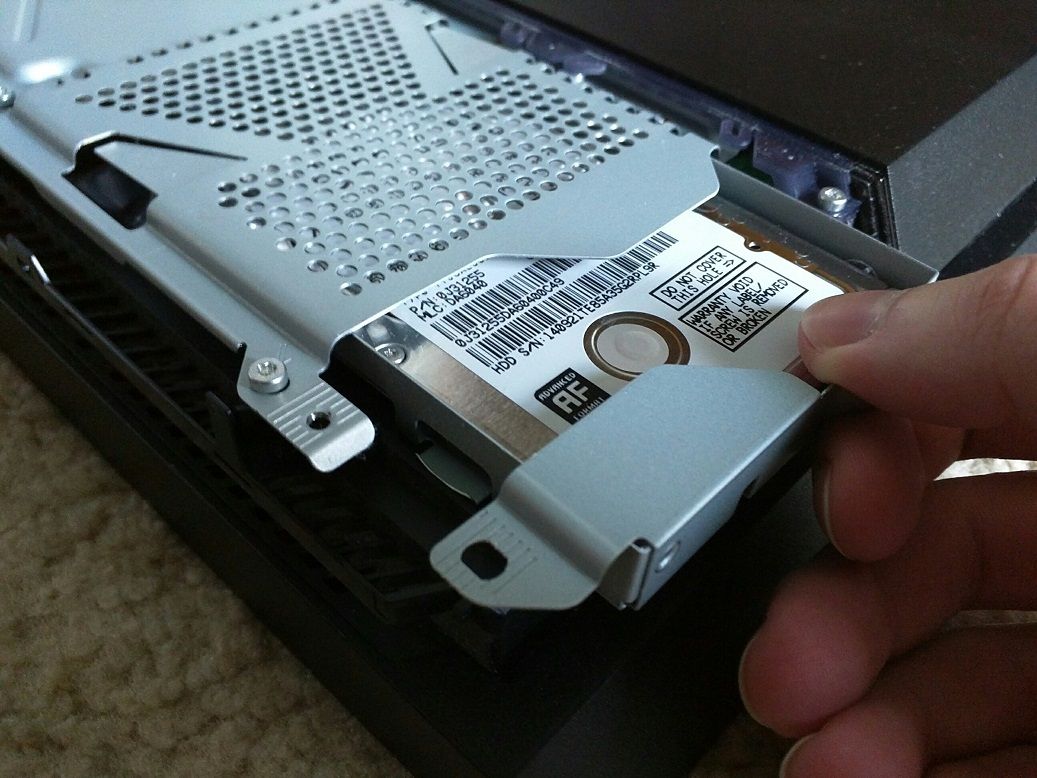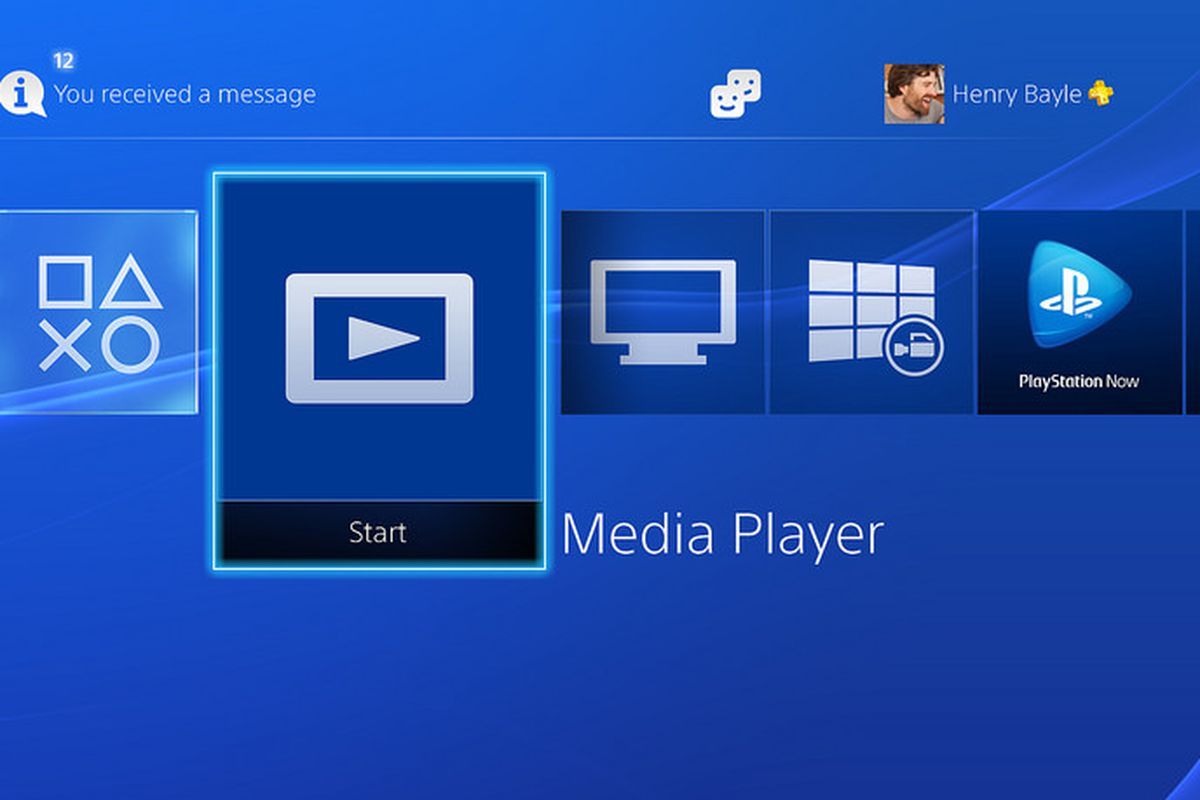The PlayStation 4 has been out a good five years now, with it taking a huge leap over the mild sales of the PlayStation 3 and even winning the console race of this generation. In all fairness, with Microsoft's epic fail of a pre-launch with the Xbox One, not to mention the dead-on-arrival Wii U not being any threat (the recent Nintendo Switch, on the other hand, is a strong if young contender); it was kind of a cake-walk for Sony to win it.
That is no slight on the console itself, which is a hefty and effective piece of machinery. Taking several features and principles founded on the PS3 yet fine-tuning them into a much sleeker, quicker and muscular slab of hardware. But also like the PS3, it's filled with more features then you could shake a stick at but (most) will be hard-pressed to know they're even there.
As said, a lot of those special tricks will be completely lost to the average gamer; there's a handful of tiny little features you might easily miss, but there's also some incredible killer tricks and interface advantages that can make your proud console that much more special and cooler.
This is, in fact, the perfect time to investigate the console and it's 'hacks,' with all the snazzy updates and software fixes that have aired since launch. It is currently chock-full of hidden goodness for the loyal gamer to use and explore.
25 Play Your Buddy's Games Online
Probably one of the most rad things your PS4 can do (yet, hardly anyone knows you can do) is the SharePlay option.
When you and your friends are joined up in Party Mode you’ll see the option for SharePlay.
Press that button and you will be able to do awesome things like watch your mate play, then let him digitally hand over his controller for you to have to go. Also if it’s a Co-Op game the two of you can link up to play it together. Only downside? After an hour you’ll have to refresh the SharePlay option.
24 Voice Command
Sure, we all yell at our machine every now and then (especially during online COD sessions) but who knew you could literally talk to your PS4 and it could react right back? Well if you have a Headset or PlayStation Camera, you can command the machine to do your bidding strictly through speech.
Just go to Settings, then System and activate the Voice Operation Settings. You can order around your console at your leisure with up to 30 voice commands that are varied and effective—although who can’t just be bothered to press a button instead?
23 Rebuild Your Database For Better Use
Has your PS4 has not been operating as lean as it was fresh out of the box? Well, it's not a case of wear-and-tear, it’s most likely that it’s cluttered with unnecessary cookies and files, or just plain unorganized; leading to performance dragging.
A great way to refreshen up your system is to put your machine into Safe Mode and choose the option of Rebuild Database.
The machine itself will basically pull a spring cleaning on your system and make things run more efficient. Don’t worry, it won’t toss important saves and it is highly recommended to do every month or so.
22 Buy Games With Trophies
If you're a PS4 gamer living in the USA, you're able to join the Sony Rewards program. What's the benefit? You can take your gamer Trophies and create points; those points can be converted into cash for the PSN store.
A 100 Silver Trophies equal 100 points, 25 Gold Trophies equal 250 points, 10 Platinum Trophies will equal 1000 points. A 1000 points will net you 10 dollars worth of credit, so don’t expect the program to become a prime income for your gaming habit...but with a little sweat work, it can certainly help out on your next pre-order.
21 Get Your PS4 To Turn On Your TV
Most people use their PS4 console as more than just a gaming device; it also is a major media hub with everything from Spotify to Internet Explorer installed on it.
Some people use the console as the main use for all of the TV’s functions.
If you’re one of those people, then your TV is basically useless without your machine on—so why not link them up to switch them on at the same exact time?
Go to Settings and then System, click on the Enable HDMI Device Link and it if it’s a compatible TV, it will switch on and off with your console.
20 Hidden Zoom Feature
Some modern games have a tendency to do their text a little too tiny (Bethesda Software is a repeat offender), perhaps they assume everyone owns an epic home cinema, or are playing on a close-up PC screen—yet, for most console gamers that's likely not be the case.
Luckily there is a hidden Zoom feature on the PS4 that will let you quickly magnify the on-screen image to a clear and readable size. Go to Settings, then Accessibility, then enable the Zoom feature. If you hit the PS button with the square button you can punch-in on your screen at any time.
19 Use It With Smartphone Or Tablet
Of course, there’s PlayLink, which is Sony’s attempt to play specific games with Android devices—a cool idea that has fallen on deaf ears for the most.
Yet, you can also link up your phone or trusty tablet to the console for more practical uses.
You can download the PlayStation phone app and do pretty much everything you want on your console asides from actually play games; check your trophies, message your PSN friends or buy games from PSN and have them download on your console when your not even home. Nice!
18 Remap PS4 Buttons
Kind of annoying when you’re playing a game and you're not digging the button mapping of the gameplay. Most modern games will give you a couple of default variations in the game menu—yet, sometimes you won’t be as lucky.
Awesome than that Sony gives you the option to remap the buttons on your system anyhow; simply go into Accessibility and find the Button Configuration option. There you can map every button's function to your controller in any manner that you wish.
17 Turn Down Light-Bar
Even though the Dualshock 4 controller has that TouchPad smack-dap in the middle, it’s pretty much the same old layout.
Well, asides from an epic blue flash-light emanating out the top of it.
It’s a bit extravagant and annoying if you play in a darkened room—and aside from clever mechanics in games like Tearaway: Unfolded or Until Dawn, you’ll rarely need it—so can’t you just switch it off?
Well, you can least dim it way down; go to Settings, Devices, Controllers and then Brightness Of Dualshock. It will make the brightness at least tolerable, plus it saves loads of life for the battery.
16 Get A Head Start On Pre-Orders
Anyone who’s pre-ordered knows that the wait for the game to be playable can be unbearable. What’s even more annoying is once you're given the green-light, you have to wait an hour for it to download—or, actually you don’t at all.
Two days prior to the game’s official release you can access the title in the Purchased section in your Library, and click download, making that drool-worthy pre-loaded and ready to boot up the second after its embargo is lifted!
15 Create Your Own Theme
While the PS4’s menu themes are functional (plus you have plenty of options to buy off the store to suit your individual tastes), you can even take things a step further and truly customize your interface.
Simply go to Settings, then select Themes and select the Custom option.
You will then be showcased several menu theme option including your in-game screenshots.
If it doesn't match your needs you can even import your own wallpaper on a USB stick. You can also choose the color of sub-menus as well for an added customizable bonus.
14 Play PS4 On Computer
As controversial a service as PS Now is, the streaming game subscription service is also available on PCs (making Red Dead Redemption finally playable on it). Yet, you can do a similar thing and play PS4 directly on the PC without having to pony up a subscription fee—only, you know, you have to own an actual console.
You need to install the PS Remote Play app on your PC or Mac device, then enable it on your console, then you can directly stream off your machine and game it up your personal laptop.
13 Leave It In Rest Mode
Remember the days of the PS3? A strong system with some great games but man, there was a lot of waiting around. Waiting a good ten minutes for a game to install (even via disc) become routine, even worse was the surprise software updates that paused everything going on with your interface.
It was great news that the PS4 could download with you easily able to switch around on your machine—but did you know it never technically even had to be on?
Sure, just leave it Rest Mode; you can charge your controller, install software updates and even finish downloading games onto to your console while the thing is barely even on.
12 Back-Up With Cloud Saves
It’s normal for the average PC or laptop user to store personal and precocious files and data onto an external source. You never if an unlucky day (or hardware burn out) could hit you. Luckily, you have these options as well with PS4.
If you're a PS Plus user, you have the option to backup save files on Sony's cloud storage. If your not, you will be able to save to a USB or hard-drive. This will also help free vital space up on your device.
11 Two-Step Verification Log-in
Who wants to reminisce about that PS3 Hack situation? Sony certainly doesn’t, even if they pulled overtime to fix the damage and repercussions in the aftermath.
Still, the fact that the account is linked to your precious Credit Card info as well as other vital data, will make some users uneasy.
With the PS4, Sony has taken security settings a step further by making a 2-step Log-In verification system optional. This way every time you sign in, you will need to type in a secret code that is sent to your personal phone as well.
10 Optimising Share Button
Are you into sharing your gameplay experience with screenshots and videos? This feature has been played up to a whole new accessible level with the PS4, which even has it’s own dedicated Share button (adios Select button!). But you're even able to make on-the-fly video and photo sharing a couple steps easier.
Press the Share button and go into your Share Settings you can then customize the button's specific functions when it's pressed short, long or double tapped.
9 Replace Your Hard Drive
As obtuse and fickle as the PS3 console could be when it came to customization, one incredible and easy to use ‘hidden’ feature, was upgrading the flimsy hard-drive into a space-loving monster.
Luckily this has carried on over to the PS4 with the 500 GB’s easily replaced and upgraded.
You will have to click open the casing on the top part of your machine, then unscrew and slip out your current hard-drive, while swiftly putting a new one in—pretty simple? Also don’t forget to back all your vital info on an external, for when you make switch the old with the new.
8 Let It Charge Your Phone
The incredibly short charging cable comes with a handy secondary nature; since its the exact same cable input as the average modern telephone, you can actually plug in your mobile while playing some Monster Hunter: World. Your phone will get its juice fix without needing an actual charging component plugged into a wall.
The opposite can be done as well; you can plug your DualShock 4 into an external phone charger and have it receive a much need battery energy away from the console.
7 Play Videos With Media Player
The PS3 was awesome with how you could play downloaded videos from a USB or external hard drive, and you could even just copy and paste them onto your mainframe.
You can pretty much do the same with the PS4 and play Blu-Ray quality files even.
Simply stick your video on a USB in a folder named VIDEO and you will be able to pull it up via the Media Player on your interface. Unfortunately, you can’t delete files directly or copy them to your system as with the PS3—but at least you will play fancier video formats that old system couldn't handle.
6 Save Controller Battery
It's great to have a wireless controller with your console but the energy fades quick, plus the USB charge cable they give you is the length of your average phone charger.
Luckily, you can customize your controller’s settings to save its juice.
You can turn down the light meter, switch off the vibration mode, turn down the controller's mic volume, or have your controller completely switch off if not used after an allotted time—that becomes handy when you just have it stationary while watching Netflix.