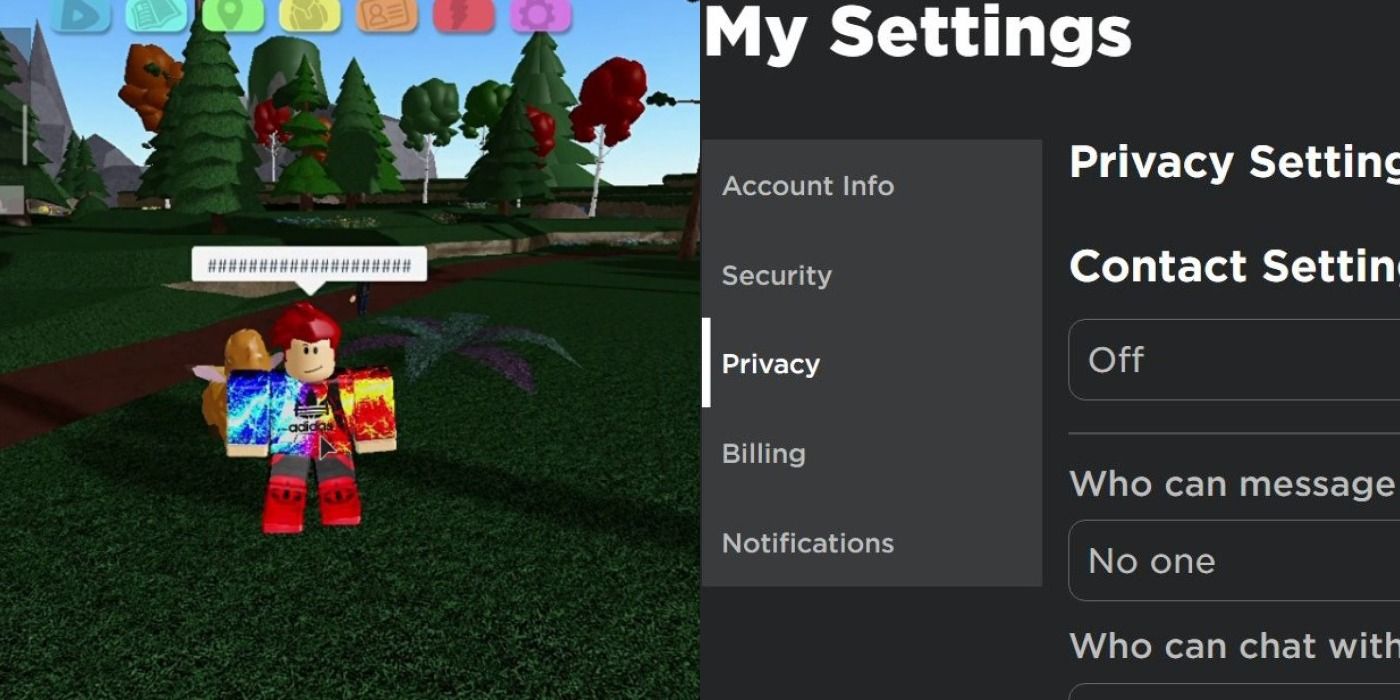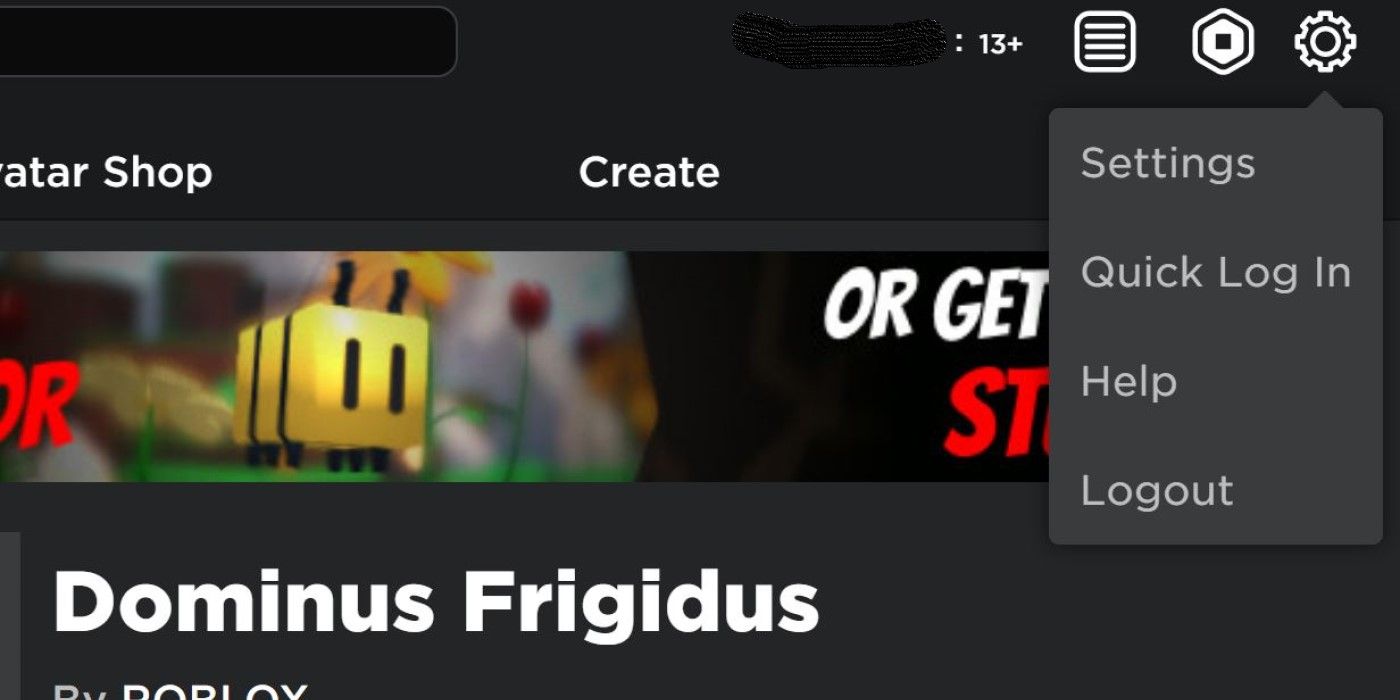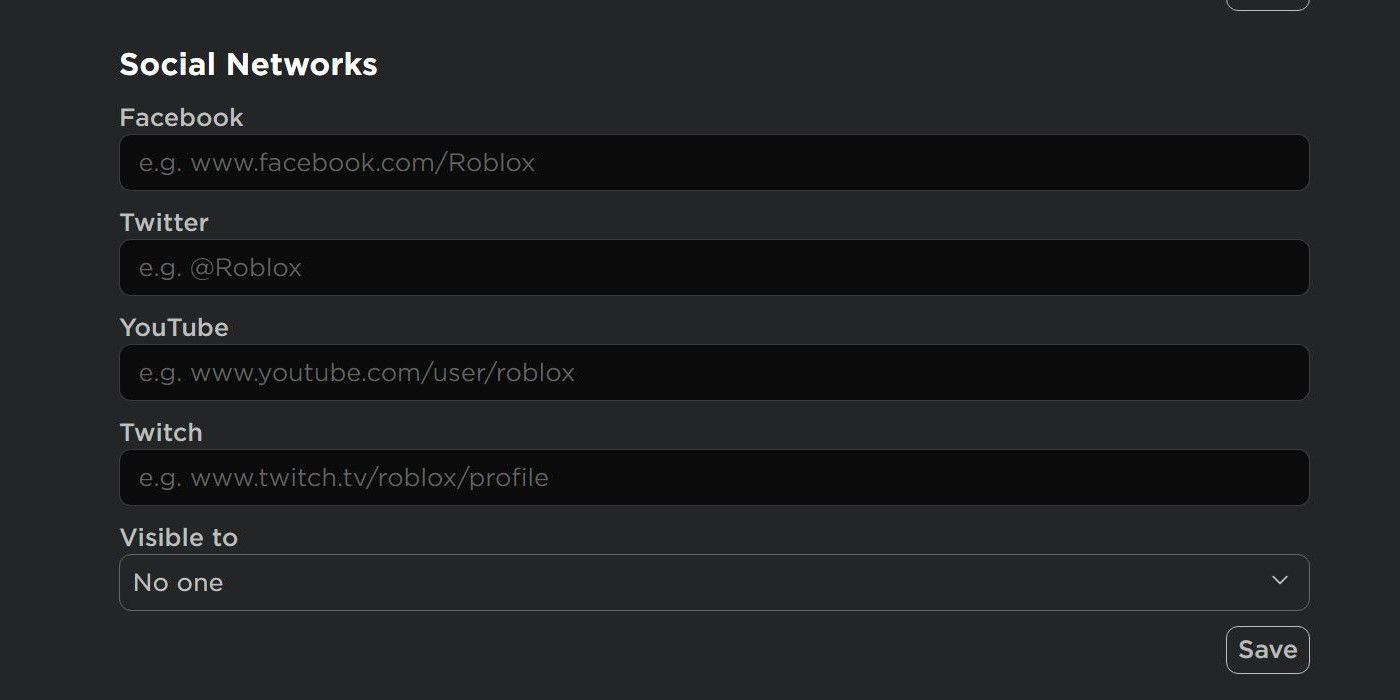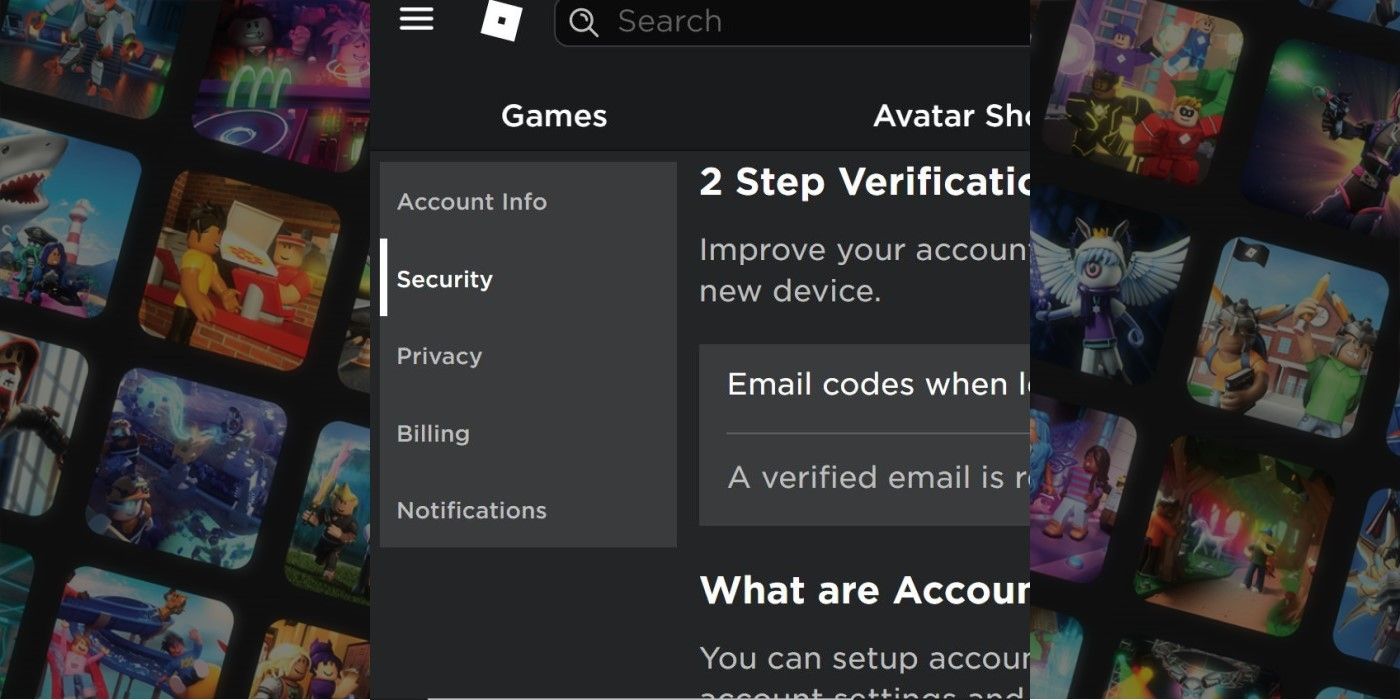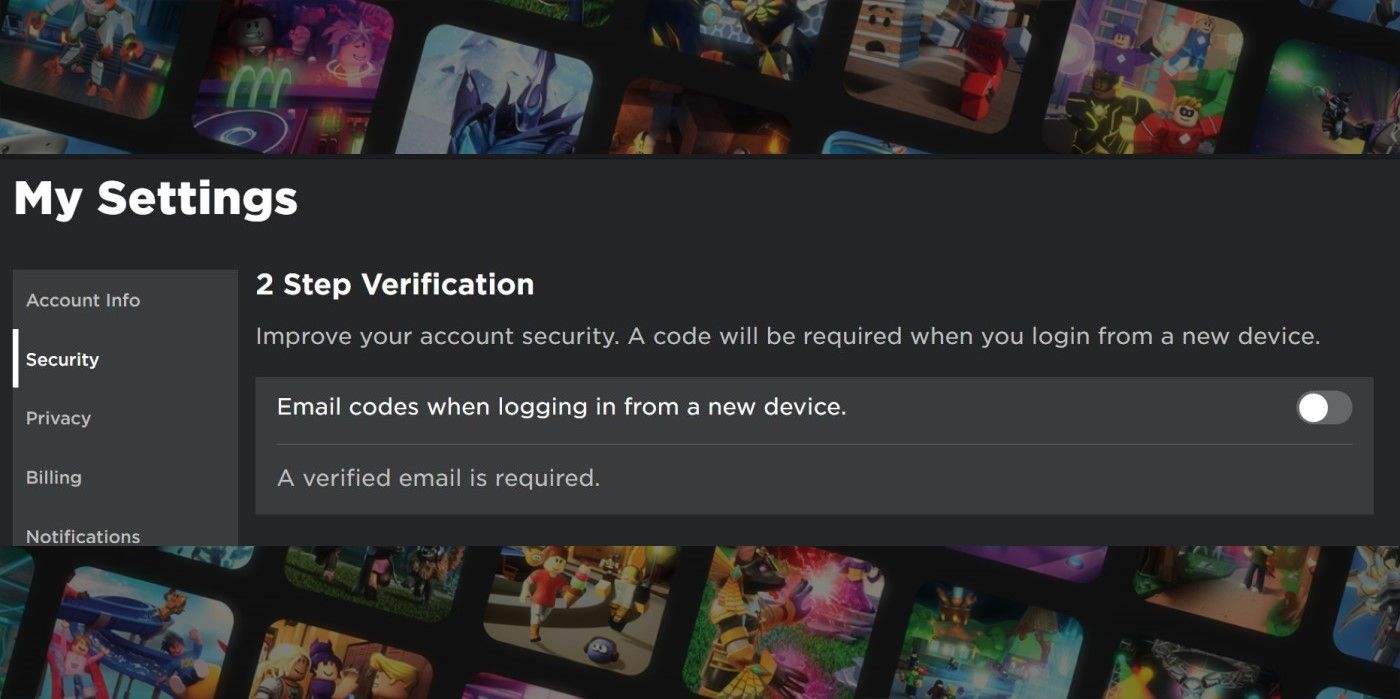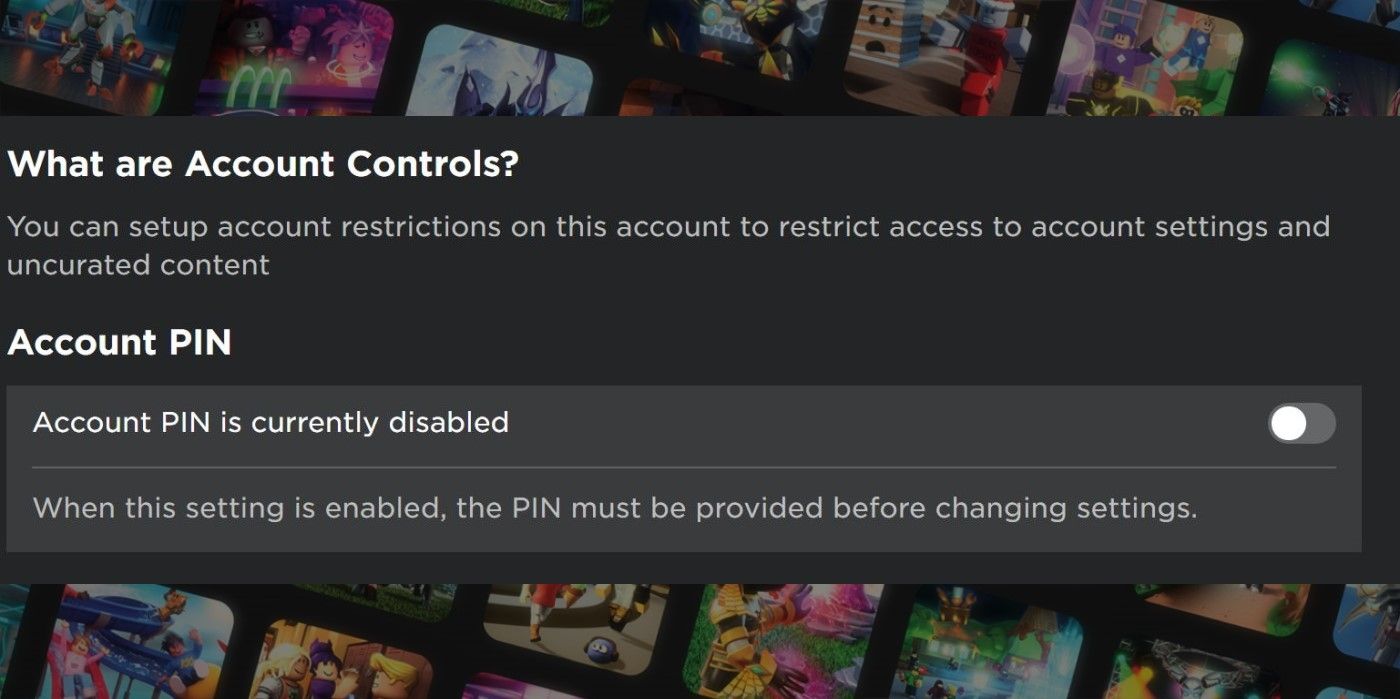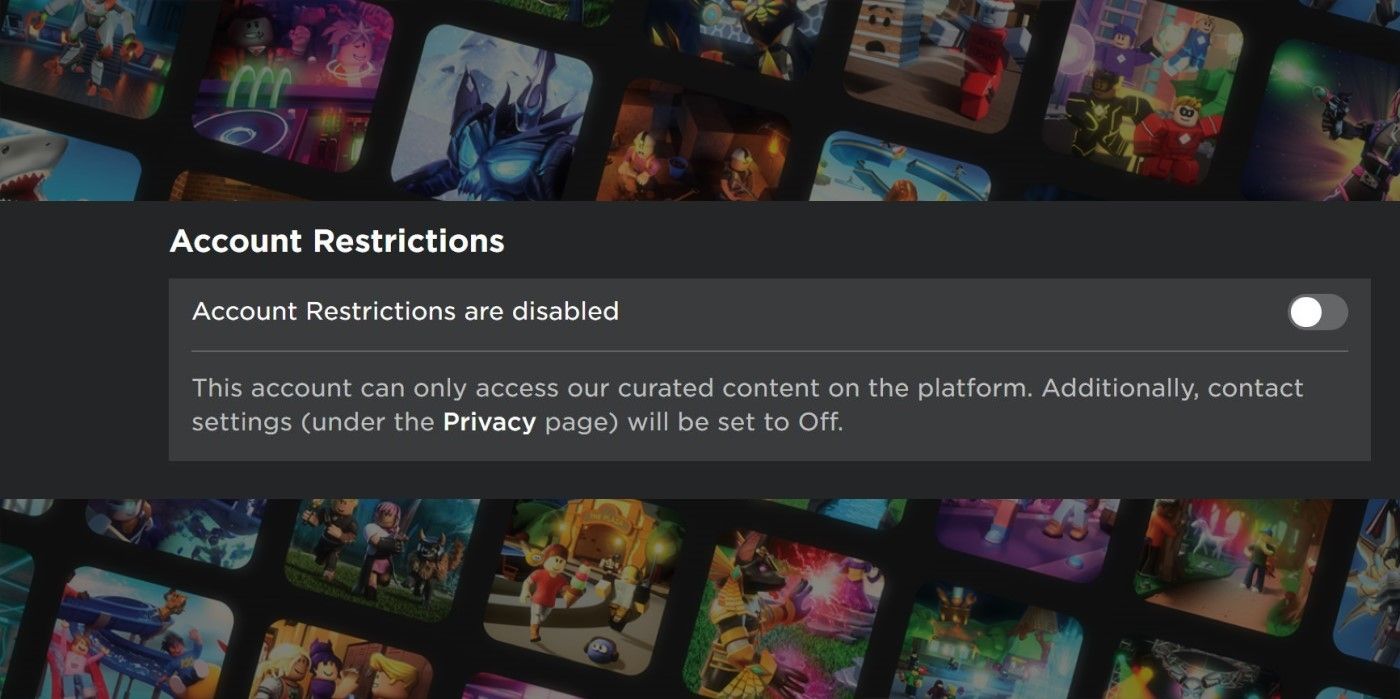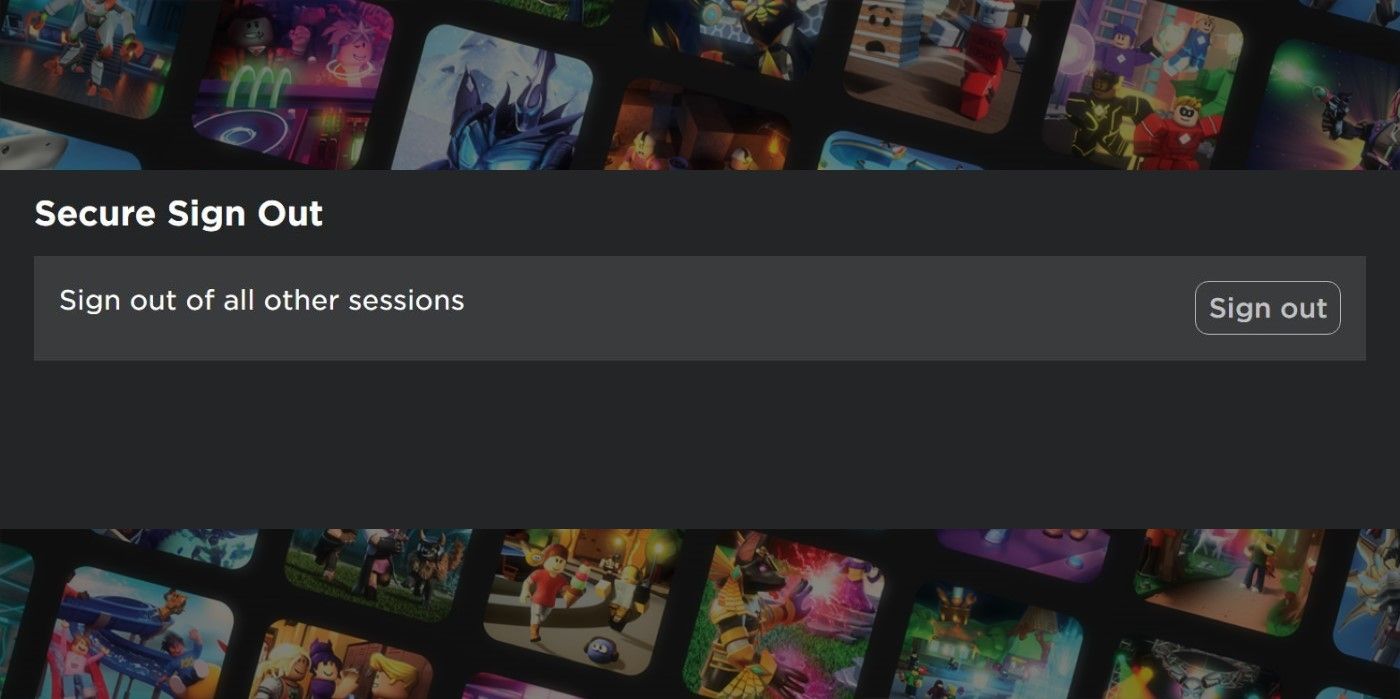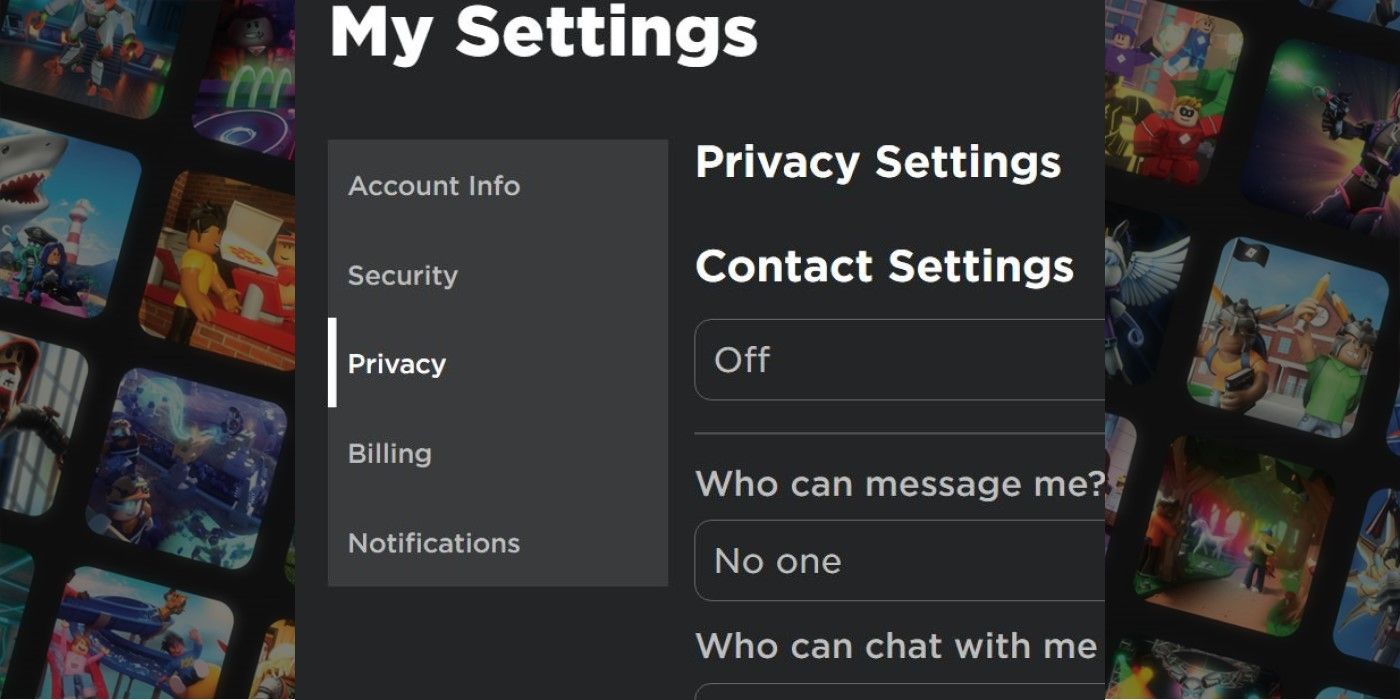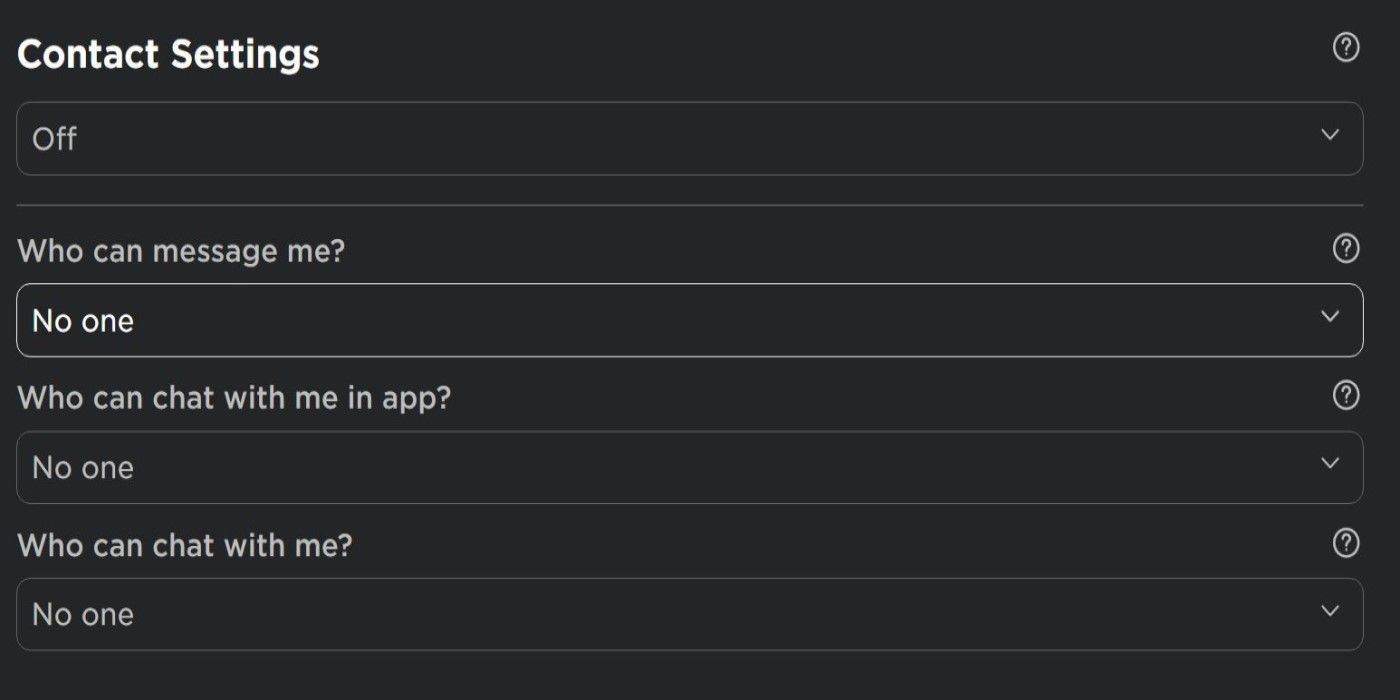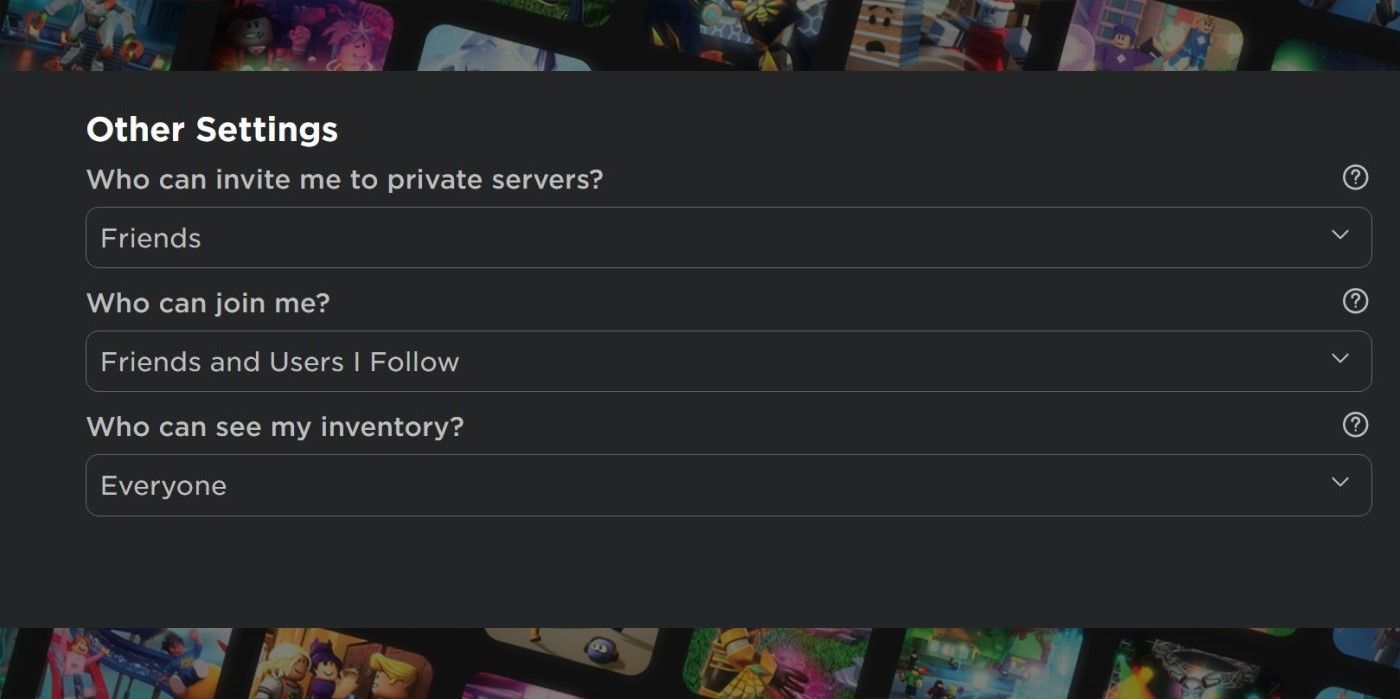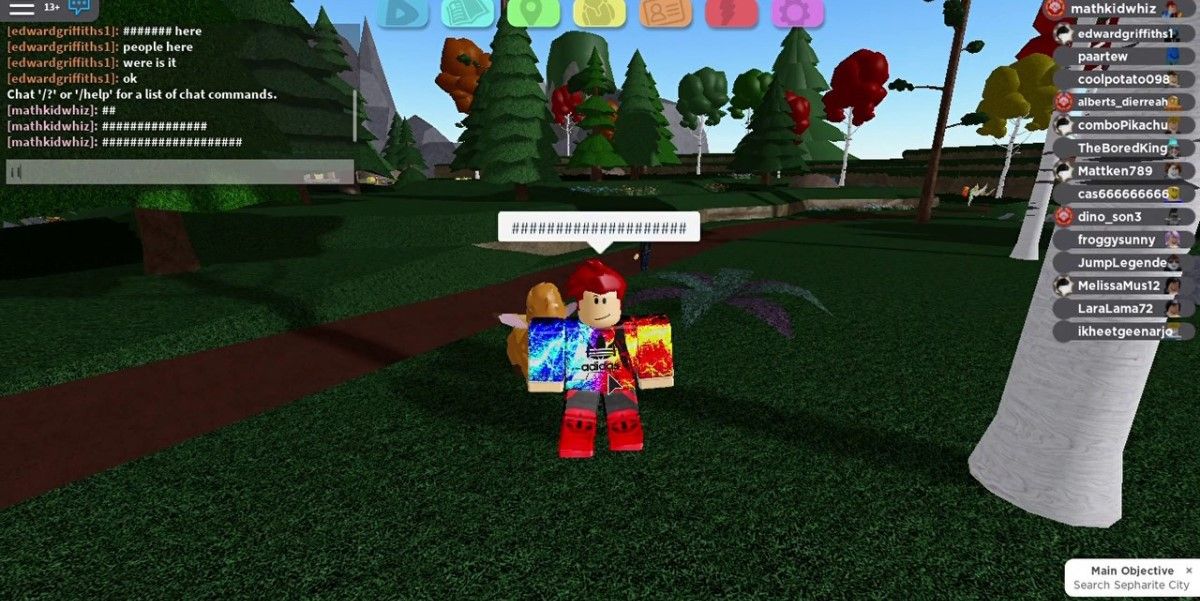Roblox is beloved by children all across the globe, but many parents are concerned about their child's safety due to the social features associated with it. Luckily, Roblox is already on top of it and there are plenty of parental controls that can be set to help your kid remain safe in this online environment. It will put you in control of their gameplay so you don't have to worry about what they are doing or who they might be talking to.
The most important thing is to have a conversation with your child about online safety prior to letting them play, as this will make them wary of the other gamers around them. However, the parental controls are there for a reason and it is up to you to be in charge of your child's safety.
Click On Settings
The first step to reaching the parental control options is to click on the settings button in the upper right-hand corner. It looks like a gear and it can be accessed from any of the tabs on the left-hand side of your screen. It will always remain on the blue bar until you jump into a game.
Adjust Social Network Visibility
Once you click on it then it will pull up your child's account information, which includes things like their username, gender, and birthday. When you scroll to the bottom of the page you will see a list of social networks and a spot where your child can link their accounts to these social networking sites.
The sites they can link to include:
- YouTube
- Twitch
While you may not want them to link their accounts at all, sometimes it can grant them free bonuses. Luckily, there is an option where you can make sure their social media accounts are visible to no one to prevent this from becoming an issue.
However, there is no way to disable in-game purchases in the game itself, as this parent found out, so make sure to disable it on your device if you believe this will be an issue.
Click On Security
Once you have reached the main settings page then click on the tab on the left that says Security. This will give you a variety of options to choose from, including controls to limit your child's account.
The options are as follows:
- Two-Step Verification
- Account Pin
- Account Restrictions
- Secure Sign Out
Two-Step Verification
Two-step verification puts you in charge of where your child can log into their Roblox account in order to play. This is a great safety measure to have on if you want to make sure that no one else can access their account, especially if they don't quite understand what a scam is just yet.
It makes it so a code will be emailed to you every time someone tries to log in on a new device.
Account Pin
If you plan to implement stricter parental controls and your child is against them, then you want to consider adding an account pin. This means that every time a setting wants to be changed, the special four-digit pin must be entered.
Just make sure to choose something a bit more difficult than 1-2-3-4 or your favorite numbers so they can't guess it on the first try.
Account Restrictions
There is an option to restrict your child's account in terms of the games they can access. If you turn this on they will only be able to play the kid-friendly games, such as those that are story-driven, which are chosen by the staff at Roblox. None of the games feature guns and focus on a less-violet setting.
It helps ensure that they remain with other players in their age range and are not exposed to material they might not be emotionally ready for.
Secure Sign Out
The final option you have on this screen is a secure sign out, which will log your child out of their sessions on all devices. This is a great tool to use if you think someone else has accessed their account or they happened to leave their game up on a public computer.
Privacy Settings
Now that you have adjusted the security settings to your liking, it is time to head into the privacy settings. Click the option on the left and it will pull up all of the privacy settings, which mainly deal with how your child interacts online.
It is split into two categories:
- Contact Settings
- Other Settings
Contact Settings
The contact settings entail everything chat-related, and you can turn them off completely if you are not comfortable with your child speaking to others online, like in the game called LOL Surprise! Official Party.
You can also change these chat-options as well:
- Who can message me? (inbox option)
- Who can chat with me in app? (also prevents them from posting on forums and group walls)
- Who can chat with me? (in-game option)
The responses for each of these questions can be as follows:
- Everyone
- Friends, Users | Follow, and Followers
- Friends and Users | Follow
- Friends
- No One
Other Settings
There are a few other settings that can be adjusted which are for special circumstances that often come up, especially if your child likes to play with others online.
The settings are as follows and the options are the same as those for the Contact Settings:
- Who can invite me to private servers? (servers ran by a specific user that are invite-only)
- Who can join me? (who can follow them into a game)
- Who can see my inventory (for trading purposes if they have a Premium Membership)
Roblox Automatic Settings
While these are the settings you can adjust, Roblox itself already has some safety precautions in place to make it a kid-friendly environment, which is just one way it is better than Minecaft.
The extra settings that are already part of the platform include:
- Avatar clothing detection
- Report abusive language and behavior
- Chat filters to prevent swearing and other adult language
- The ability to block users
- Users under the age of 12 have higher privacy settings by default
Upcoming Voice Chat
One new feature that will be coming to Roblox is the ability to voice chat with other players within a game. They claim that it will be just as safe as their current text-chat system, and it is a step forward as they try to entice older gamers to play this game.
They have already stated that there will automatically be a system in place where younger children will only be able to use voice chat with those they have listed as their friends. However, the biggest concern is what private information younger players will give out as there is no true way to create a completely safe voice chat system.
There is no release date as of yet in regards to this new feature, but it is expected to be released sooner than later as Roblox moves forward in its continuous development since its initial creation back in 2006.