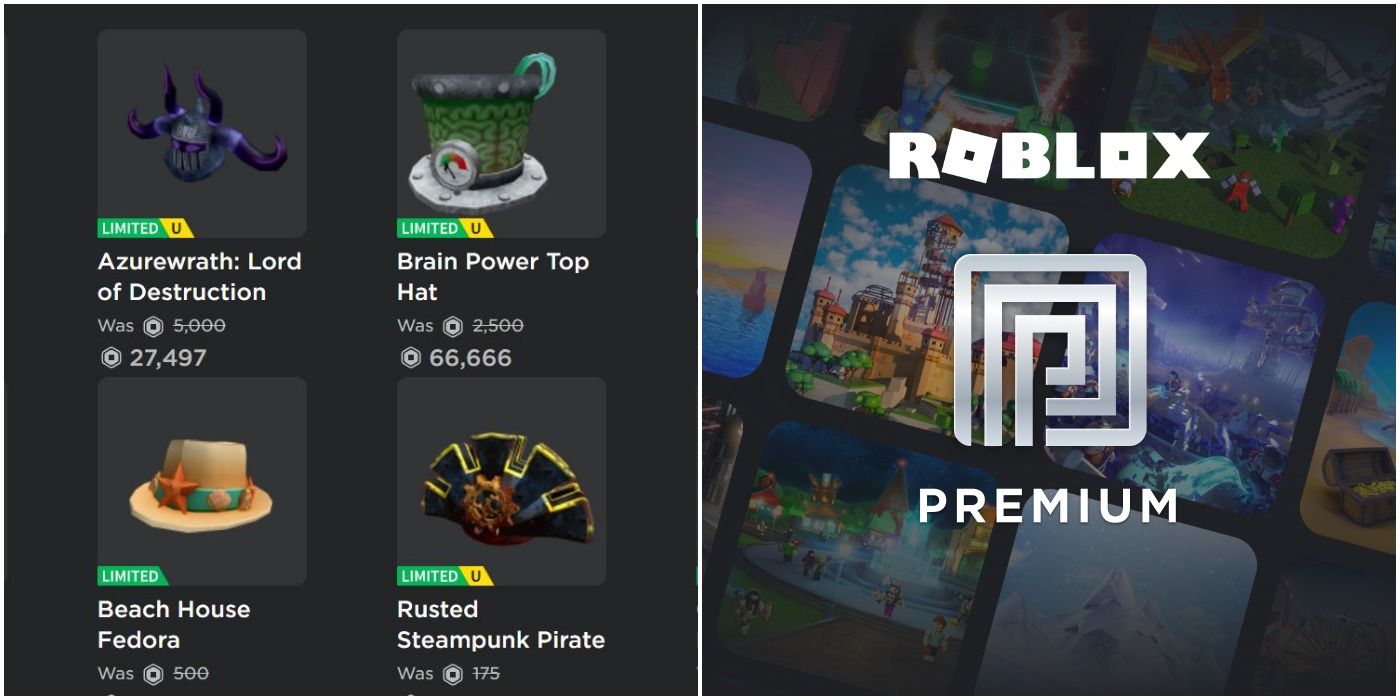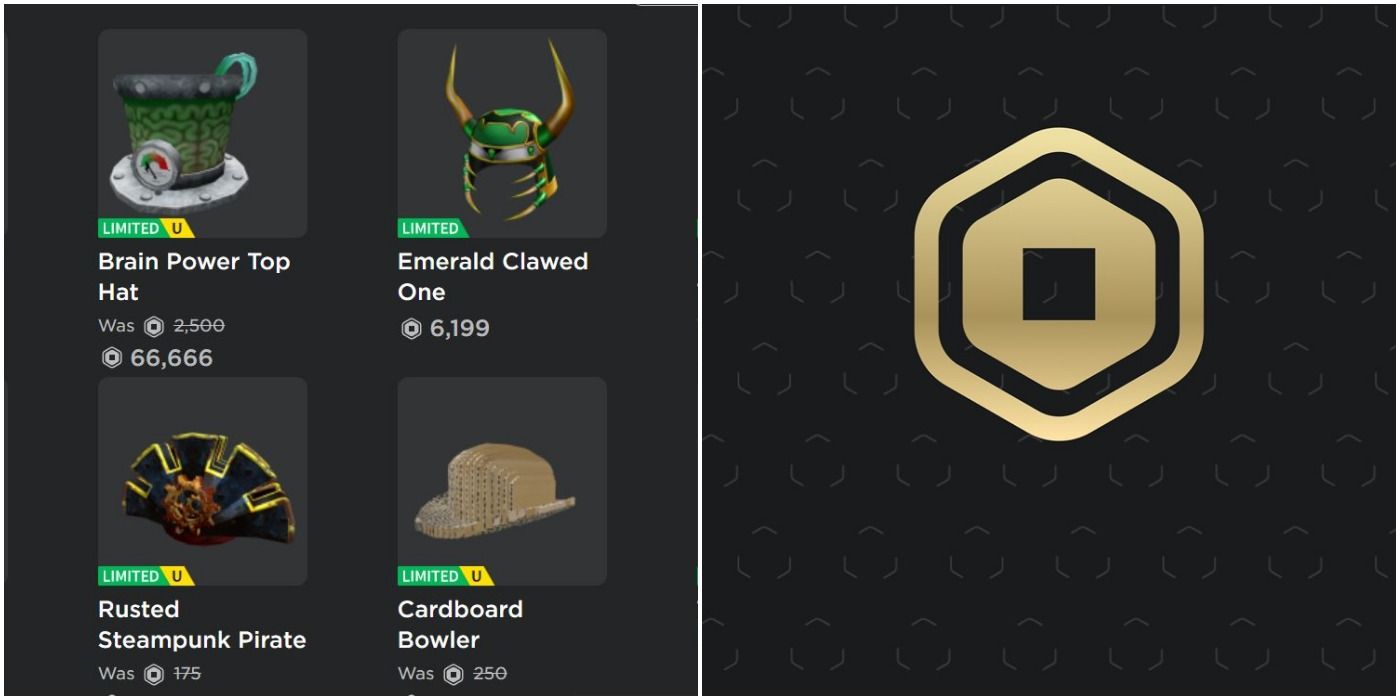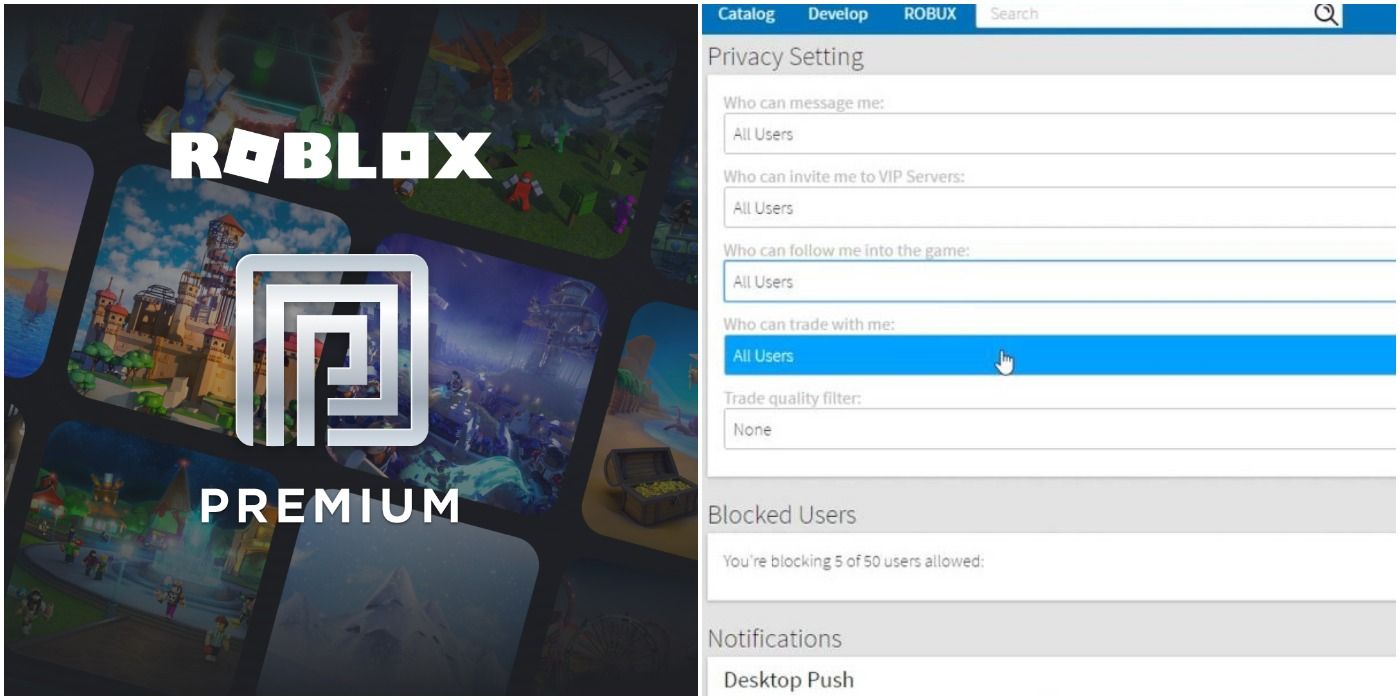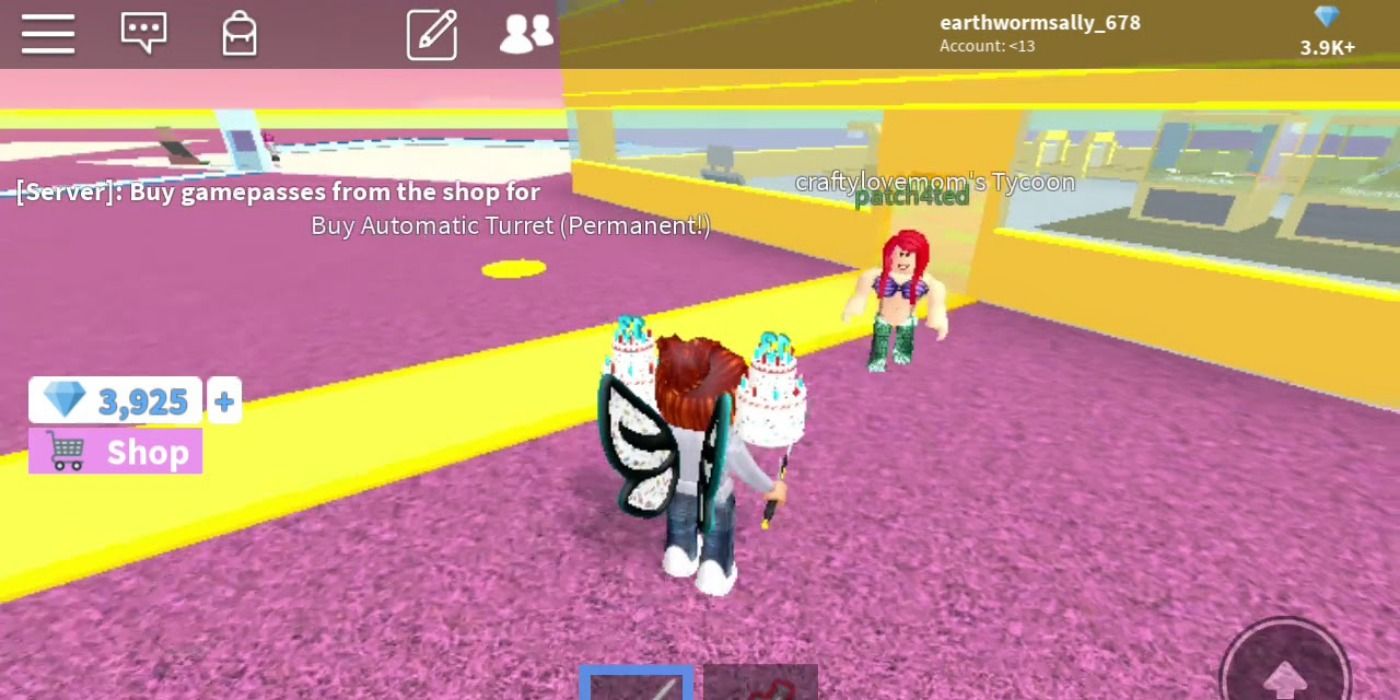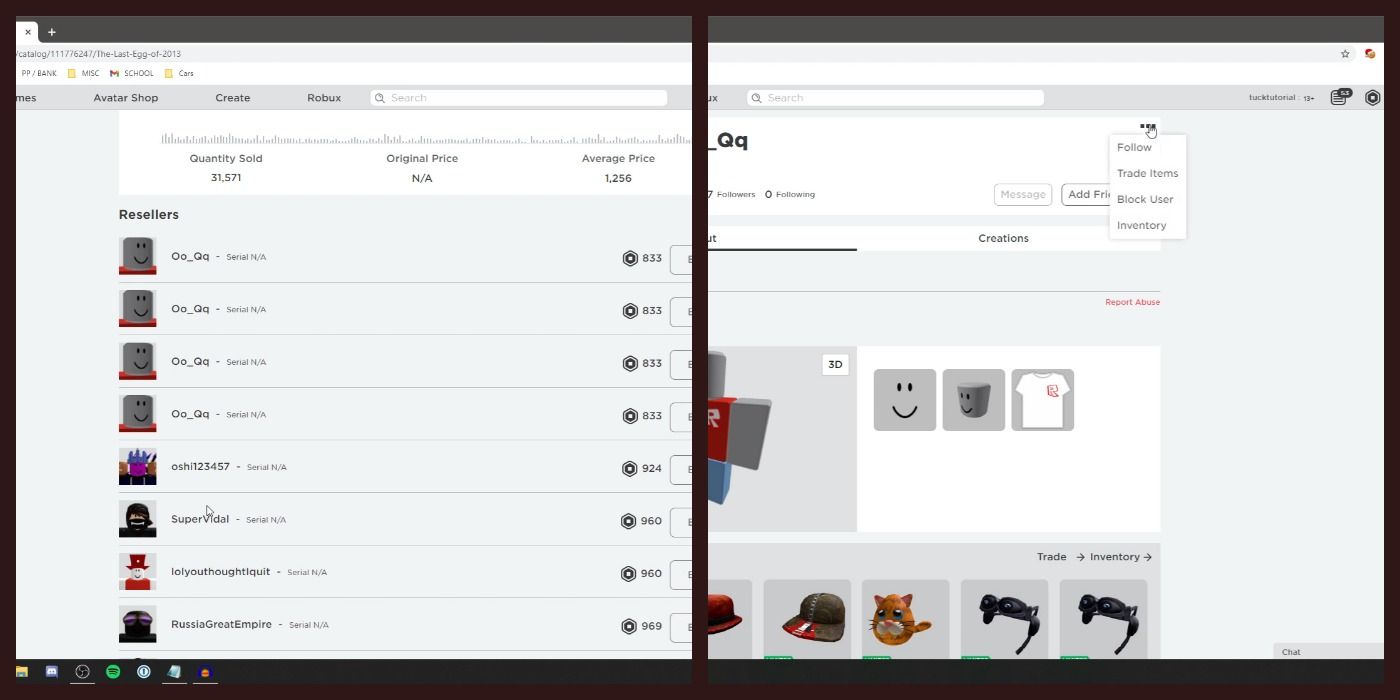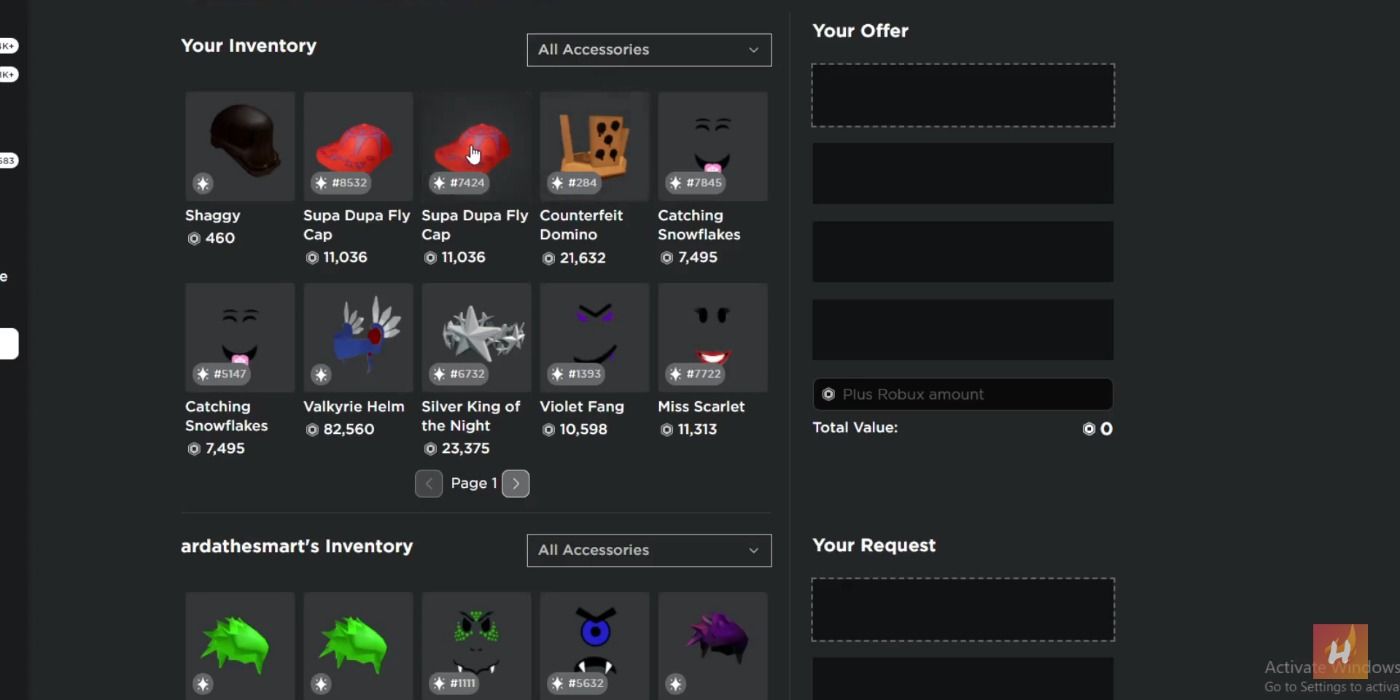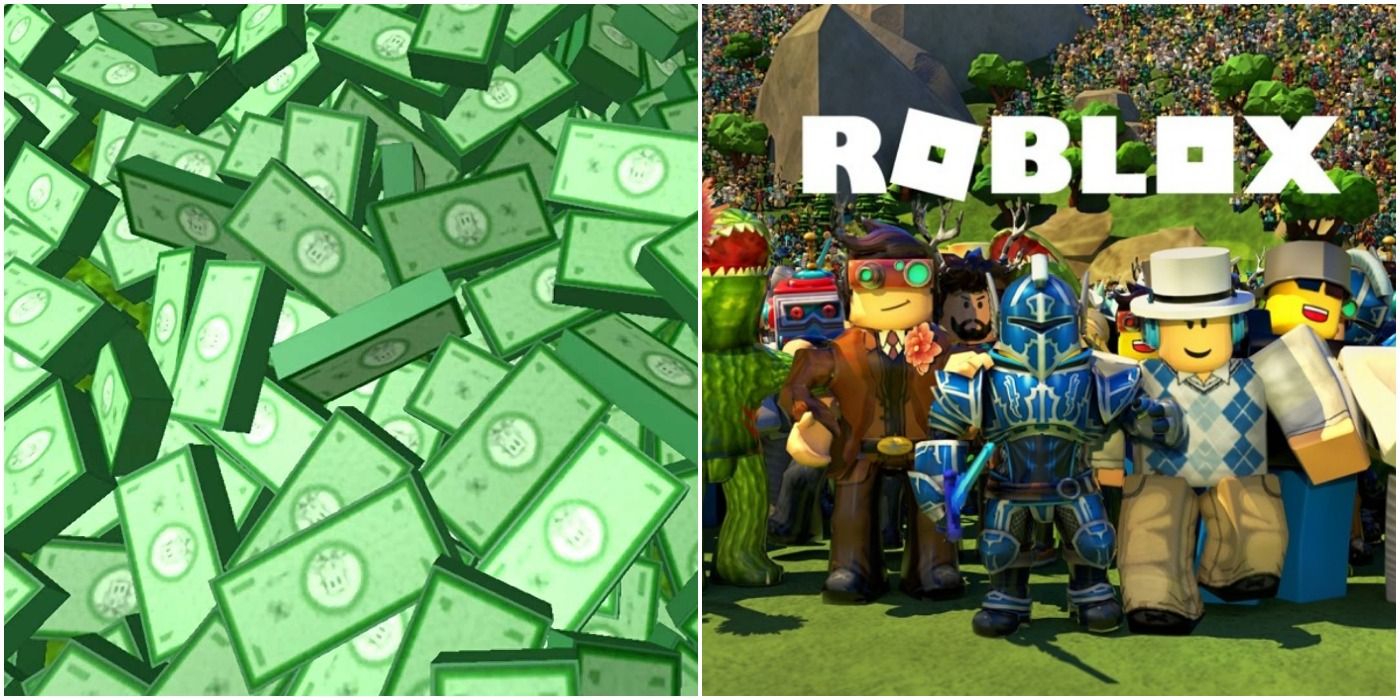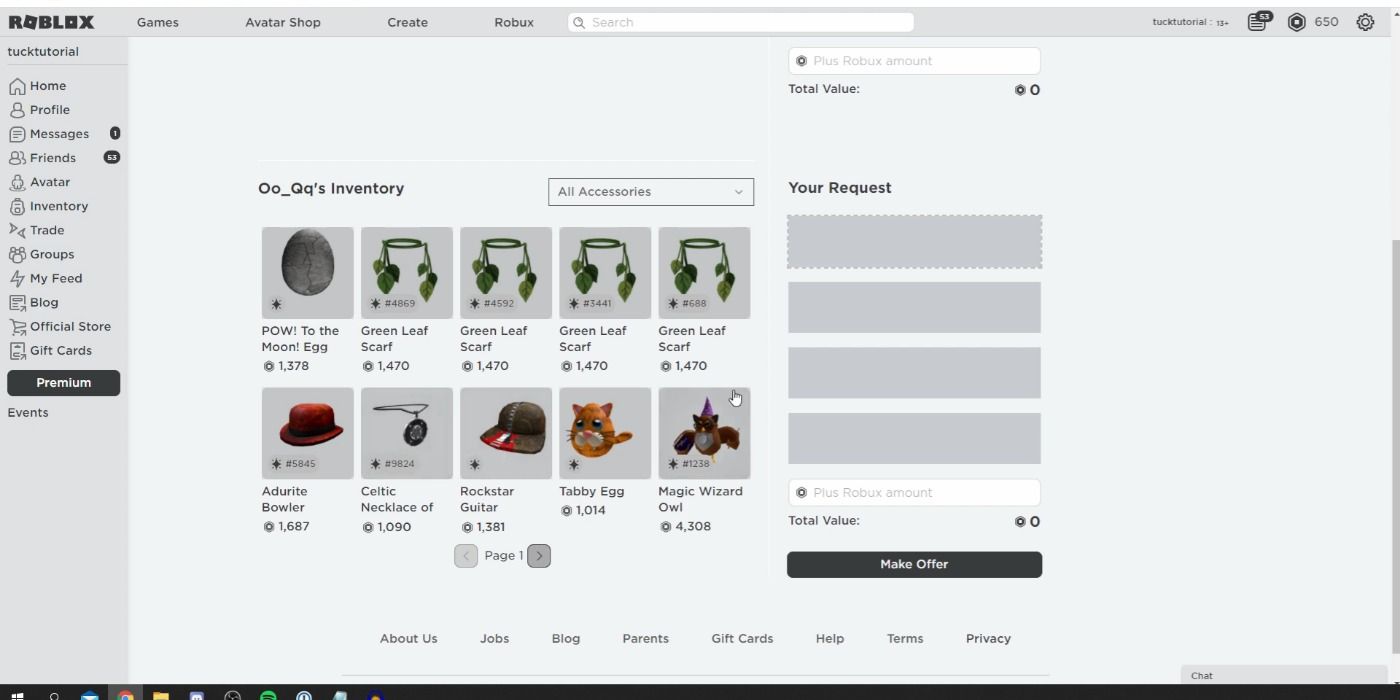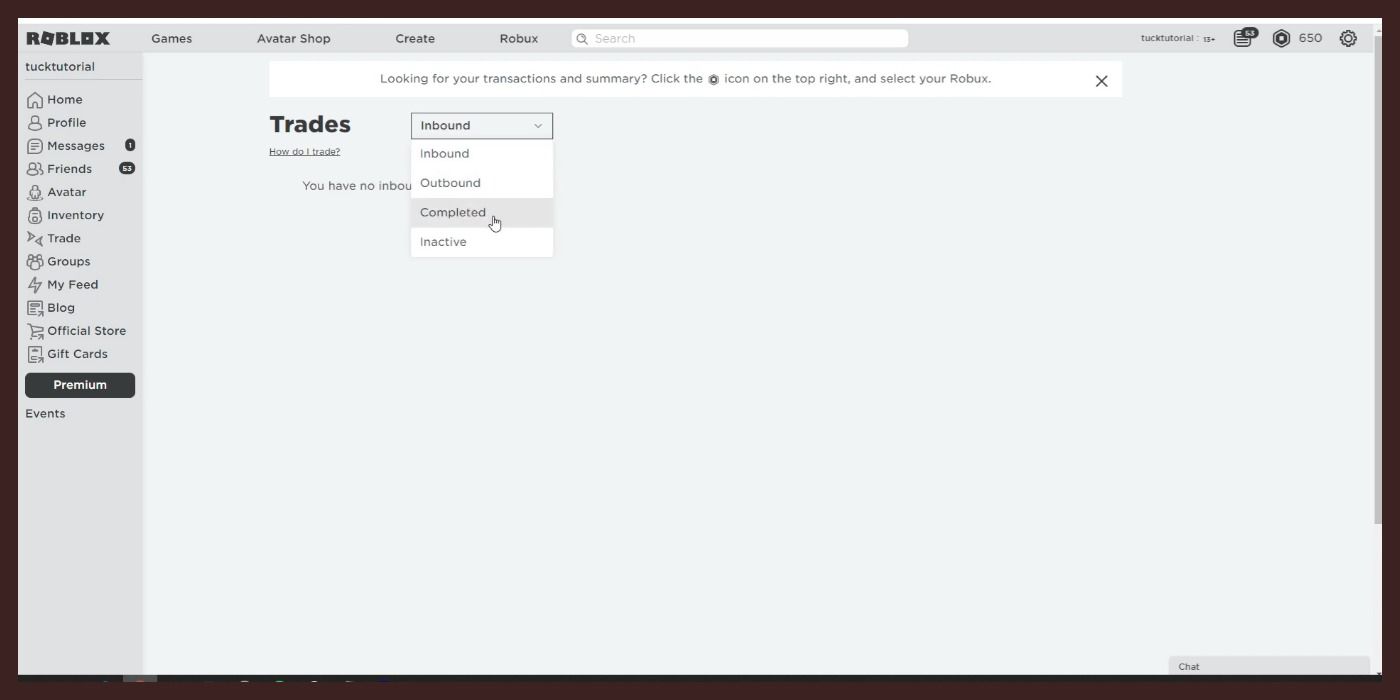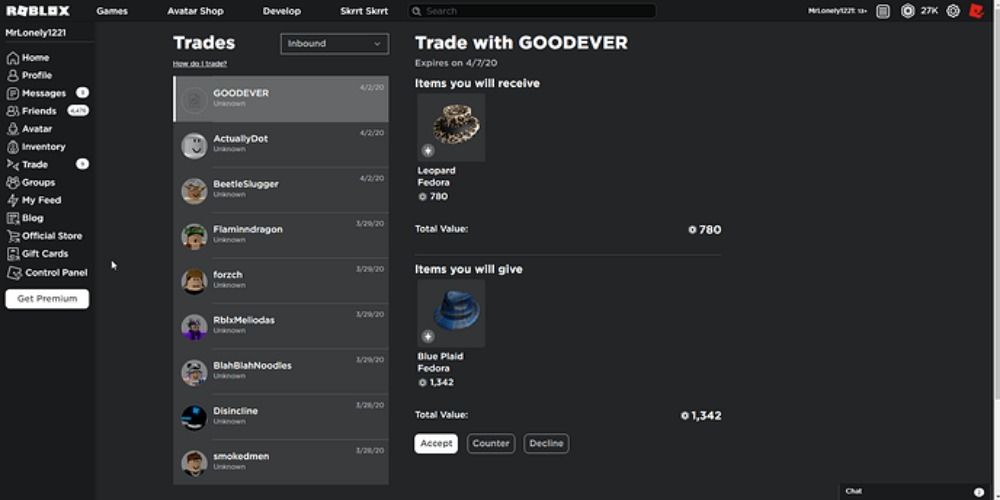An aspect that Roblox players often ask about is the Trading System. The biggest answer to your question is yes, you can trade with other players, but there are a few other things you should know. This system contains many facets and is quite complex compared to trades you might perform in other games.
It seeks to simplify trading, but at the same time, it manages to make it more difficult as well. If you ever find yourself confused when trading in Roblox, or if you want to learn how to trade, then this is where you will find all of the answers!
What Can You Trade?
The bummer with the Trading System is that not all items can be traded away. The only items you can trade are as follows:
- Limited Items: items sold by Roblox that are only available for a limited time and will never be sold again in the catalog
- Limited Unique Items: items sold by Roblox with a limited quantity and come equipped with a serial number upon purchase
- Robux: the currency in Roblox
This is because the Trading System was created for collectors who were interested in gathering all of the specialty items from the game. You cannot trade items that you earned in certain games, free items earned through promo codes, and items created by other users also cannot be used.
Change Your Settings To Enable Trading
How do you start trading with other players? That is the big question, but first, you must do two things:
- Have a Roblox Premium Membership
- Change Your Account Settings
The Roblox Premium Membership has three tiers that give you a monthly stipend of Robux, and the memberships are as follows:
- $4.99 per month with 450 Robux
- $9.99 per month with 1,000 Robux
- $19.99 per month with 2,200 Robux
You can change your account settings by going to your privacy settings on Roblox, and it will ask who you can trade with. However, keep in mind that your privacy settings will automatically not show you open to a trade if you lack tradable items.
How To Create A Trade
If you want to be the one to initiate a trade with another player, then there are a few steps you have to follow.
1. Go To The Player's Profile Page
This can be done by typing their username into the search box in the main menu of Roblox or by searching the catalog for the item you want. Once you find the item, then scroll to the bottom of the page and you will see which users are currently selling it. However, make sure to check the RAP sheet for its average price so you don't get scammed.
You will then click on their name and on the top bar where their username is located you will see three dots. Click on these and select Trade Items to see what they have in their inventory.
2. Select The Items You Want To Trade Away Or Trade For
A new page will open before you with their tradable items, and now you can choose how you want to trade. You can choose multiple items or just one for either section depending on the value of the product.
3. Add Some Robux To Sweeten The Deal
You can always add on some Robux to make your offer a little better. However, keep in mind there is a 30% transaction fee once the offer is accepted, so offering 100 Robux will only give them 70 Robux. It is possible to just offer Robux instead of an item to trade
4. Review Your Trade
Always triple check your offer before you submit it because there is no going back. Roblox will not do any refunds or undo any trades once they have been accepted, so don't trade away something you might regret losing.
5. Click On The Make Offer Button
Once you are satisfied with your trade offer, then click on the button to send it over. A pop-up menu will ask you to confirm your trade one last time just in case you hit the wrong button. Now all you have to do is sit back and wait to see if the other player will take you up on your offer.
View Current Or Past Trades
Roblox holds onto a sort of virtual receipt of all of the trades you have ever made. There is an option to the right of the main screen called Trades, and it is where you would normally access things like your messages and inventory.
Here you can view all inbound, outbound, completed, and inactive trades that you have made since you first started playing Roblox. This is also the spot where you can respond to trade requests that other players have made to you.
Managing Trades
When a player sends you a trade request you then have to respond to it by navigating to your inbound trade menu. You're then left with three options which are:
- Accept
- Decline
- Counter
If you choose to counter then you can edit the trade and send it back to the player for them to assess if it's fair.