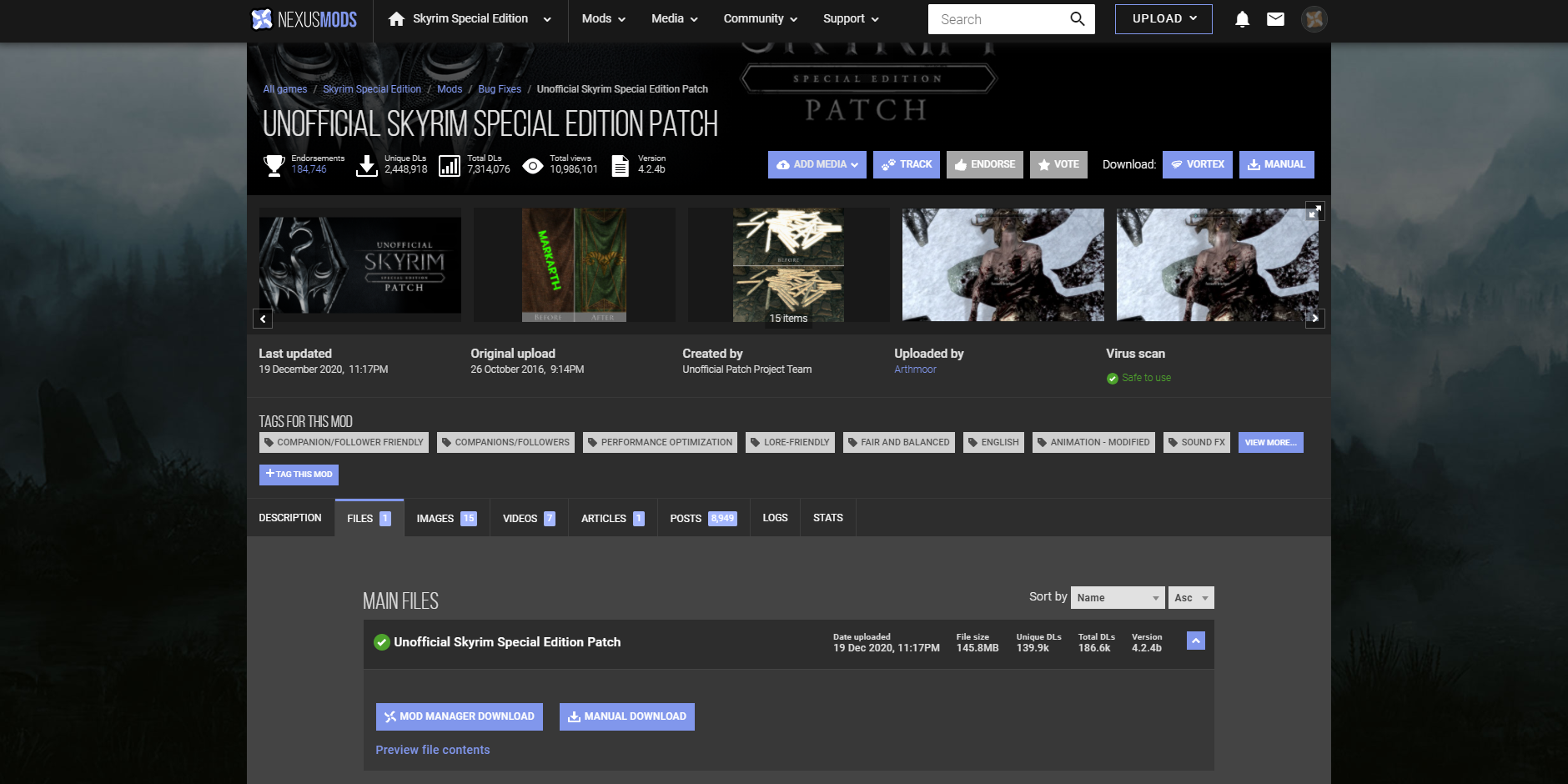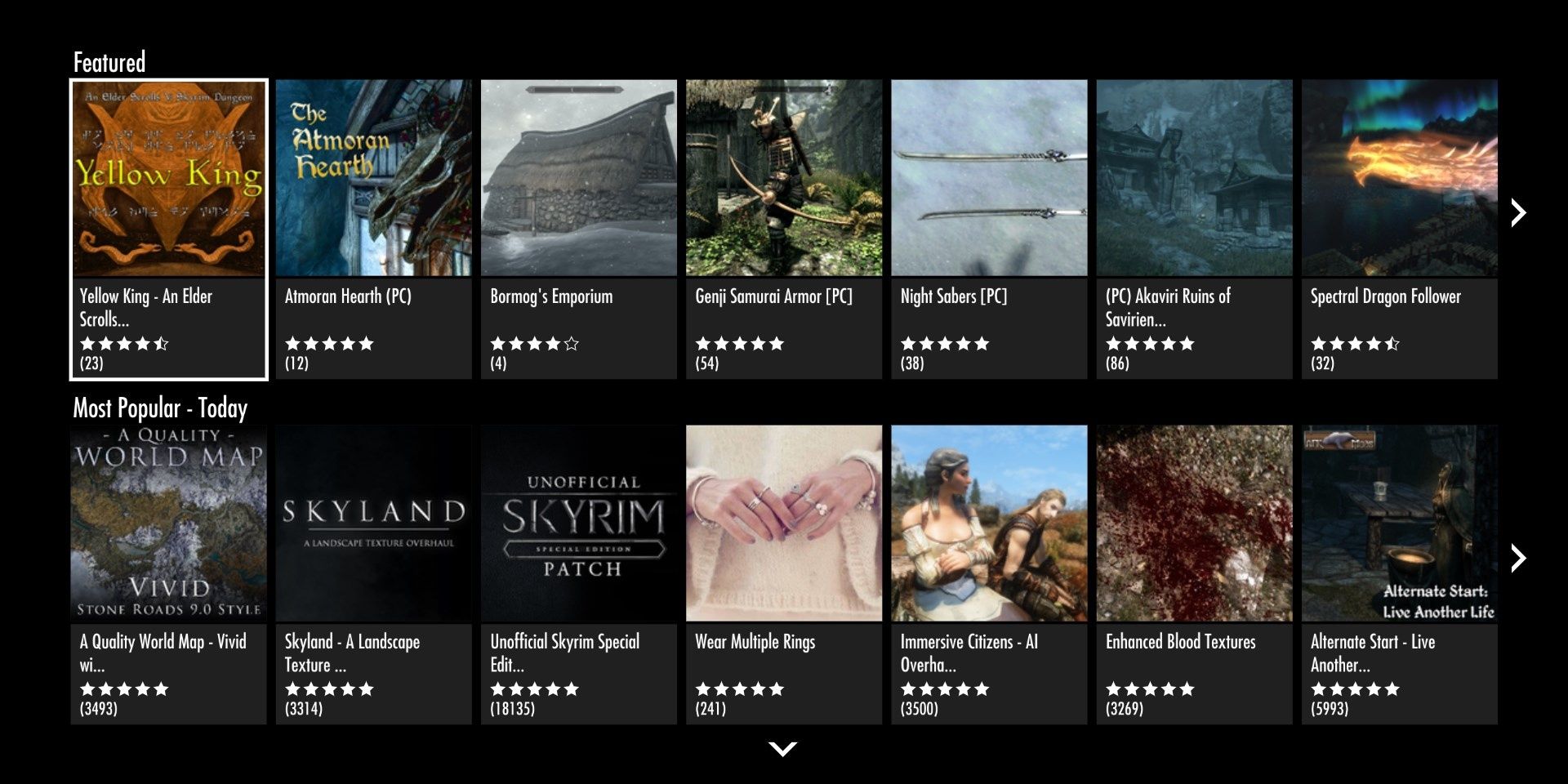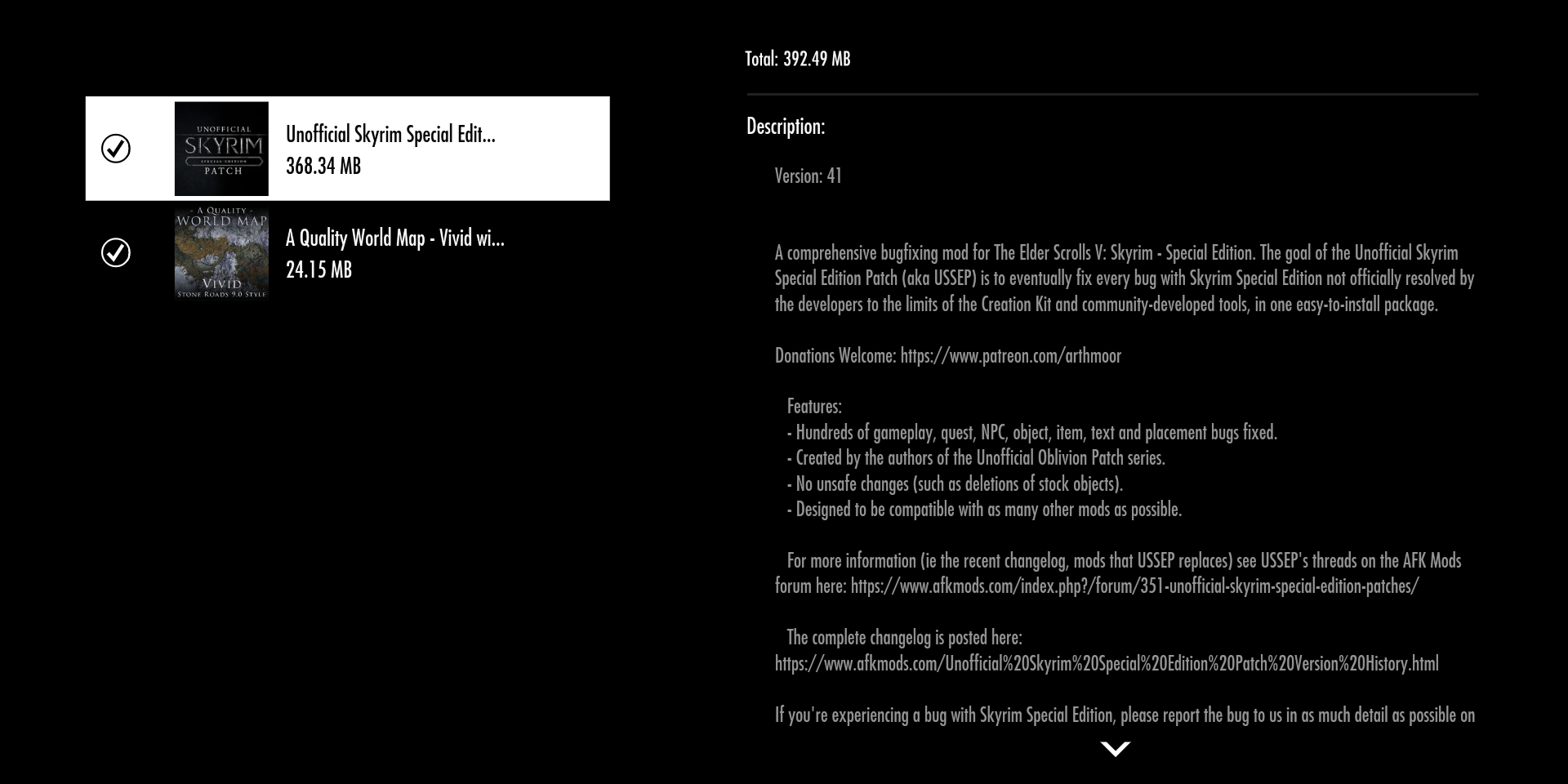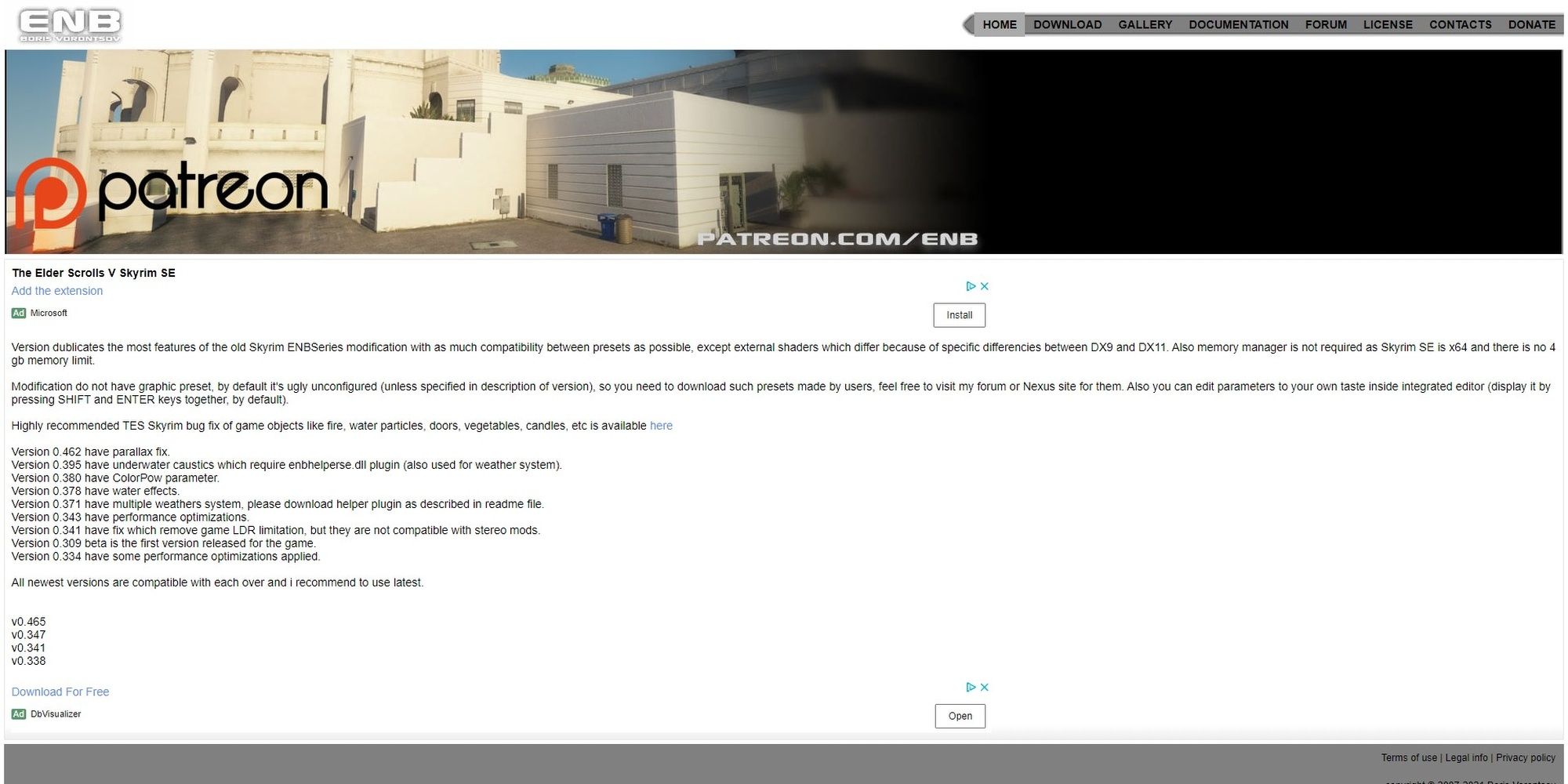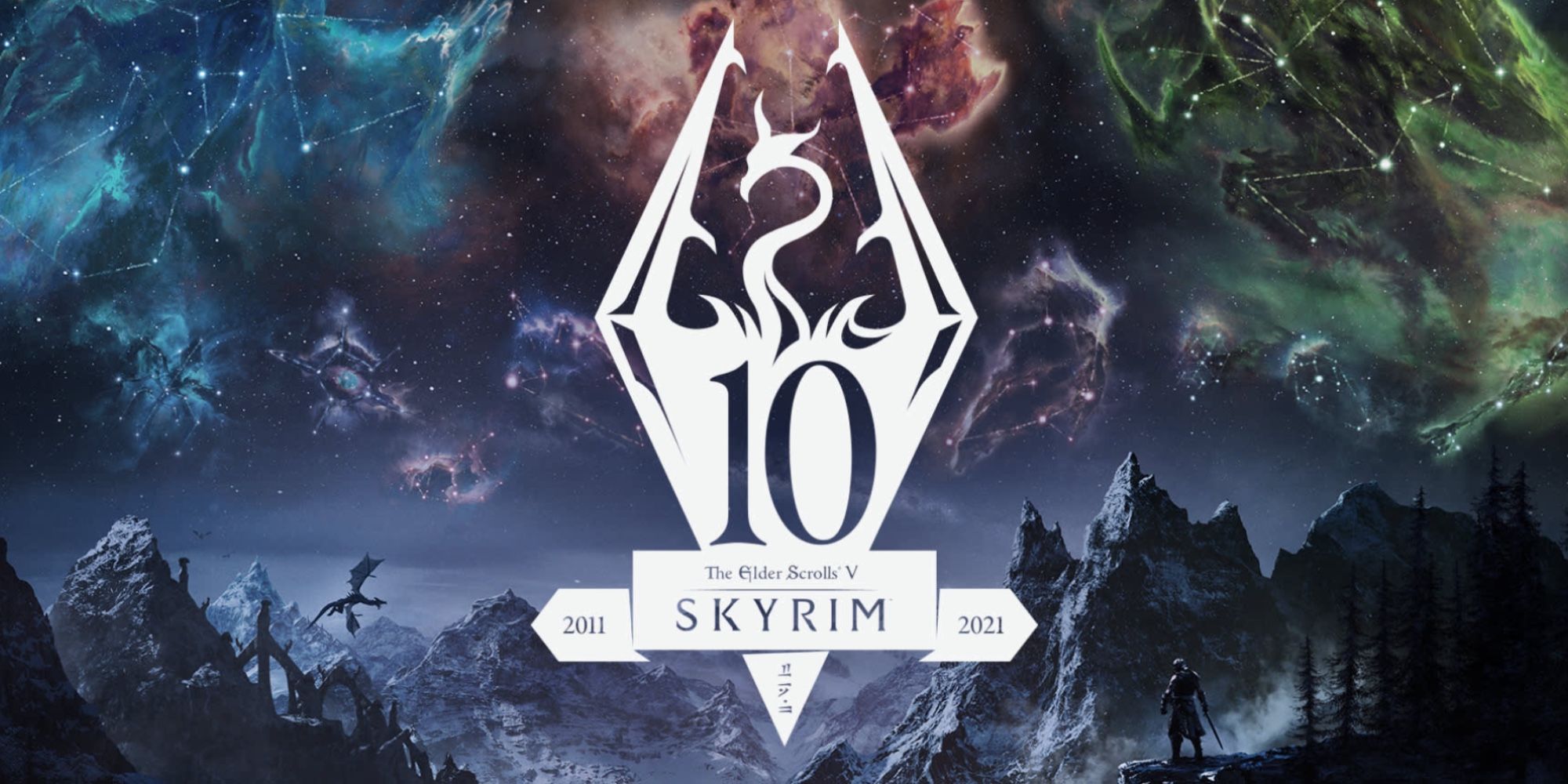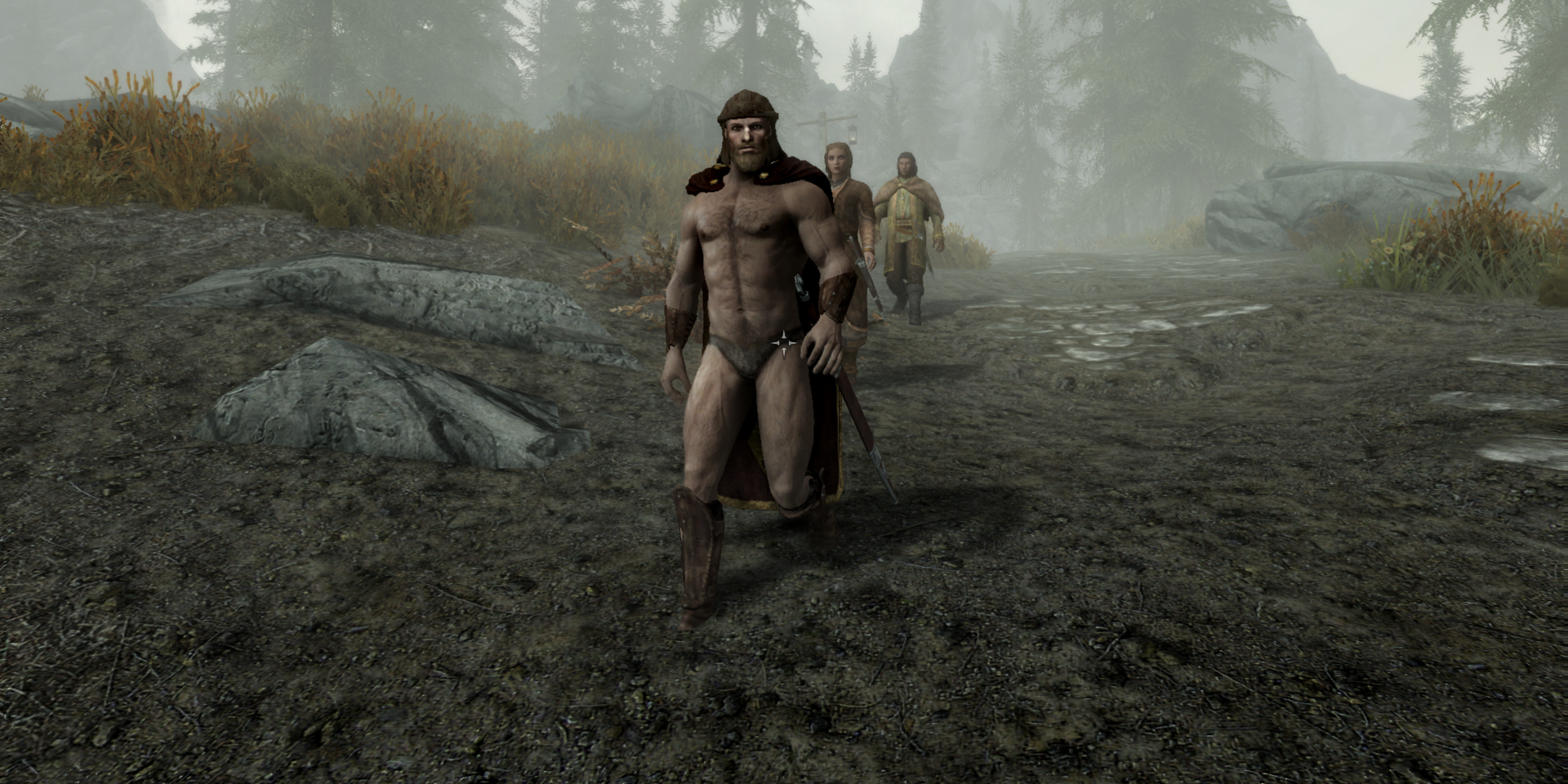Table Of Contents
|
Modding Basics |
|||
|---|---|---|---|
|
Installing Mods |
|||
|
Troubleshooting |
|||
|
The Best Skyrim Mods |
|||
Bethesda games are known for many things: great open-worlds, accessible design, and a plethora of bugs. Ever since the Special Edition of Skyrim was released, one more addition can be added to that list: modding.
PC players have modded Bethesda games ever since Morrowind was released back in 2002, but now console players can experience that same degree of freedom. User-created modifications, usually called mods, can radically change a game to suit your preferences. With how many mods exist for Skyrim, learning how to mod can turn Skyrim into a whole new game. Whether you play on a console or PC, this guide will cover most of the basics. This guide will not cover Creation Club addons.
Updated December 25, 2021, by Charles Burgar: The Anniversary Edition has introduced even more content into Skyrim with the Creation Club. Those that own the Anniversary Edition can enjoy dozens of new creations, some of which are new questlines. This also marks the perfect opportunity to get into modding for your first or hundredth time, altering the game to include new content or fixing critical bugs. We've updated this article with better formatting and added a dedicated section that highlights some of our favorite mods you'll find on Bethesda.net and the Nexus.
|
MODDING BASICS |
|---|
Why Mod Skyrim?
User-created mods are much more than armor packs or silly texture replacements. Some mods fix critical bugs that Bethesda never had the chance to patch, while others add as much content as an official DLC. If there's something about Skyrim you want to change, there's usually a mod for that.
Does magic not feel exciting enough? Install a spell pack. Do you want to roleplay as a non-Dragonborn character? There are mods available just for that. Do you want to replace every dragon with Thomas the Tank Engine trains? Well, a mod exists for that too. Mods allow you to bend and break Skyrim in any way you see fit.
Modding Terms
Modding a video game for the first time can seem rather confusing. Most Skyrim modders use short-hand terminology to discuss certain aspects of modding. Here are some common terms:
|
Cleaning |
Refers to removing duplicate and unused entries from certain files |
|
CC |
Creation Club |
|
CTD |
Crash to desktop |
|
Directory |
The place Skyrim is installed to. Your "root" Skyrim directory is where your Skyrim.exe file is located. |
|
ENB |
Short for "Enhanced Natural Beauty," these mods implement post-processing effects and other graphical tweaks to Skyrim. |
|
Load Order |
The order in which your mods load. |
|
MO2 |
Mod Organizer 2, a popular mod manager used by PC players. |
|
Mod Manager |
A piece of software that installs, maintains, and manages mods for you. These are covered in more detail in the "Mod Managers" section. |
|
Oldrim |
The 2011 edition of Skyrim. |
|
Root Directory |
Where Skyrim installed to. |
|
SKSE |
Short for Skyrim Script Extender. Explained in the "Useful Modding Tools" section. |
|
SSE |
Short for Skyrim: Special Edition. |
|
Vortex |
A popular mod manager used by PC players. |
Where To Get Mods
While there are hundreds of websites that provide mods for Skyrim, only a few of them are used by most modders. Here are two websites most fans get their mods from:
- Nexus Mods: The definitive space to find mods for PC Skyrim fans. Both the original and Special Edition versions of Skyrim have mods on this website.
- Bethesda.net: Console players get their mods from here, although PC players can use it as well. Skyrim: Special Edition's in-game mod menu pulls its content from here.
More websites than these two provide Skyrim mods, but these two are the most popular. Both websites have search bars and tags you can use to find mods that interest you.
|
INSTALLING MODS |
|---|
How To Install Mods On Console
Installing mods on a console is extremely easy. Once you find a mod you wish to install, select the "install" button. If done in-game, Skyrim will automatically download and install the mod for you. Should you use the website, you can click on "add to library" to install the mod on any console linked to your Bethesda.net account.
How To Install Mods On PC
PC users have multiple ways they can install mods:
- Use Bethesda.net: the same process console players use.
- Use Nexus Mods: download mods from the Nexus to a mod manager. The mod manager will install and manage mods for you.
- Use Wabbajack: this installs entire mod lists created by the community while minimizing compatibility issues. You can download it here.
- Manual installation: placing mod files into your Skyrim directory by hand. This is not recommended.
Most PC users pick the second option. Before you go on an installing spree, let's go over how to manage your mods and why that's so important.
Managing Mods
When you install a mod for Skyrim, it gets added to a list of data the game needs to load. This is typically referred to as your "load order." Skyrim's engine has a hard limit of 255 master and plugin files it can load at once. Modders have found ways around this limit, something we'll go over in the "Useful Modding Tools" section. For now, keep this limit in mind.
Load orders become important when multiple mods are being used. Skyrim loads its data sequentially, meaning mods lower on your load order take precedence over files placed higher on your list. This can be problematic if you have two mods that override the same thing. For example, if you have two mods that modify a town, the town mod lowest in your load order will always be applied. This conflict could result in quests breaking, objects clipping through each other, or crashing.
To make sure your mods are working as intended, it's important to make sure your mod load order is correct. There are three common ways to adjust your load order:
- Use Skyrim: Special Edition's built-in load order manager.
- Use LOOT.
- Use a mod manager (covered in the next section).
Built-In Manager
This can be accessed from the main menu. While browsing mods, an option will be present to display your load order. You can move mods up or down on this list as you see fit, disable mods you don't wish to uninstall, or uninstall mods in their entirety.
LOOT
LOOT is a free application that will automatically manage your load order. This is only available for PC. A tutorial on how to use LOOT can be found here.
Mod Managers
PC players will want to install a mod manager as soon as possible. Mod managers can install and maintain mods for you. More importantly, most mod managers use a virtual file system to apply their changes. This means compatibility errors and modding mishaps won't break your Skyrim installation.
The two most popular Mod Managers are:
- Mod Organizer 2: The gold standard. It's highly stable, uses a profile system to allow for multiple mod configurations, and has well-documented tutorials on using it.
- Vortex: Nexus' take on a mod manager. It is easier to use than Mod Organizer 2, but it is still in development.
We recommend using Mod Organizer 2 for your modding needs. YouTuber GamerPoets has excellent tutorials on how to use MO2 that you can watch here.
ENBs
|
Note: ENBs are for PCs only. Console players should skip this section. |
ENBs, short for Enhanced Natural Beauty, is a graphical suite that aims to improve the visual fidelity of Skyrim with post-processing effects and other features. These mods require manual installation, meaning only PC users can use them. Some ENBs are incredibly performance-intensive, although the visual improvements they offer is nothing short of incredible, making Skyrim look like a modern gen title. If you can spare quite a few frames for the sake of better visuals, consider installing an ENB.
How To Install An ENB
An ENB requires a set of binary files that can be found at enbdev.com. Each version of Skyrim has a different set of ENB files you'll need to download. The Anniversary edition uses the same ENB files as the Special Edition. Download the ENB files you need based on the version of Skyrim you own:
- Oldrim ENB Files
- Skyrim SE ENB FIles
Download the latest version. Once downloaded, you'll want to head to your Skyrim's root directory folder (where the .exe file is located). Once in there, you'll want to drop the following files into your directory:
- d3d11.dll
- d3dcompiler_46e.dll
You can paste every file in your root directory if you want, but these are the only two files you need for an ENB to function. With the binaries installed, it's time to look for an actual ENB mod. Head to your mod site of choice and look for any ENB mod. Once you've found an ENB you like, manually download its files—don't download to your mod manager. Drop the contents of the ENB mod into your root directory. If you need to override any files, say "yes."
Your ENB is ready. Boot up Skyrim to check out your new mod.
Configuring ENBs
Whenever you launch Skyrim with an ENB enabled, you'll be able to manually change the effects of your installed ENB by hitting "shift" and "enter" together. This will open up an ENB menu that will allow you to tweak just about everything the ENB does. If you dislike anything about your installed ENB, you can change it with this menu—provided you know what the setting is.
One common tweak players look up is how to remove black bar effects on their ENB. If you install one with this effect and wish to remove it, look for the "LETTERBOX_BARS" setting and set it to "0". This will remove the bars around your screen.
|
Note: If you're having difficulty navigating the menu in-game, you can also alter these settings in the enbeffect.fx file. |
|
TROUBLESHOOTING |
|---|
Modding The Anniversary Edition
The Anniversary Edition of Skyrim has caused some confusion amongst the modding community. There are a few things to keep in mind with this version:
-
The Anniversary Edition is just the Special Edition with Creation Club content. It isn't a proper new port of Skyrim, meaning your SE mods will work with this version.
- SE mods that rely on Skyrim Script Extender are a different story (covered below).
- The Anniversary Edition update affects all Special Edition PC owners, even if you don't buy the Anniversary upgrade.
- Xbox One X|S and PlayStation 5 users will see a performance improvement with the Anniversary Edition update.
If you're a console player or a PC user that doesn't use SKSE, this update shouldn't impact your modded playthroughs whatsoever. Keep in mind that any mods that add content to regions that Creation Club mods alter—for example, Solitude's sewers—will cause compatibility issues. But for those worried about stability, Creation Club add-ons shouldn't cause any issues for your modded playthrough.
The Anniversary Update Broke My Mods. How Do I Fix It?
If you are a PC user that had their modded playthrough break with the release of this update, you have two means of fixing it:
-
Update your SKSE version.
- A download link can be found on the SKSE website (link).
-
Revert your Skyrim executable to an earlier version.
- This can be done with halgari's "Unofficial Skyrim Special Edition Downgrade Patcher" mod
Bear in mind that all Creation Club updates to Skyrim SE will break SKSE. We recommend you keep a backup of your SkyrimSE executable file at all times. This will let you revert a recently-released patch to prevent your mods from breaking. You could also use the downgrade patcher mod linked above to revert any patches that release.
Alternatively, you can launch Skyrim through a mod manager and force Steam to only update your game when it launches. Since you'll be using a mod manager, you technically never launch the game through Steam, resulting in your game never updating. Here's the process:
- Navigate to Skyrim: Special Edition on your Steam library.
- Right-click on it.
- Select "Properties."
- Select "Updates."
- In the "Automated Updates" drop-down menu, select "Only update this game when I launch it."
- Use your mod manager of choice to launch Skyrim from now on.
Mod Troubleshooting
Some mods have incompatibilities with other mods or require tweaking to work. Since mod compatibility issues vary wildly, it is critical to read mod page descriptions. Mod authors will state which mods are incompatible with theirs. A little bit of reading ahead of time can save hours of tinkering.
If no such information exists, consider the following technique:
- Disable half of your currently enabled mods.
- Boot Skyrim up.
- See if the issue persists.
- If so, repeat this process until the problem goes away.
This will help you quickly narrow down which mod is causing issues. Checking for compatibility patches between mods is also a good idea.
Useful Modding Tools
|
This section is for PC modders. |
Once you start getting more comfortable modding your game, there are a few advanced modding concepts and programs you can start using. We won't go into detail on how to use each program in this guide, but these tools are worth looking into.
- BethINI: Optimizes your Skyrim .ini files for you. This can dramatically improve performance and game stability.
- Skyrim Script Extender (SKSE): A modified executable that's needed to run most Skyrim mods.
- xEdit: This allows you to create bashed patches, merging multiple mods into a single file. This bypasses Skyrim's 255 plugin limit. It can also "clean" mods with duplicate data entries, increasing game stability.
|
THE BEST SKYRIM MODS |
|---|
The Best Skyrim Mods
What good is all of this information if you don't have any mods to install? Finding mods for Skyrim might be easy, but the sheer number of mods available to install can prove daunting if you've never modded a Bethesda game before. Fortunately, we have plenty of articles dedicated to showcasing some of the best mods you can find on Bethesda.net or the Nexus. You can find a variety of mod recommendations below.
Essential Mods For Newcomers
|
Mod |
Author(s) |
Notes |
|---|---|---|
|
Unofficial Patch Project Team |
Fixes thousands of bugs, drastically improving the stability of your game. |
|
|
SkyUI Team |
Mandatory for PC users. It redesigns Skyrim's UI menus to be more intuitive for PC users, and it comes bundled with a mod configuration menu. |
|
|
xSHADOWMANx |
Skyrim disables achievements by default while mods are installed. This mod reenables them. |
|
|
ecirbaf |
This mod makes dialogue menus much easier to use on mouse and keyboard. |
|
|
IcePenguin |
This is a great mod to test if your mod manager works. It also makes Skyrim's map much easier to read by adding roads and/or removing clouds. |
*Should you wish to retain Skyrim's default UI but have SkyUI's config menu, install the Hide SkyUI mod from Tomycins
Additionally, we have a few articles that cover some fantastic mods for PC, Xbox, and PlayStation. Once you've gotten comfortable with modding Skyrim, consider giving these mods a look:
- Mods Everyone Should Try – We highlight some incredible mods that add hours of content, fix Skyrim's clunky combat system, and much, much more.
- The Best Skyrim Mods On Xbox – Those that play Skyrim on the Xbox One or Series S|X should give these mods a look.
- The Best PS4 Mods – Even with stricter mod requirements, the PlayStation has plenty of good Skyrim mods you can install.
Mod Recommendations: Gameplay
- Best Mods For Improving Combat – Update Skyrim's combat to not feel so dated.
- Best Mods For Realistic Gameplay – From visual overhauls to combat changes, these mods will make Skyrim feels far more realistic.
- The Best Mods For Magic And Spellcasting – Bring Skyrim's magic system up to par with past TES entries.
- Best Modded Followers In Skyrim – These followers can do more than carry your burdens.
- Best Crafting Mods – Make crafting easier to level, create custom spells, and much more.
- How To Play Coop Through Modding – It's possible to add co-op to Skyrim with a certain mod.
Mod Recommendations: Visuals And Immersion
- Best Graphics Mods So Far – Install a few of these mods to modernize Skyrim's outdated visuals.
- Best Immersion Mods So Far – Enhance your connection to the Dragonborn with these simple yet immersive mods.
- The Best Quality-Of-Life Mods – We recommend a number of quality-of-life mods that range from immersive changes to UI overhauls.
Mod Recommendations: Additional Content
- Best Quest Mods – Showcases some of Skyrim's best quest mods, ranging from small quests to new landscapes.
- Best Mods That Add New Dungeons – If you tire of Skyrim's vanilla dungeons, check out these fan-made creations.
- The Biggest Skyrim Mods Ever Made – Experience new lands or a fundamentally different experience.