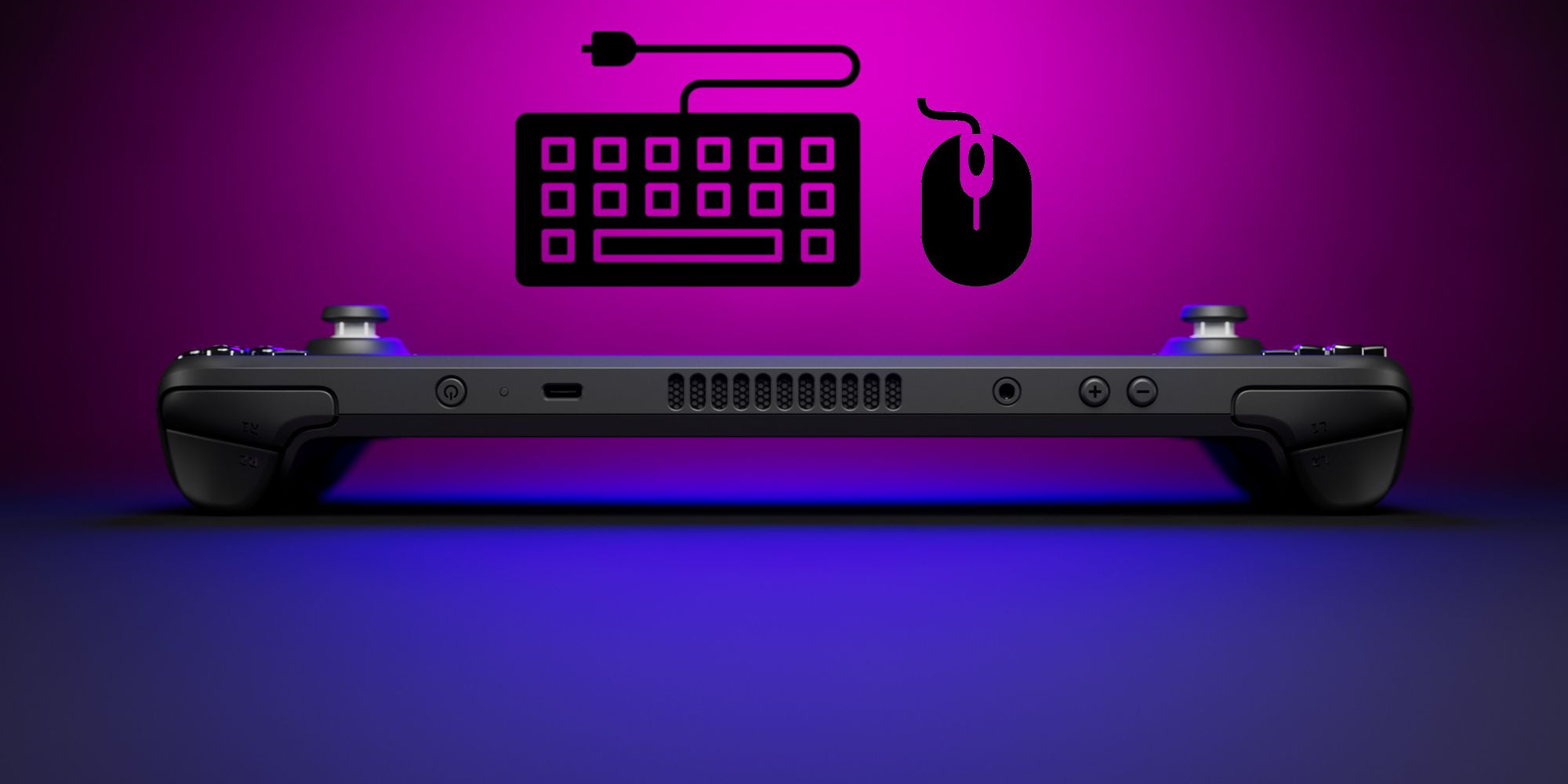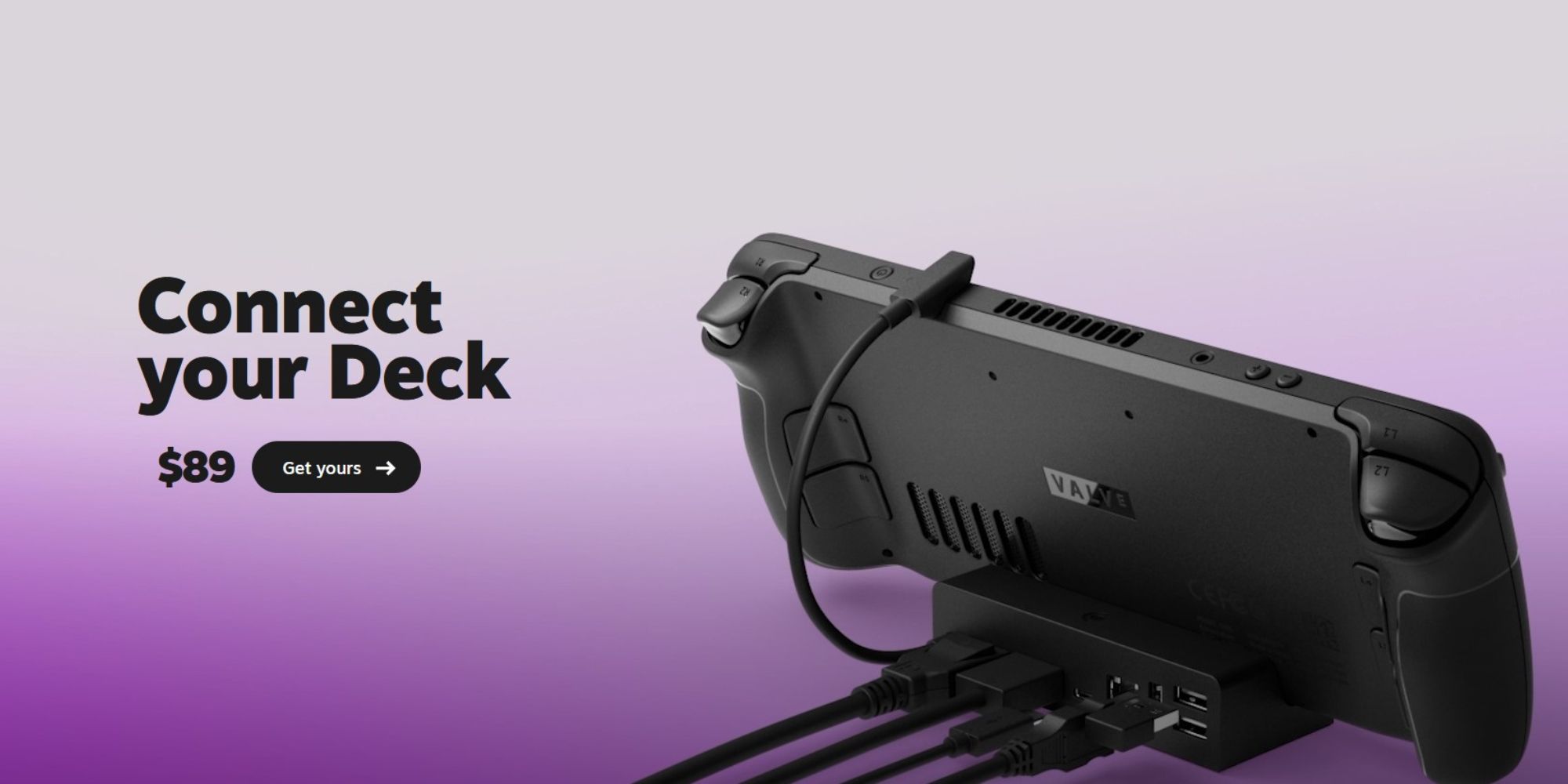Quick Links
The Steam Deck is a powerful small device that many call a portable PC because it is exactly that. Since it's a portable gaming PC, you may be wondering how to get better controls. Most PC gamers use a keyboard and mouse setup, so switching to the Steam Deck can be challenging. Different games sometimes require different controls.
The good news is that you can connect a keyboard and mouse to your Steam Deck and play games. You can connect these peripherals to your Deck in two ways. This guide details what you need and how to change your game settings so that it uses keyboard controls instead of the default Steam Deck buttons.
Updated on May 30, 2023 by Jerel Levy: With the Steam Deck being a portable PC, using a mouse and keyboard for the device is a natural progression. If you're looking for a Bluetooth keyboard for Steam Deck or have a Steam Deck Bluetooth mouse and are wondering if you can connect, you're in luck. This guide has been updated for formatting and readability to ensure you have the easiest understanding of how to connect a docking station and keyboard and mouse to your Steam Deck.
Docking Stations For The Steam Deck
One of your options is to purchase a docking station for the Deck. A docking station allows you to do multiple things. They have various ports for multiple jobs.
The official Steam Deck docking station has a USB-C cable, an Ethernet port, three USB ports, and HDMI.
Not only would you be able to connect different controllers and keyboards to your Steam Deck this way, but you will also be able to stream the Deck to a TV screen or hook it up to your internet.
Whether you get the official Valve docking station or one from another company, you can place your Steam Deck on it and instantly connect and plug it in. Your Deck will be charging, and you can start connecting other devices by plugging them in.
Purchasing a docking station might be more pricey compared to the second option.
Bluetooth Wireless Options For Steam Deck
Your second option is to get a Bluetooth and wireless keyboard and mouse.
The Steam Deck supports Bluetooth, but it does not have any USB ports for a keyboard and mouse.
A Wireless Bluetooth keyboard allows you to instantly connect to the Deck on a whim and start gaming.
Wireless controls tend to be finicky and would need charging, but it's a quick and affordable way to get a keyboard and mouse for the Steam Deck.
Once you have these items, all you have to do is turn on Bluetooth in your Steam Deck settings and turn on the Bluetooth pairing on your keyboard or mouse.
You should see the device name and be able to instantly connect your peripherals. Though your keyboard and mouse will automatically work, you may need to go into some of your games' settings and change the controls to keyboard and mouse.
How To Change Template Controls On Steam Deck
Launch your game and see if it automatically detects the keyboard and mouse. If it does not, you'll want to exit the game and go into some settings.
When you select a game in your library, there will be a controller icon to the right, as shown in the image above. Click this to see your current control layout for that game.
There will be a list of official layouts and potential community-made layouts. You are also able to create your own. The pre-made templates should be enough.
If you click the current layout and browse through the templates available, you should find keyboard and mouse somewhere at the bottom.
You will have to manually change this for every game that you want to play with a keyboard and mouse, granted the game doesn't detect the controls upon launch.