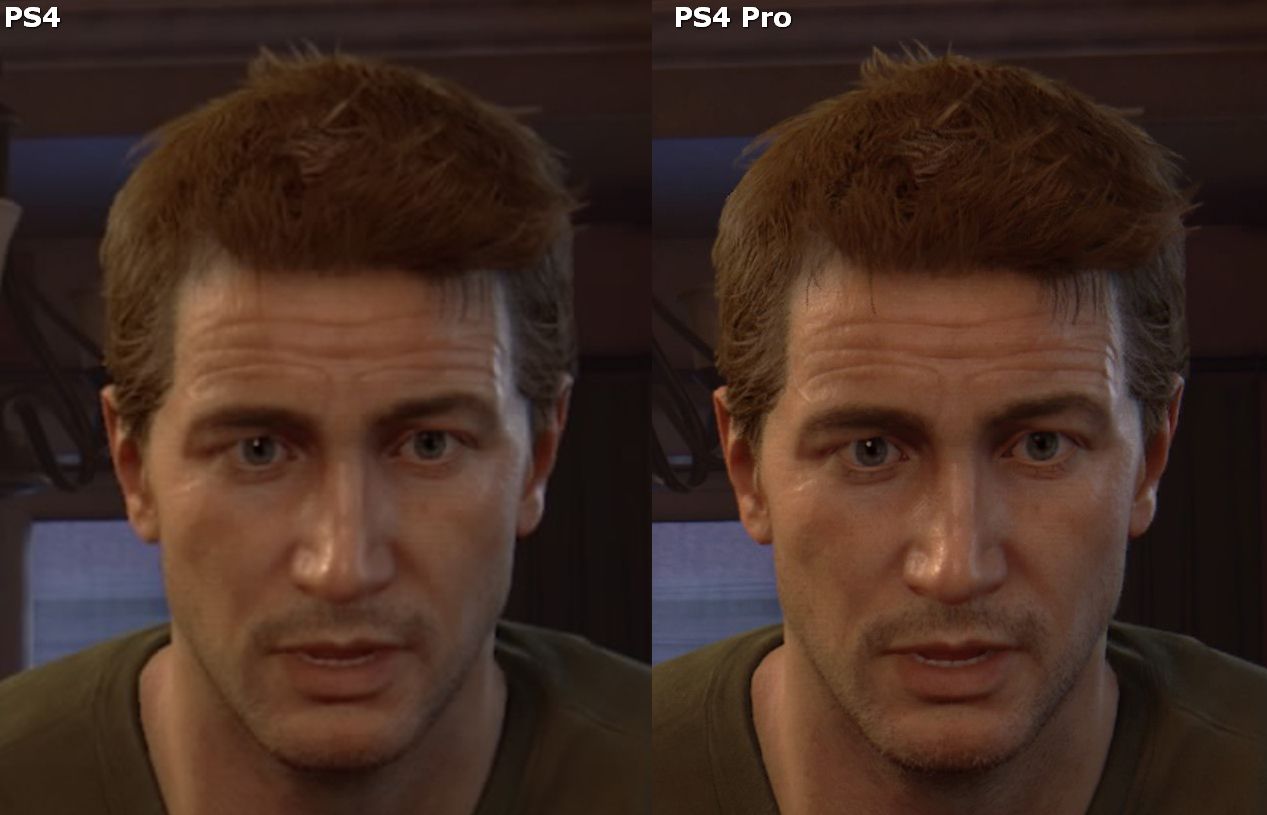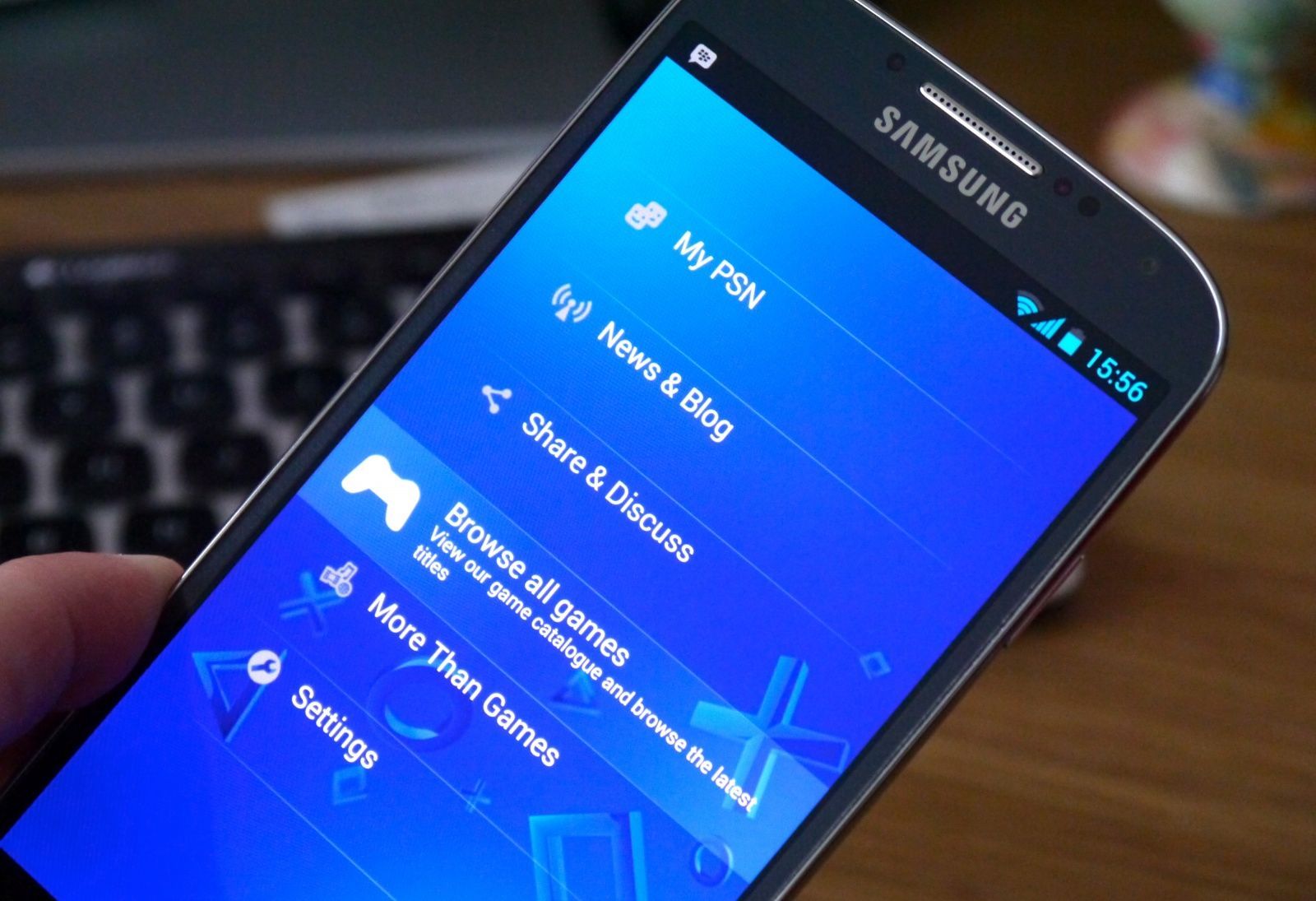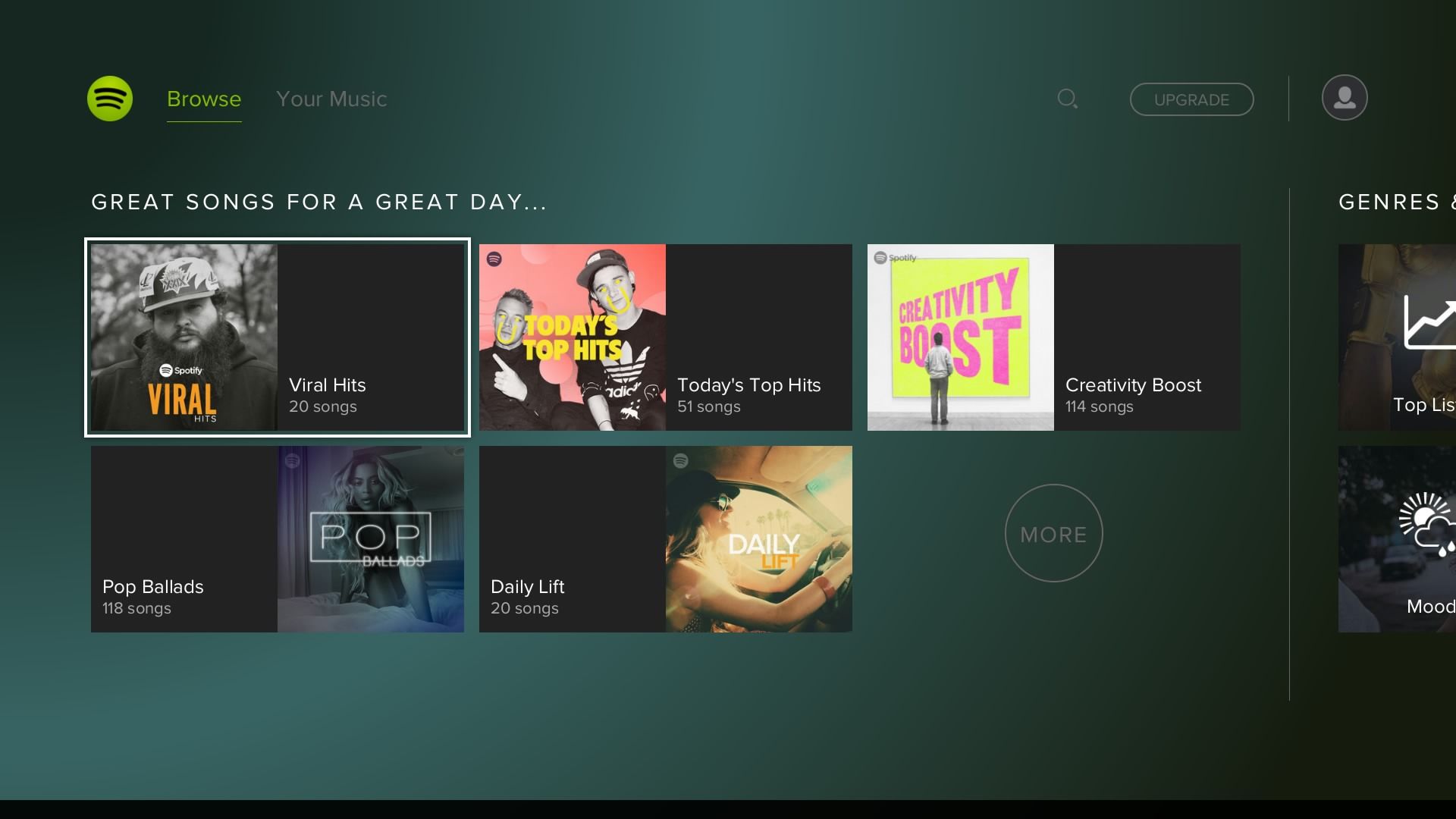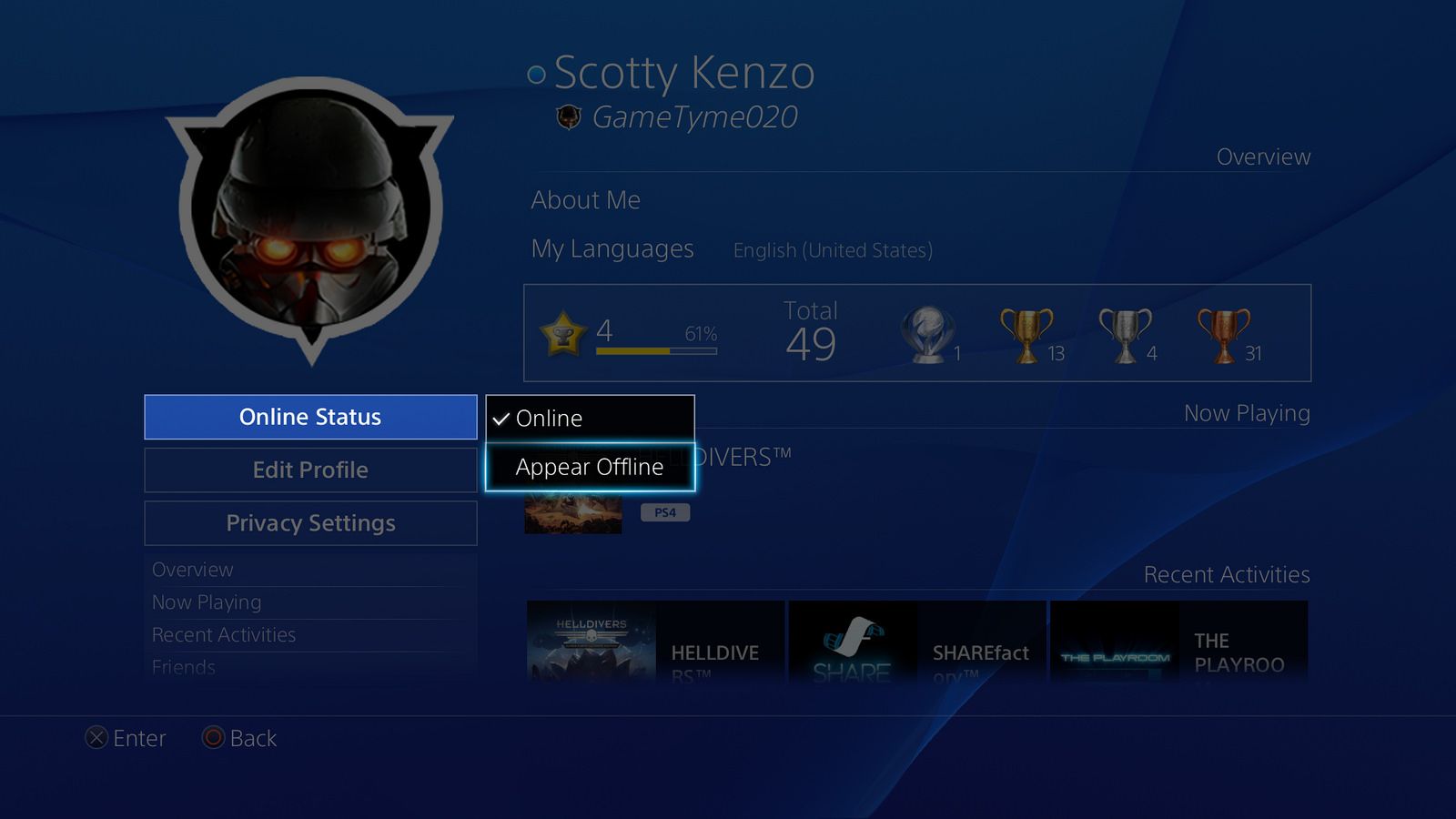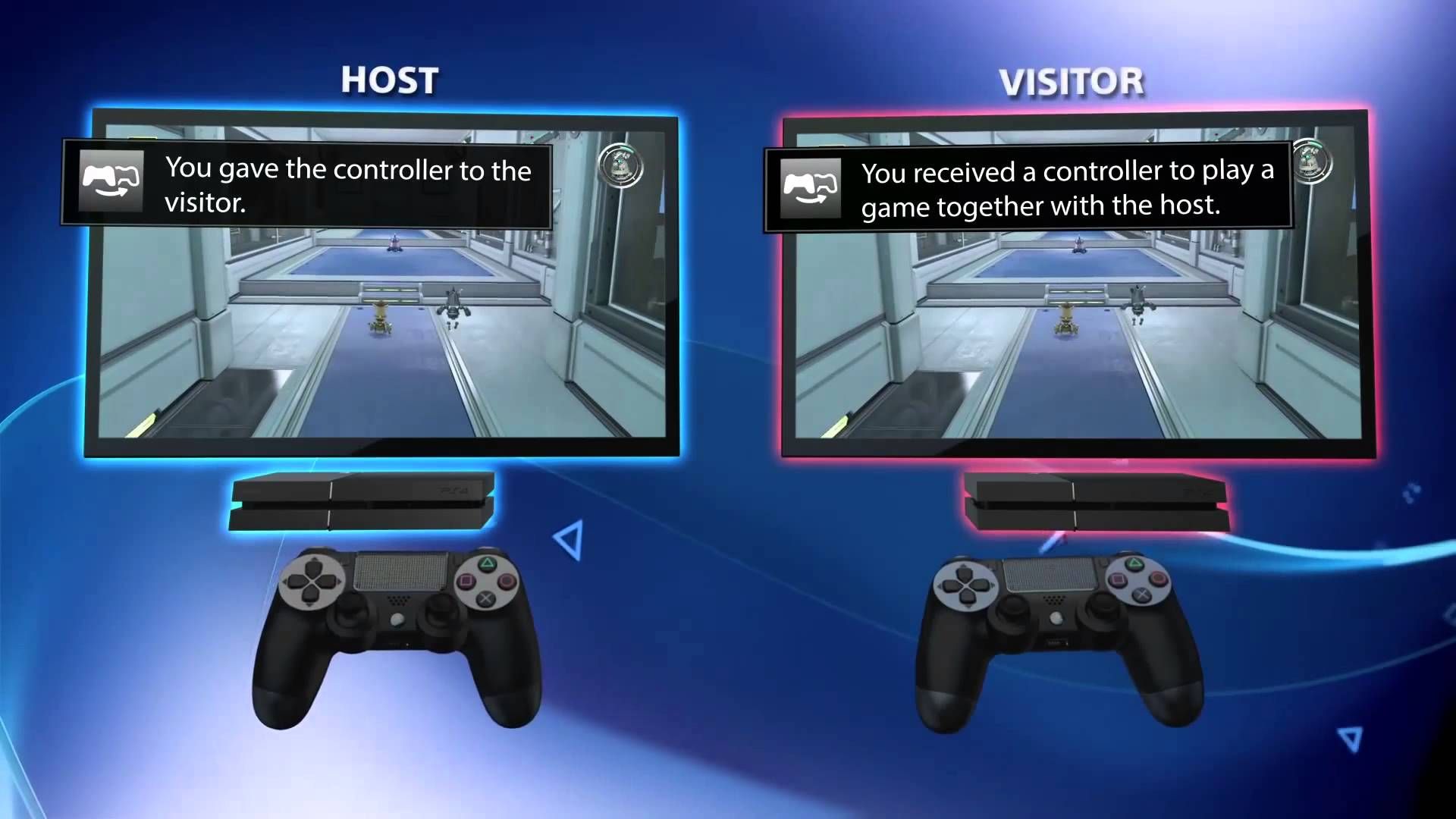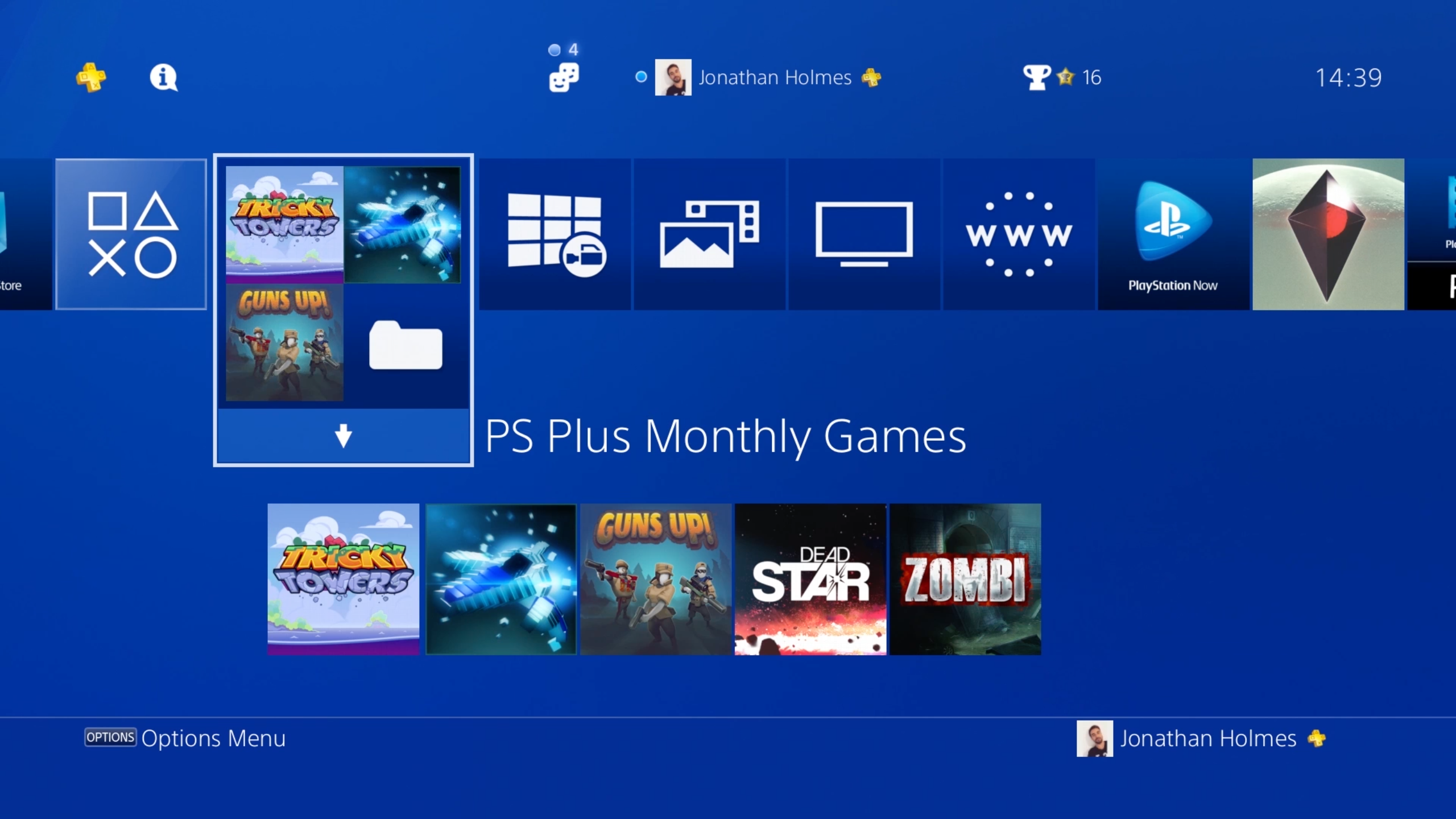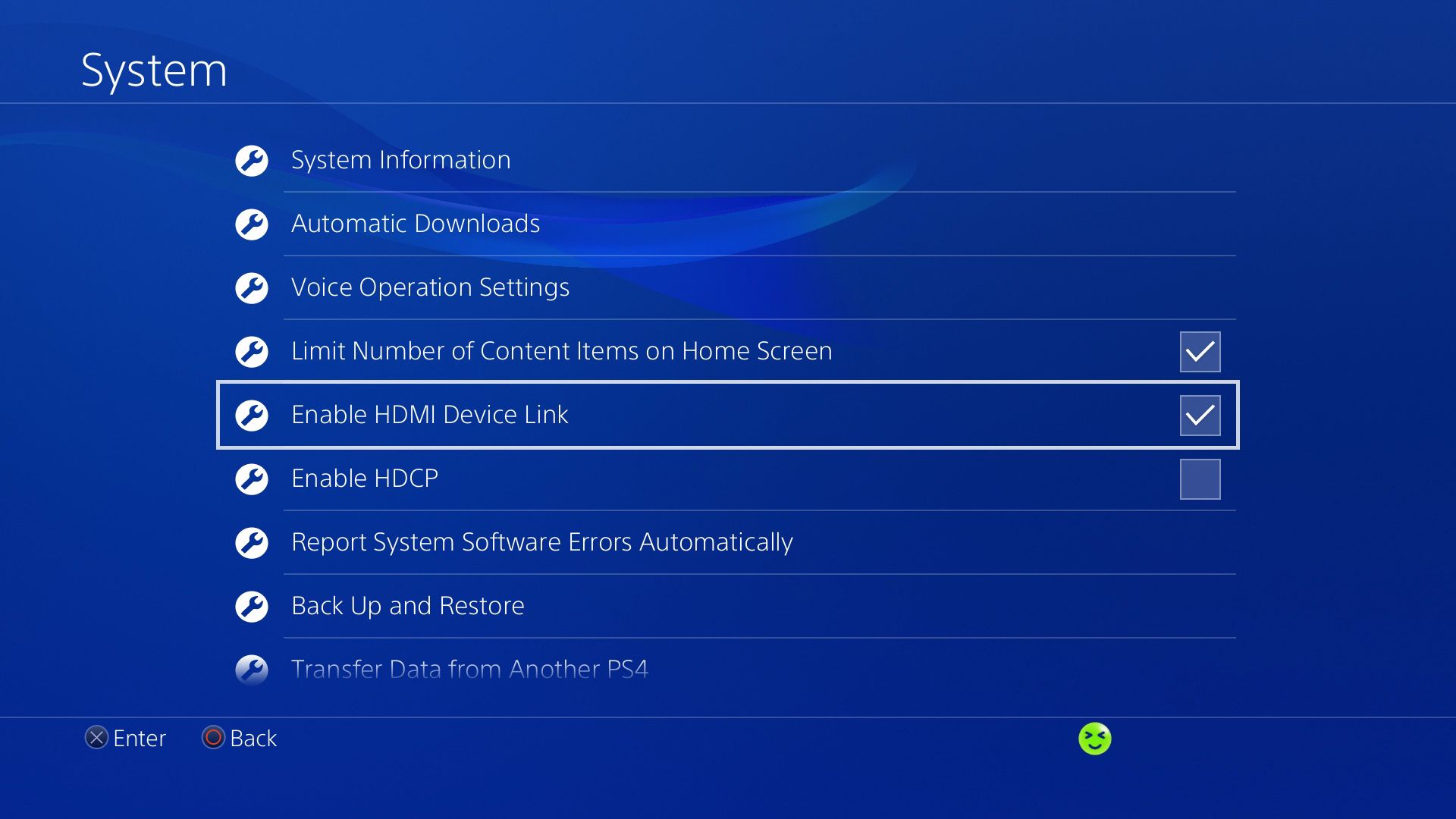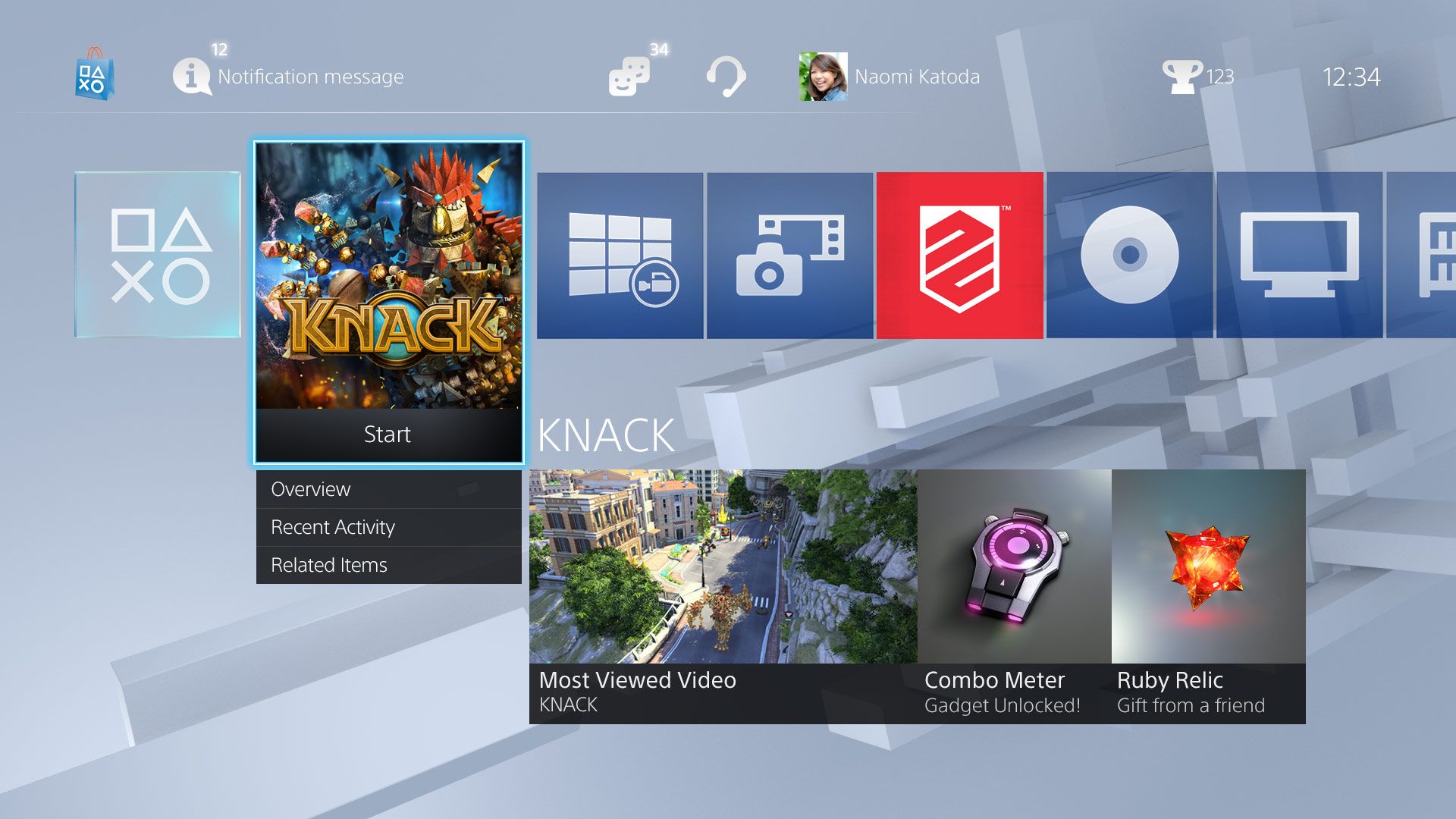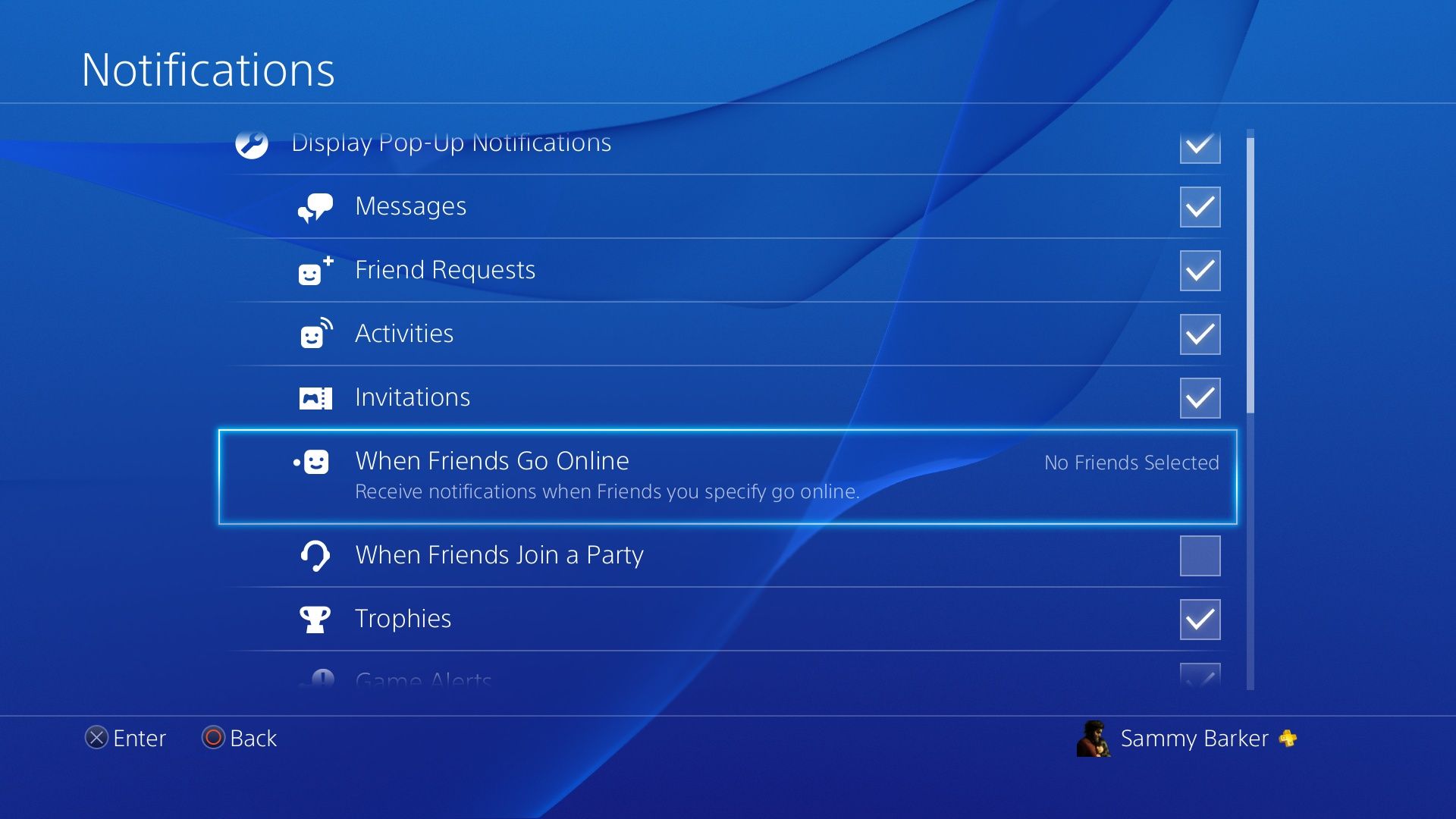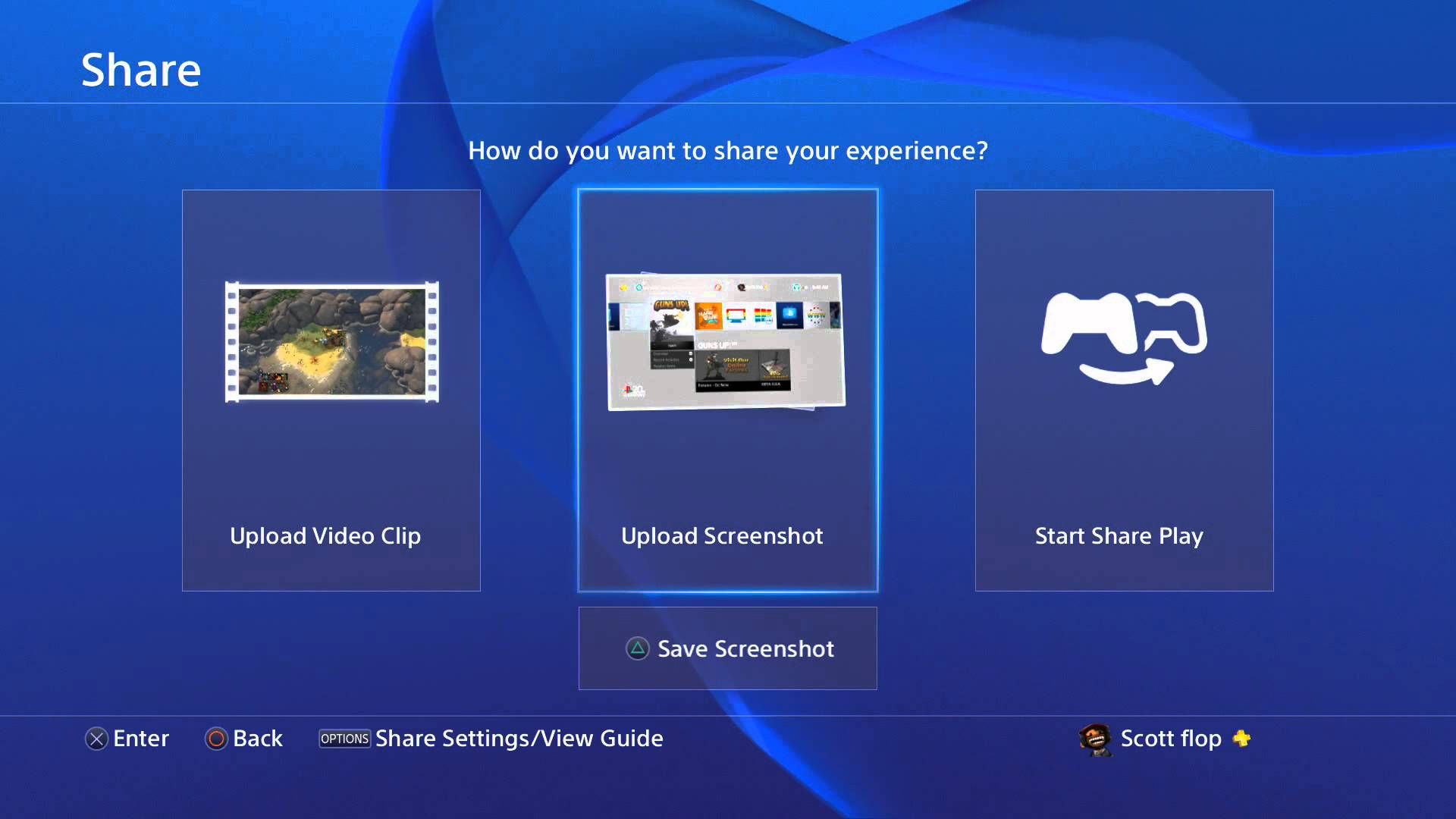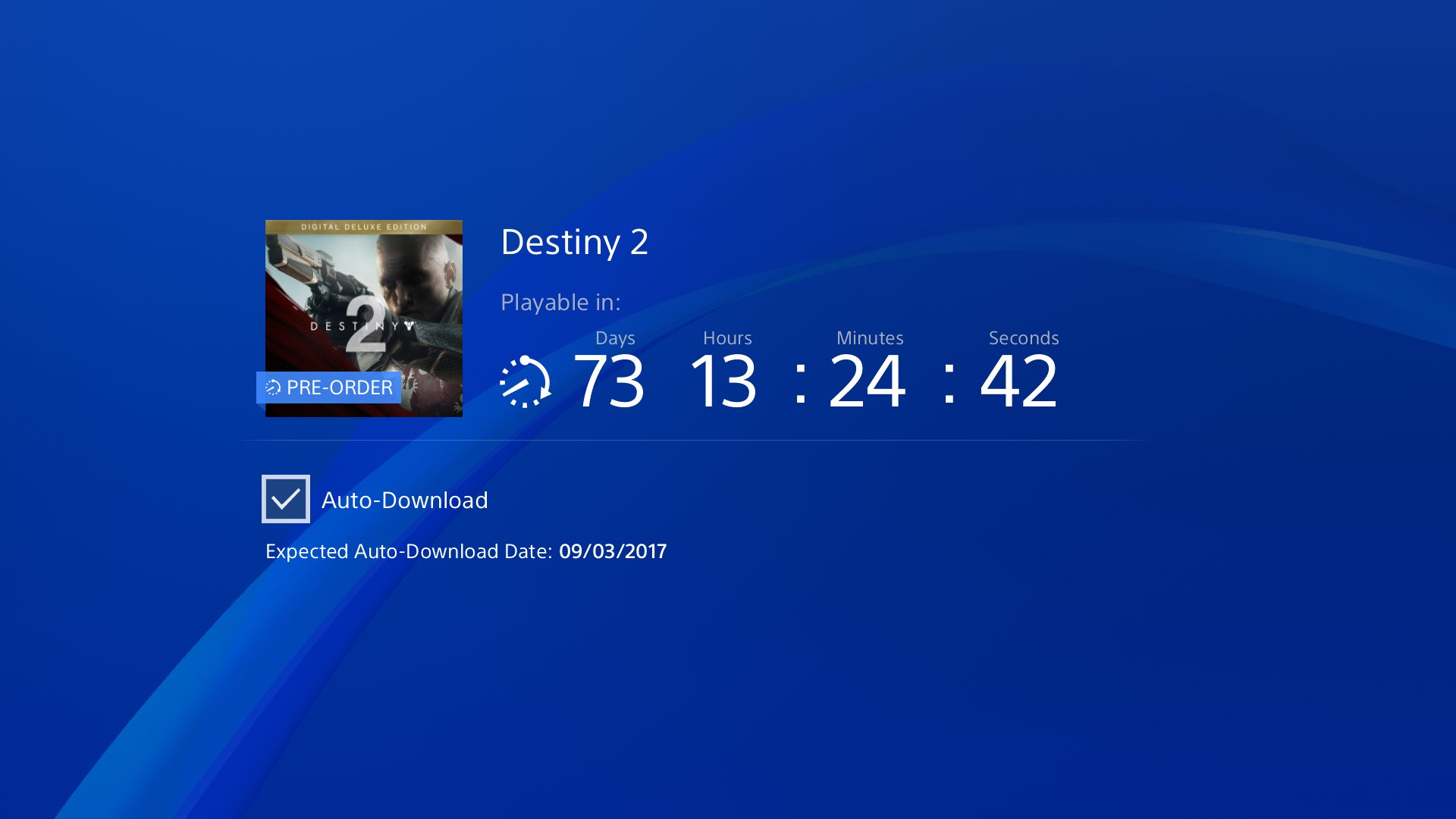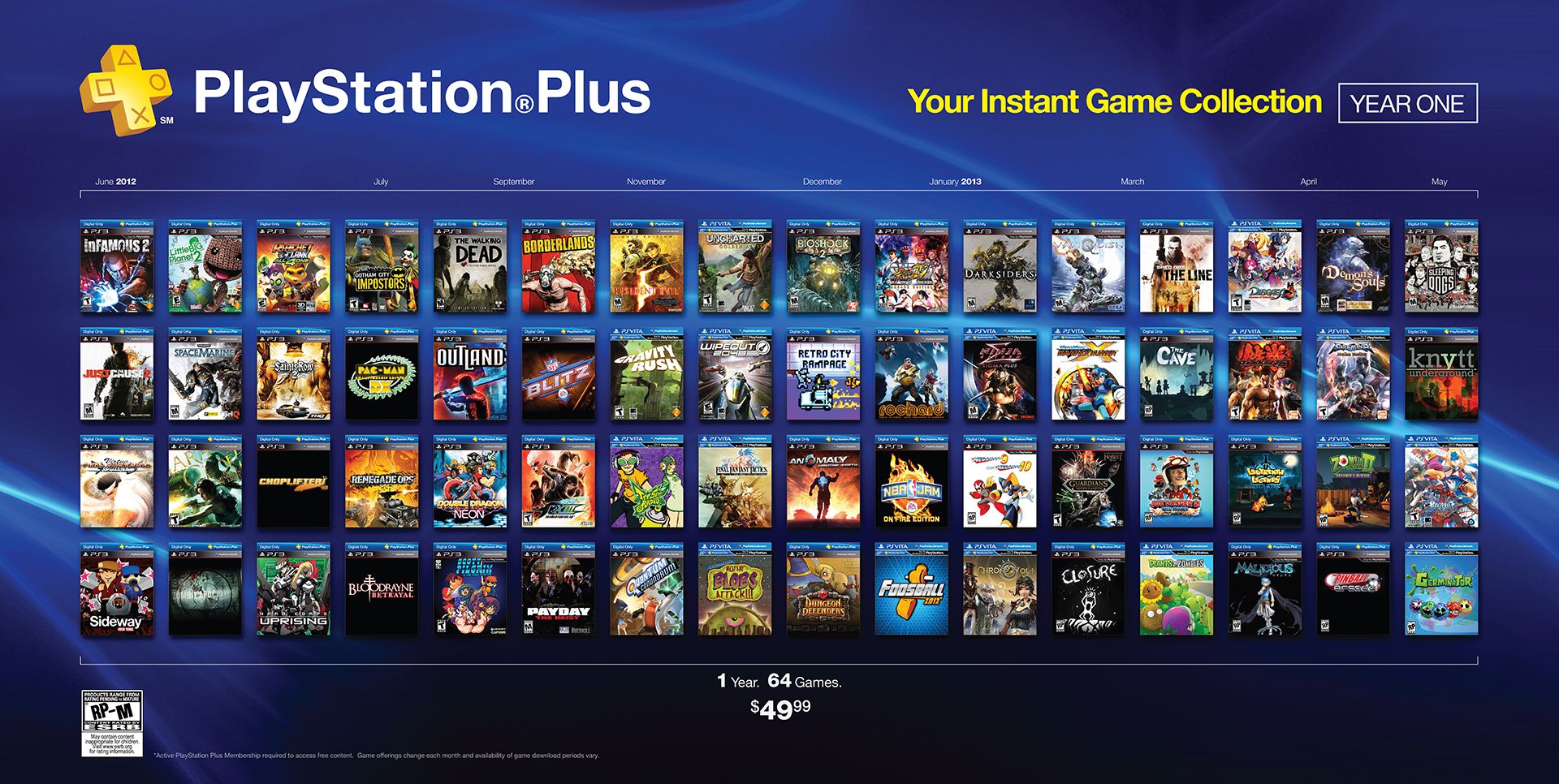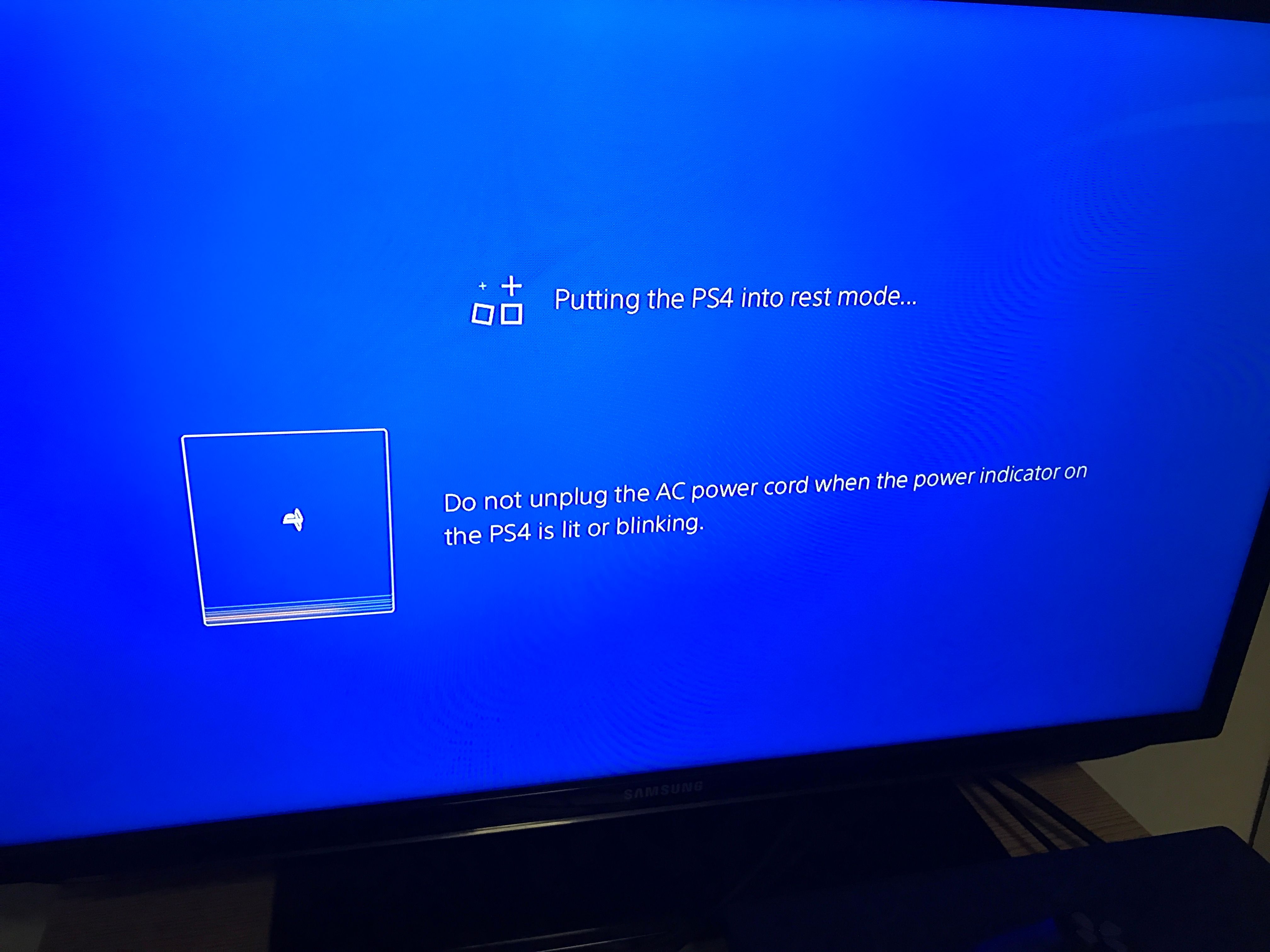The PlayStation has been around for a long time. Many of us grew up with the original PlayStation and the many iterations of the console that came after that. The first PlayStation was announced in 1994, yes, you read that correct, it has been twenty-two years since the first console came out, feel old yet? It wasn’t until sixteen years later that Sony decided to release the PlayStation 2, this time with even more RAM and power to really deliver some great graphics. It also had a configuration with a 40GB hard drive which was a pretty huge deal back in the day. The PS2 became an instant hit, selling a whopping 155 million units all over the world.
Then came the PS3 and currently we’re standing in the present with the PlayStation 4. The statement that competition forces companies to perform better cannot be truer in this case. For Sony, Microsoft has always presented some strong competition in the form of the Xbox, and this was evident when PS3 was announced along with the Xbox 360. However, Sony wasn’t one to back down and came up with the PS4 which managed to turn the tide that was a result of the last generation and became a much more popular console. It packs so many features, some of which you might not even be aware of. You’ve read our previous list of things you didn’t know the PS4 could do but with the release of PS4 Slim and the PS4 Pro, we’re sure that there is so much more that you still didn’t know about your console. This is why we’ve put together this list so sit back, relax and enjoy!
25 Remote Play Your Favorite Titles On Mac Or PC
We mentioned in our previous article about how easy it was to play PlayStation 4 games remotely on the PlayStation Vita. This can be a really cool experience since you no longer need to be in front of your TV to enjoy your favorite titles.
This is not possible for everyone though as not every person owns a PlayStation Vita. Something else that almost everybody owns nowadays, however, is either a PC or Mac. The good news is that Sony also announced remote play for these devices shortly after Microsoft made such a move. All you need to do is download the correct Remote Play app, depending on whether you have a Mac or PC and then once it is installed, sync it with your PlayStation. You can also connect the DualShock 4 via Bluetooth to have the complete portable experience.
24 Upgrade The Hard Drive To Increase Capacity
There was a time when 500GB hard drive seemed more than enough, especially when the PS4 originally came out. With time, however, games increased in size and even 1TB doesn’t seem enough anymore.
This isn’t really usable since the highest storage configuration you can get on the PS4 or the PS4 Pro is 1TB. The good news here is that Sony has made it quite easy to replace the original hard drive with one that has more storage capacity. You can try both the external and internal approach here. Just make sure that the hard drive you use is compatible with the PS4 and that it supports USB 3.0 if using externally. Other things that you can use to further improve the storage are the PS4 Plus Cloud or even an external USB.
23 Enhance Old Games On PS4 Pro
In some cases, the choice of getting a PS4 Pro is not really justified. One of these is if you only have a 1080p display since the full experience for the PS4 Pro requires that you at least have a 4K display with HDR enabled.
Still, if you still ended up buying the PS4 Pro despite having a 1080p screen and in hopes that you’ll upgrade to a 4K display in the future then you might be at a slight advantage over the older PS4 models or the PS4 Slim. Titles that you will play on the PS4 Pro with a 1080p screen will be much sharper in detail and show better performance because of the better hardware. The biggest reason behind this difference is that the PS4 Pro basically downsample images while the normal PS4 cannot do that.
22 Output Game Audio To Headphones
One of the biggest and most useful inclusions in the DualShock 4 was the 3.5mm headphone jack. This means that you no longer have to run a long cable to the TV to enjoy audio via your wired headset.
While this is mainly used for communicating with your friends, it is even more useful if you own a pair of decent gaming headphones with surround sound. This really comes in handy during the times when you want to completely immerse yourself or need that extra edge during a multiplayer match of Call of Duty. To enable game audio via headphones, simply hold down the PS button and choose the option ‘adjust devices’ from the menu. All you need to do next is go to the option that says ‘Output to Headphones’ and enable the ‘All Audio’ option.
21 Pairing Your Smartphone With The PS4
There is an app for almost everything these days and your smartphone can act as a pretty useful accessory while using some of these, after all, your smartphone is the one thing that you carry around with you everywhere.
The PlayStation app for your smartphone can help you manage a lot of things on the console. A huge issue that many console users come across is typing and while Sony put a lot of effort into making sure it wasn’t such a painstaking process, it is still far from perfect. The PlayStation app effectively solves this problem by allowing you to use your phone’s keyboard for entering text. You can also remotely download games and other items using the phone so that you can have them ready once you get home.
20 Listen To Your Spotify Playlist While Gaming
A good soundtrack can definitely make or break a video game. The most recent example of this is Doom, and while the gameplay was excellent, it was made even better by the amazing soundtrack which helped players to really get involved into the game.
This isn’t always the case, however, and if you’re stuck with a video game featuring a soundtrack that you’re not a huge fan of, you can simply put on your own music and still enjoy the gameplay. This is also useful when you’re playing a multiplayer game and plan to rake in some kills while listening to music that will get your adrenaline rushing. Simply run Spotify while playing a game or run it off your smartphone while choosing the PS4 as a streaming device.
19 Make Yourself Show Up As Offline From The Profile Screen
Let’s consider this scenario; you decided to take a day off from work just so that you could stay in and enjoy a video game that you’ve been waiting for a while now. This means that you don’t want any of your friends finding out that you’re online. If you’re not careful, a notification will pop up for everybody in your list of friends.
To avoid this, you can ensure that your status doesn’t show up as online before you even get to the home screen. Simply highlight your profile on the profile selection screen and hit the options button. A window will pop up where you will have the option to log in with your status as offline. This will make sure no one knows that you’re online and playing.
18 Changing The Volume Of Your Controller’s Speaker
Another major addition to the design of the DualShock 4 was a built-in speaker. This was added to (theoretically) create more immersion in certain games.
Sadly, it turned out to be more nuisance than an actual feature with very few games that have actually implemented it in any sort of way. This becomes annoying since it is something you’re not used to and the only time that you notice it is when you’re playing a game and then a random sound suddenly blasts from the controller right in front of you. Fortunately enough, it is possible to adjust the volume of this speaker by pressing the PS button and selecting the volume control option for the controller speaker.
17 Enable Share Play To Enjoy Single-Player Games With Friends
Live streaming can be all sorts of fun but not everybody is comfortable doing that and many of us just like to share gameplay with a single friend. This can be really cool if you want to show your friend gameplay of a new game you just bought but the capabilities of your PlayStation 4 do not end here.
If you seem to be stuck on a level and your friend wants to have a shot at it then they can do so from the comfort of their home. This feature has been improved even more in the new PS4 Pro which now allows you to share your gameplay footage in 1080p. This will work even if your friend owns the older PS4, allowing them to enjoy game sharing in its full HD glory.
16 Save PS Plus Games Without Having To Download Them
The implementation of PlayStation Plus has largely improved since the introduction of the PS4. It offers a couple of free games that you get each month. In the early days of PS Plus, these had to be downloaded on the console in order to keep them, but with the issue of limited storage, this isn’t really a valid option.
Instead of waiting for your hard drive to fill up with games that you won’t be playing anytime soon, you have the option of adding them to the library instead. Simply go to the game and select ‘Add to Library’ instead of hitting the usual download button. You won’t lose any of your games this way and they’ll be available for download whenever you want to as long as you keep that PS Plus subscription going.
15 Create A Device Link With Your TV
The goal of most modern technology is to create a streamlined experience for the user. From the smartphone to your TV, almost everything is smart these days so it only makes sense if all of these devices are connected to each other in some way.
Thankfully, the guys over at Sony thought of this and packed all the necessary features inside the PlayStation 4. It basically allows you to turn on both your TV and the PS4 by pressing the PS button on your controller. The technology is known as HDMI CEC and on the PlayStation 4, it is called Device Link. While this feature is supported by most Smart TV manufacturers, you can still check your specific model on Google to be sure. Simply enable HDMI CEC on your TV, and then go to the System Settings on your PS4 to enable HDMI Device Link.
14 Limit And Organize Content On The Home Screen
The home screen on your PS4 is there for a reason, the primary one being to show you all of the relevant content right as you start the console. It can show the previous games that you’ve played, your favorite apps, information on the PlayStation Store and much more.
All of this can become really cluttered if you’re not careful about organizing everything into neat little folders. Let’s be honest here, if you’re anything like us, often times it can seem like a chore to sit down and organize everything. Luckily, the folks over at Sony knew how lazy some of us would be and added in a feature that makes your PS4 home screen less cluttered. To enable this, simply head into Settings and then access the System menu. Here you will have an option which will allow you to limit the amount of content showing on the home screen.
13 Access Faster Wi-Fi Speeds On PS4 Pro
Look, there is no doubt about the fact that a wired connection is always better when compared to Wi-Fi but in certain situations, it is just not possible. This situation is also made worse by the fact that the PS4 models before the PS4 Slim and Pro came with terrible Wi-Fi.
This is important because bad internet speed not only affects multiplayer performance but downloads and updates as well. It is the reason why both the newer PS4 Slim and PS4 Pro officially support 5 GHz Wi-Fi, and that is a huge upgrade over the original PlayStation 4, allowing a much better connection. This is not all though, as download speeds will also improve and players can experience better multiplayer features of their games.
12 Disable Party Notifications
Party is a great feature on the PS4 which lets you communicate with your friends and other players. Here you can voice chat, send messages, and share screenshots while playing all of your favorite games.
If you have a lot of friends or you’re in one of the big parties, however, this can become quickly annoying as the console shows a notification every time someone enters or leaves the party. After all, immersion when playing a video game is really important and you cannot have that when something like this is happening. To fix this, simply open up the Settings panel on your PlayStation 4 and check the option where it says to disable notifications for party. This will ensure that you don’t have to come across those annoying popups during the game anymore.
11 Capturing 4K Screenshots Of Your Favorite Games
Let’s be honest, what’s the point of a PS4 Pro if you can’t show off all of that 4K goodness to your friends and make them jealous? Capturing screenshots on the PS4 isn’t something new but it is a feature that lets you capture the favorite moments from your game and share them online.
The PS4 Pro allows players to capture really high-quality screenshots so that you can make sure that everybody experiences them at the same quality that you are. This isn’t enabled by default, however, so you’ll need to enable some option in order for this to work. Simple head to the Share Menu and select the option which says Sharing and Broadcasting Setting. Here you will have the option to enable 4K screenshots which will be saved in PNG format.
10 Improve PlayStation VR DRAMATICALLY
Whether you’re ready to accept VR or not, there is no doubt about the fact that it is the hottest trend in the tech world right now and everybody is trying to jump into the virtual reality revolution. After the popularity of other VR headsets like the Oculus and HTC Vive, Sony decided to release one for the PlayStation 4 as well.
One of the major selling points for the PlayStation VR is that it is much more affordable compared to some of the other options in the market. Because of this and the fact that there is no compromise on the features, the VR experience with PlayStation VR is excellent. The headset has an OLED display inside with a resolution of 1920x1080 and setting it up is also a pretty straight forward process.
9 Pre-load Games Before Release To Avoid Wait Times
Something that a lot of people do not have in the 21st century is time, and with everything else, no one wants to wait around for a game to download. This is even more important in places where people do not have a very good internet connection.
So, it totally sucks that you’ve pre-ordered your favorite game and now that it is available, you have to wait for it to download before you can finally play, Well, gone are those dreadful days because the PlayStation Store now offers the option of pre-loading a game once you’ve pre-ordered it. Video game companies release the files for their games a few days earlier so that when the date finally arrives, all you need to do is gear up and play. Just make sure that automatic downloads are enabled in rest mode for your console otherwise this won’t work.
8 Enjoy All The Benefits Of PS Plus With PS4
While there are people who still enjoy playing single player games, people looking for multiplayer experiences still remain as the biggest target market for console manufacturers. Sony decided to adopt a strategy similar to that of Microsoft by introducing a PS Plus subscription.
This subscription is necessary if you’re looking to play titles from any of the big multiplayer franchises like Battlefield or Call of Duty. This is not all that a PS Plus subscription offers, however, as you can also enjoy two free games for each of the consoles; PS4, PS3 and the PlayStation Vita. Once you download these or add them to your library, they are yours to keep and will be playable as long as you have a PlayStation Plus subscription.
7 Save Power By Enabling Rest Mode
We all know that nobody really wants their console to be running all of the time (it really isn’t good for your electricity bill). More importantly, turning your console off when you're done playing preserves its life.
These are some of the reasons why Sony decided to introduce the Rest Mode on the PlayStation 4. In rest mode, you can still download and update your games without needing to power the whole machine on — or leave it running all night. Linking your smartphone to your console means that you can start a download remotely and have it ready by the time you get home. The power setting also allows you to define a set amount of time after which the console will automatically shut down in case you’re one of those people who fall asleep in front of the TV.
6 Use PlayStation Move With VR For An Immersive Experience
Virtual reality is an exciting concept and Sony did a great job bringing this technology to the masses by offering it at a much cheaper price compared to some of the other headsets on the market.
Of course, there cannot be complete immersion within VR if you still have to use your controller to play the games. This is where the PlayStation Move comes in. There are two wands which can be used for motion tracking and allow you to perform in-game tasks in a much better way, making you feel like you’re actually part of the game itself. A good example of this is the Arkham VR experience where the move controllers act as Batman’s hands in-game.