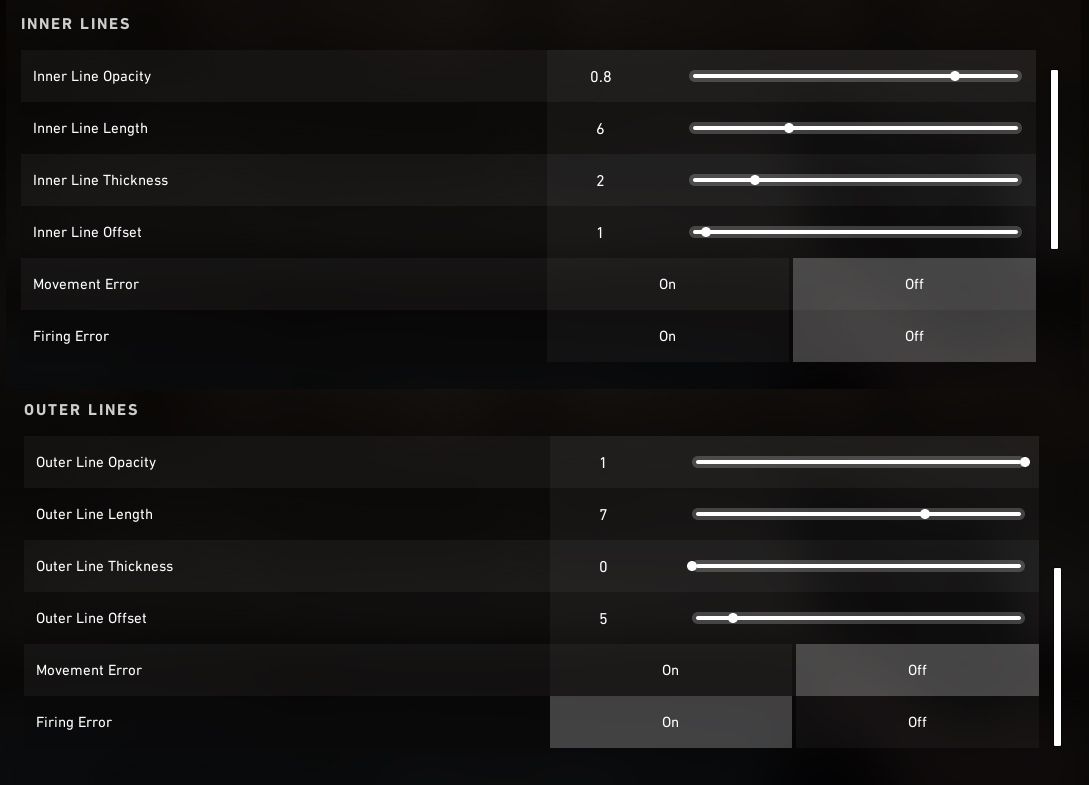Riot's new first-person shooter VALORANT is in a unique position to attract players from all over the multiplayer gaming world. Whereas fans of Riot's previous games have an established allegiance to its developers, many regulars of shooters like Overwatch or Counter-Strike: Global Offensive are making their way over to for a chance to start anew and maybe make a name for themselves. Others are simply drawn in by the hype.
Whether new to the genre or veteran of many an online shootout, players starting VALORANT up for the first time will want to find a comfortable crosshair before jumping into a match. This ensures aiming that's accurate and most conducive to a player's visual preferences. Fortunately VALORANT has plenty of customization options available.
Accessing the Crosshair Menu
Altering your crosshair in VALORANT is easy. Pressing the escape key will open up a menu that, by default, features some general game customization options. At the top of the screen are a few additional menus. Click on "Crosshair," the fourth among these, in order to navigate to a screen with numerous ways to change your crosshair's appearance.
Outside of games a "Practice" option is available to try out game mechanics in a solo training arena environment. Entering practice mode offers an ideal opportunity to play with crosshair preferences outside of impactful game time.
How to Change Your Crosshair
The crosshair menu is divided into three sections: "General," "Inner Lines" and "Outer Lines." While the latter two are self-explanatory, the "General" section allows you to alter your crosshair's color and add/remove/alter an outline and center dot. It also includes a switch that turns on and off a "fade with firing error" option that alters the crosshair's opacity based on firing volume.
Inner lines and outer lines can be modified to various lengths, thicknesses and opacity. Also offered is an "offset" option that curves the ends of the selected line. Toggle-able for each are "firing error" and "movement error" options that will make the crosshair's lines widen to account for inaccuracies due to moving or firing from distance.
As you make changes, a representation of your edited crosshair is visible at the top of the screen. During this process, it's worth shooting a few robots in the training arena to ensure your choices are ideal for when it comes time to jump into a match with live human opponents.