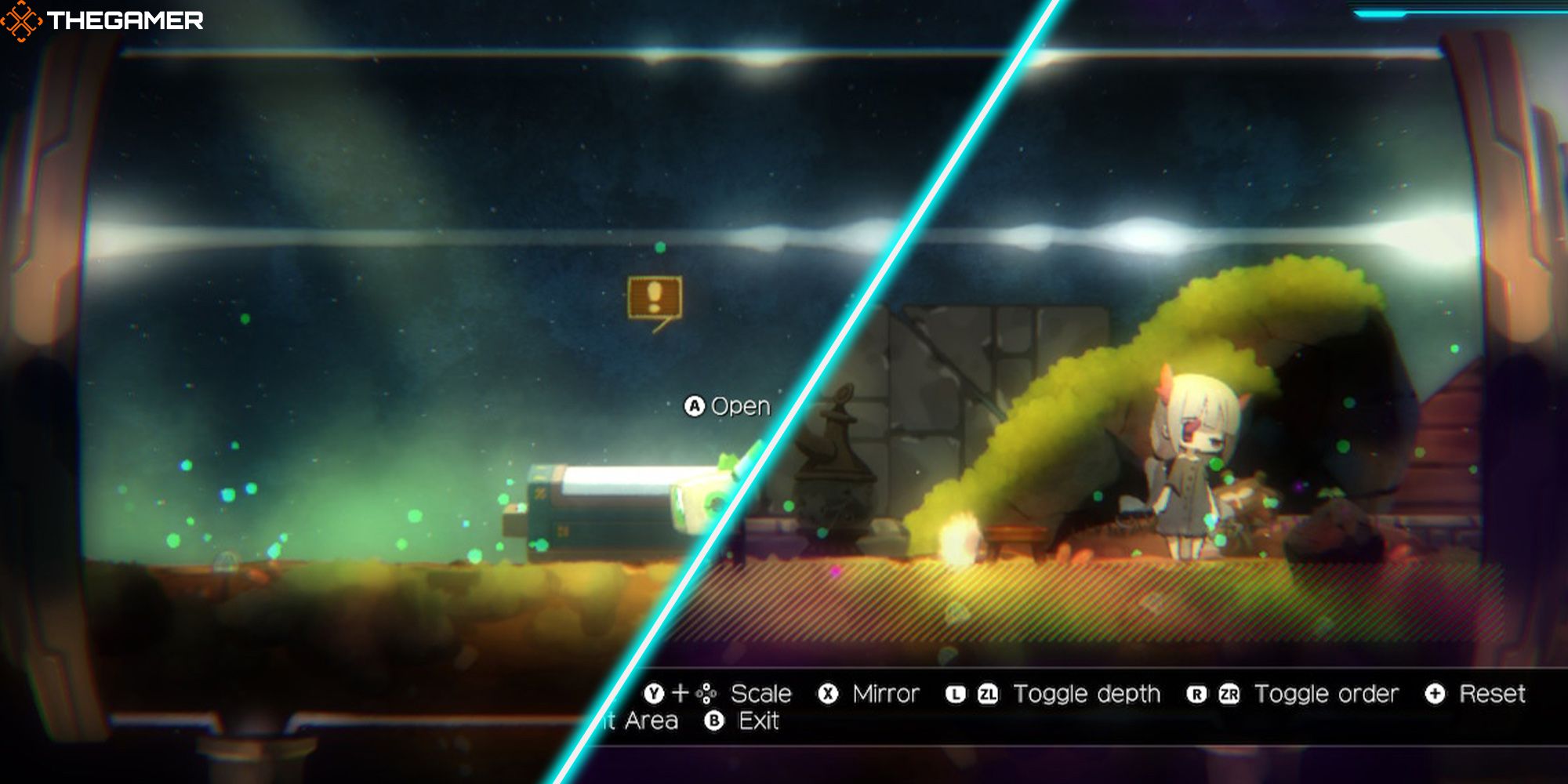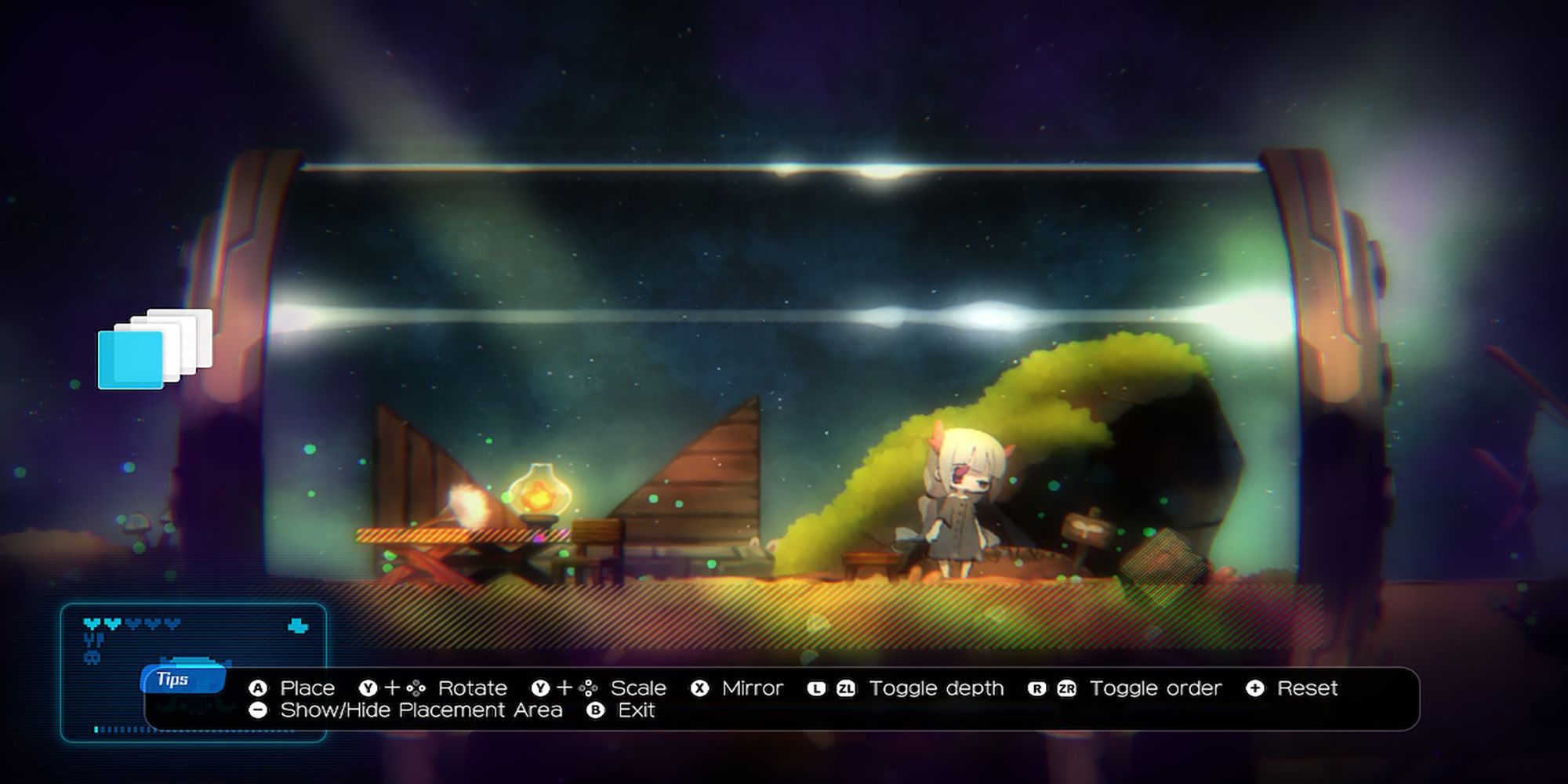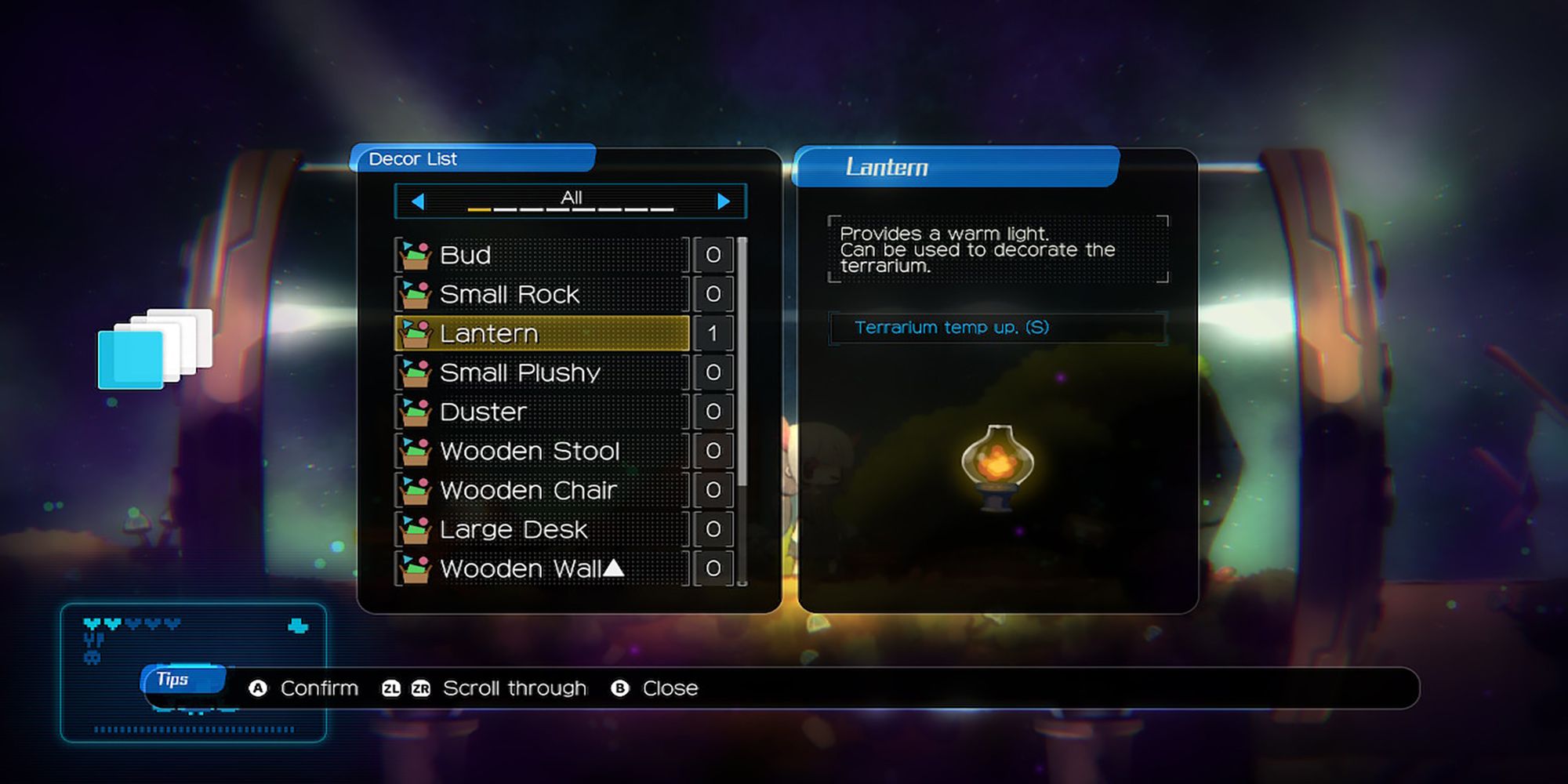Quick Links
Void Terrarium 2 is a challenging roguelike that forces you to deeply consider your surroundings and choices. However, the game is not always a grind. On the contrary, caring for Toriko and cultivating a happy terrarium is a relaxing experience.
To get the most out of VT2, becoming proficient in the Terrarium Editor is a must-do. However, with the game's ample decor items, consequential environmental effects, and detailed placement options, there's much to learn. But with time and some of our tips, you'll become the dystopian interior designer of your dreams!
How To Place Items In The Terrarium
When furnishing the terrarium, you're essentially curating a 2D diorama for Toriko to reside in. Yet, despite lacking a third dimension, the Terrarium Editor offers plenty of flexibility regarding where and how you place each item. Furthermore, there are many decor items you can furnish your terrarium with, including charming cosmetic pieces and influential environmental structures. Here's what you need to know.
Step 1: Pick A Decor Item
The first step to furnishing your terrarium is to open the Decor List and choose the item you wish to place. Terrarium decor comes in several categories:
-
Natural: This kind of decor includes biological land structures.
- Examples: Pebble, Shelf Landform, Jagged Rock
-
Furniture: This decor includes beds, shelves, windows, tables, etc.
- Examples: Container Bed, Wooden Stool, Iron Chair
-
Harvestable: These decor items are harvestable by-products from plant life you cultivate in the terrarium.
- Examples: R Shimeji, Branch Cactus, Angler Flower
-
Toy: These items are toys Toriko can play with.
- Examples: Building Blocks, Small Plushy
-
Machine: These items are appliances that must consume energy to work.
- Examples: Beat-Up AC, Beat-Up Humidifier
- Environment: This category lists every decor item that has an environmental effect on the terrarium.
-
Decoration: This decor includes miscellaneous decorations that wouldn't fit in other categories.
- Examples: Bubbles, Jellyfish
-
Trinket: This decor includes small items that add minute touches of detail to the terrarium.
- Examples: Wooden Crate, Tableware
-
Tool: This decor includes tools that Toriko can use to maintain the terrarium.
- Example: Duster
-
Building Materials: These items are structural materials like walls and floors.
- Examples: Wooden Pillar, Wooden Wall, Stone Floor
- Fun: This category lists every decor item that cultivates a fun atmosphere in the terrarium.
Step 2: Place The Decor Item
After choosing your decor item, you can place it inside the terrarium. First, use the thumbstick or directional buttons to move the object. Next, to set the object, ensure that the small purple dot at the object's base overlaps with a supporting structure. Then, you can confirm your choice and place the decor item. In addition, there are various helpful editor functions you should know:
- Rotate: This function lets you rotate the decor item.
- Scale: This function lets you increase or decrease the decor item's size.
- Mirror: This function lets you reverse the decor item's horizontal position.
- Toggle Depth: This function lets you move the decor item between the terrarium's four planes.
- Toggle Order: This function lets you decide the order of your decor item with other items in the same place. You'll determine which objects stand in front or behind the others.
- Reset: This function will restore the decor item's position and size to its default position in the editor.
- Show/Hide Placement Area: This function marks surfaces with bright yellow lines, allowing you to see where to place items.
Step 3: Moving/Removing Decor Items
To adjust a decor item currently in use, grab it with your cursor or choose it from the Placed Decor list. Then, you can modify it using the terrarium editor features from the last step.
To remove a decor item, you must find it with your cursor first. Then, press the Clear button. Finally, press the Clear All button if you wish to remove everything from your terrarium simultaneously.
Remember that your terrarium can fit a limited number of decor items. This value is your terrarium's capacity. You can view your current capacity anytime you're inside the terrarium in the upper-right HUD.
How Do Terrarium Effects Work?
If you look at your HUD inside the terrarium, you'll notice its unique environment and atmosphere. Furthermore, you can change these factors by adding new decor items to the terrarium. So, what factors can you change?
- Temperature (℃): How hot or cold the terrarium is. Adjusting the temperature helps grow plant life—Viewable in the upper-left HUD.
- Humidity (%): The humidity of the terrarium's air. Adjusting the humidity helps grow plant life—Viewable in the upper-left HUD.
- Atmosphere: Toriko's surrounding environment. Cultivating a fun atmosphere will positively affect her mood—Viewable in the upper-right HUD.
If a decor item affects any three factors, its description in the decor list will state so. However, a quick way to find items with environmental and atmospheric effects is to shift to the decor list's Fun and Environment tabs. The effect will appear in blue, with the size of impact in parenthesis (S=Small, L=Large). Placing said item in the terrarium immediately implements the effect.
How Does Energy Consumption Work?
While most decor items won't require other resources, some appliances run on energy. For instance, appliances that significantly affect your terrarium's climate, like the Beat-Up Heater and the Beat-Up Humidifier, require energy to work. Since your energy is limited, you can only use a few appliances simultaneously.
You can view your terrarium's current energy usage in the upper-middle HUD while inside the terrarium. This number shows how many energy stocks you have left available for other machines. To power on a machine or turn it off, highlight it with your cursor and press down on the left thumbstick.